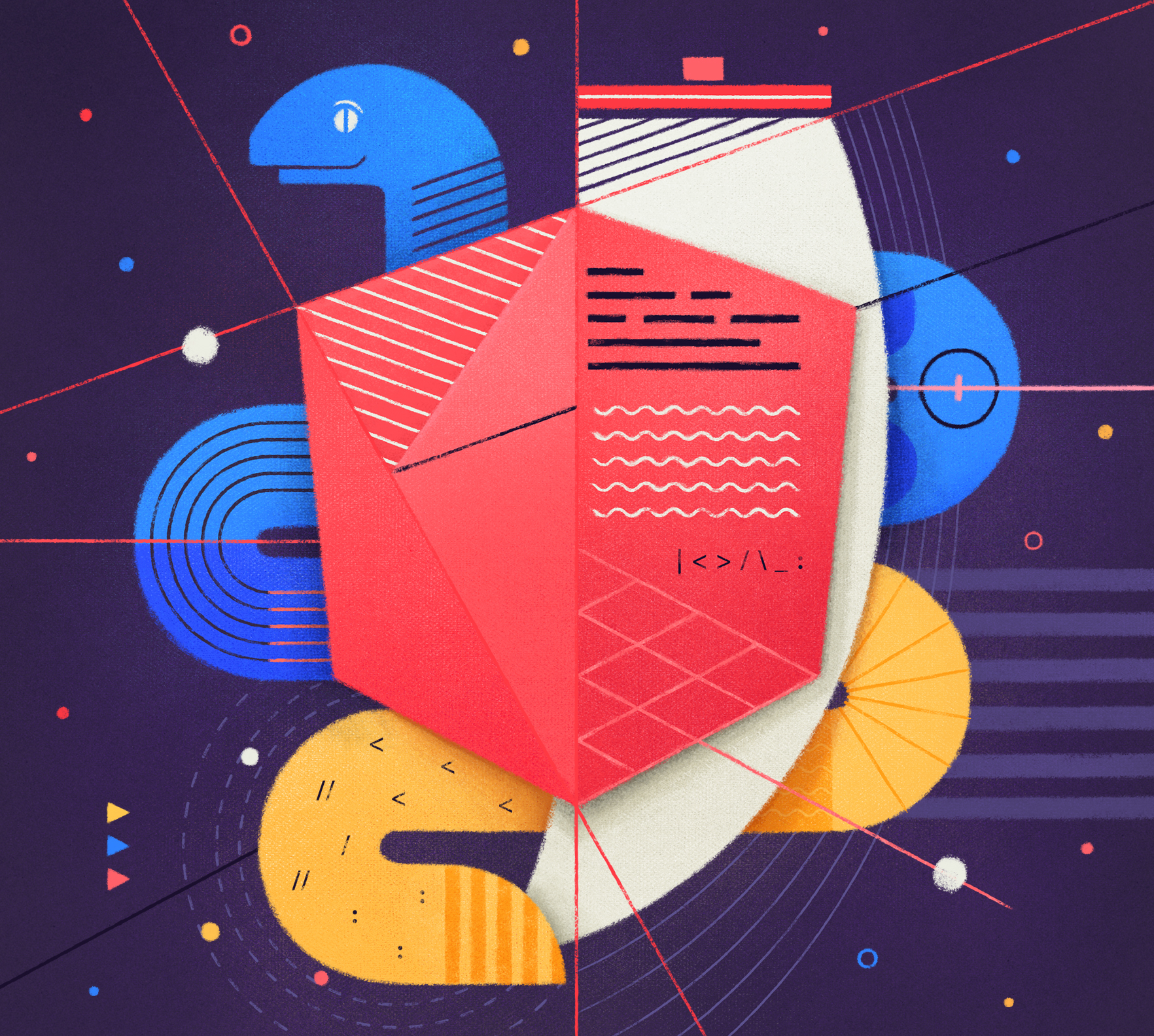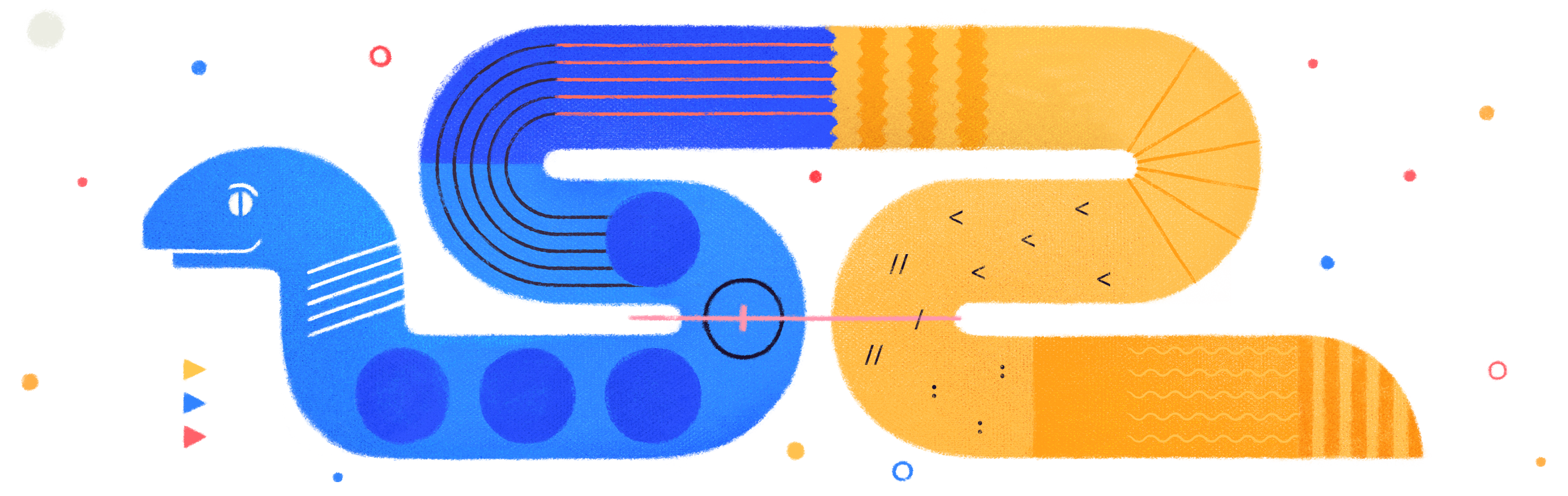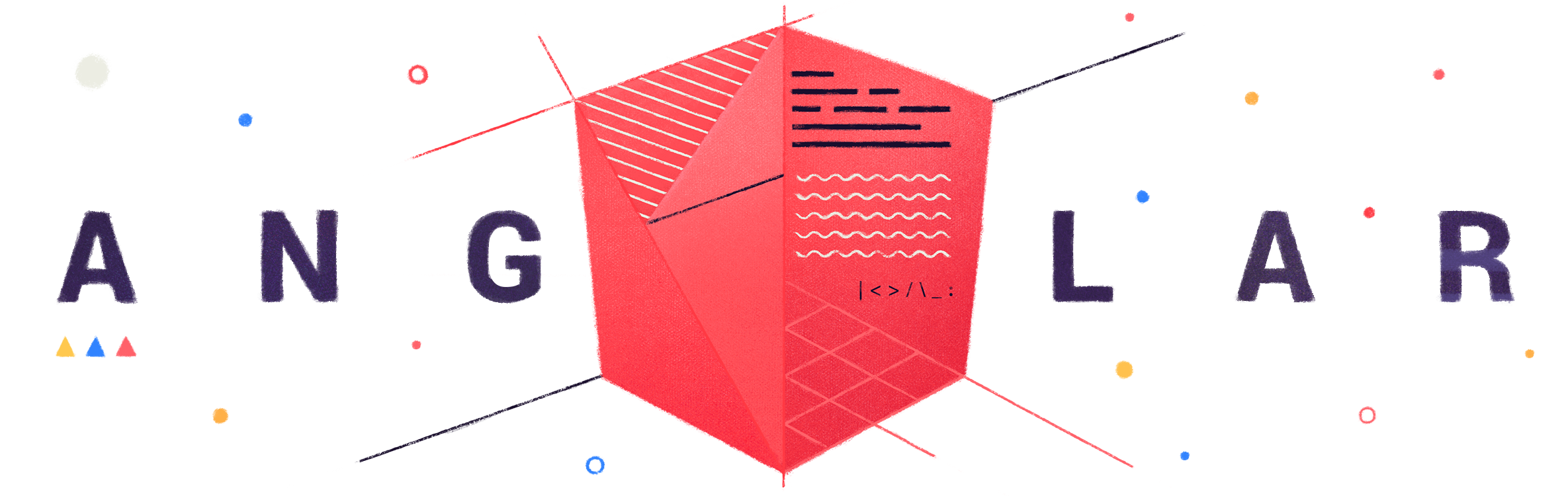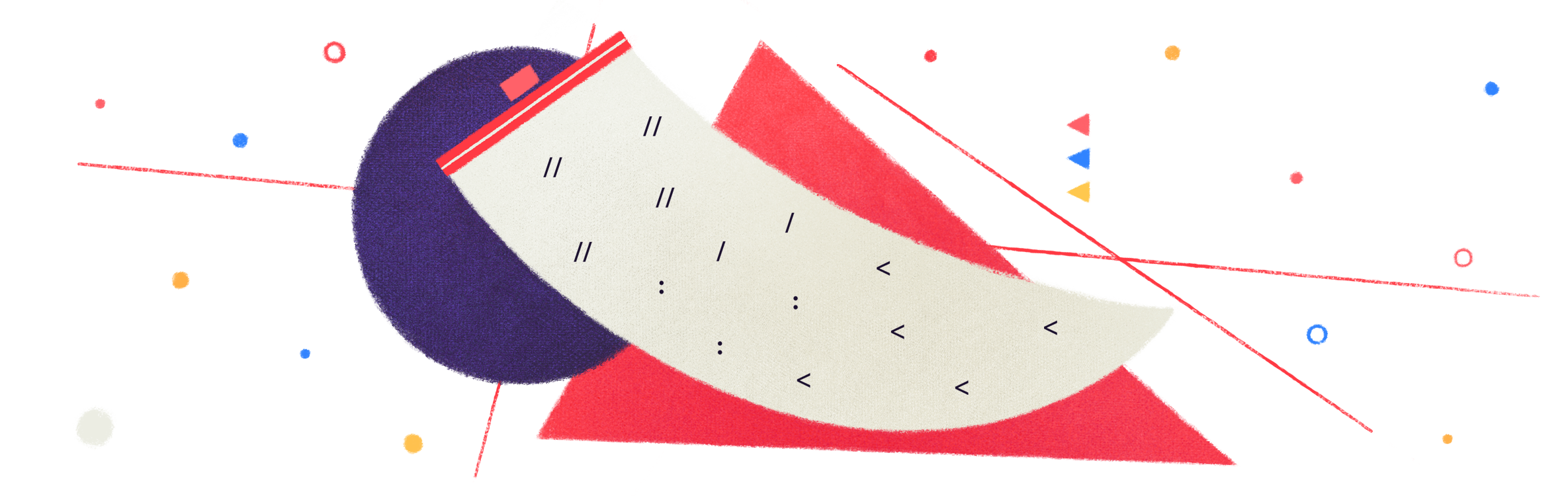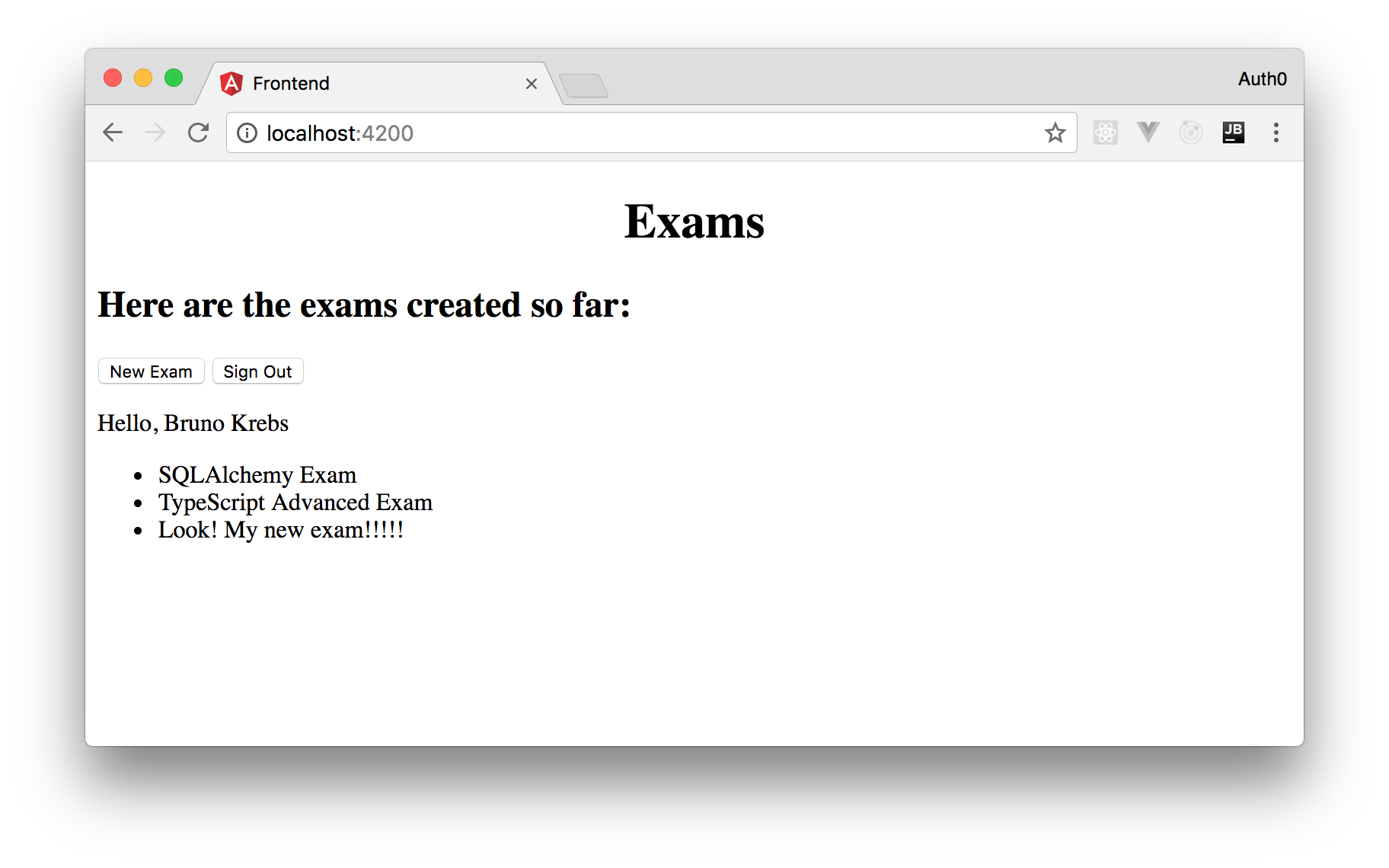TL;DR: In this series, you will learn how to create modern web applications with Python, Flask, and Angular. You will use this stack to build a SPA and a backend API to expose exams and questions so users can test their knowledge regarding different technologies. In this GitHub repository, you can find the final code created throughout the second part of the series.
So far, this series contains three parts:
- Part 1 includes topics like bootstrapping the Flask application, managing Entities with SQLAlchemy ORM, and bootstrapping the Angular application.
- Part 2 (this one) includes topics like securing Flask Apps, handling Angular forms, and securing Angular Apps.
- Part 3 includes topics like configuring Angular Material, handling Authorization, and migrating Databases with Alembic.
What You Will Build
In this series, you will use Python, Flask, and Angular to build a web application based on a modern architecture. With Angular, you will build a SPA (Single Page App) that allows users to browse through exams and questions. These users, when authenticated, will be able to test their knowledge regarding a specific topic by choosing one of the multiple choices that a question exposes. Then, when your users submit their answers, your backend will check if they are right or wrong, record the result, and send back this result to users.
In this part of the series, you will start by configuring Auth0 as the identity management system of your app. You will configure an Auth0 API to represent and secure your Flask application and you will configure an Auth0 Application to represent and secure your Angular SPA. After securing your app with Auth0, you are going to enhance the application to allow users to test their knowledge.
“I'm building modern webapps with Angular, Flask, and Python!”
Tweet This
Managing Identity with Auth0
Instead of investing time to develop rudimentary authentication mechanisms to manage the identity of your users, you are going to use Auth0. For startup projects like this one, the free tier provided by Auth0 is more than enough. Besides being free, by choosing Auth0, you will get a modern, easy to use, and reliable service capable of integrating with tons of different social identity providers (e.g. Facebook, Google, Twitter, etc). Also, if you ever need to integrate with enterprise identity providers using protocols like OpenID Connect, SAML, and WS-Federation, don't worry, Auth0's got you covered.
That is, Auth0 can help you focus on what matters the most to you, the special features of your product. In addition, Auth0 can improve your product's security with state-of-the-art features like passwordless, breached password surveillance, and multifactor authentication.
Securing Flask Apps with Auth0
To integrate Auth0 into your Flask application, you will need to create an Auth0 API. If you haven't done so yet, you can sign up for a free Auth0 account now. After creating your account, head to the APIs page on your Auth0 dashboard and click on the Create API button. When clicked, this button will bring up a form where Auth0 will ask you for three properties. The following list summarizes these properties and how to fill them:
- Name: This is a friendly name to remind you what this API is about. Here, you can enter something like "Online Exam".
- Identifier: This is the logical identifier (a.k.a. audience) of your API. Usually, developers use an URL to represent their APIs. Although this is not mandatory, it is a good approach.
- Signing Algorithm: In this field, you will have to select between two strategies:
(the default one) andRS256
. The best option is to stick with the default one (HS256
). If you are curious, you can check this thread to understand the difference between them.RS256
When you finish filling out this form, you can hit the Create button. This will redirect you to a tab called Quick Start inside your new Auth0 API. From there, select the Scopes tab and add a new scope called
manage:examsbackendBack in your project, you will need to create a Python decorator to wrap the endpoints that must be secured. To define this decorator, create a new file called
auth.py./backend/src/import json from flask import request, _request_ctx_stack from functools import wraps from jose import jwt from urllib.request import urlopen AUTH0_DOMAIN = 'YOUR_AUTH0_DOMAIN' ALGORITHMS = ['RS256'] API_AUDIENCE = 'YOUR_AUTH0_IDENTIFIER' class AuthError(Exception): def __init__(self, error, status_code): self.error = error self.status_code = status_code def get_token_auth_header(): """Obtains the Access Token from the Authorization Header """ auth = request.headers.get('Authorization', None) if not auth: raise AuthError({ 'code': 'authorization_header_missing', 'description': 'Authorization header is expected.' }, 401) parts = auth.split() if parts[0].lower() != 'bearer': raise AuthError({ 'code': 'invalid_header', 'description': 'Authorization header must start with "Bearer".' }, 401) elif len(parts) == 1: raise AuthError({ 'code': 'invalid_header', 'description': 'Token not found.' }, 401) elif len(parts) > 2: raise AuthError({ 'code': 'invalid_header', 'description': 'Authorization header must be bearer token.' }, 401) token = parts[1] return token def requires_auth(f): """Determines if the Access Token is valid """ @wraps(f) def decorated(*args, **kwargs): token = get_token_auth_header() jsonurl = urlopen(f'https://{AUTH0_DOMAIN}/.well-known/jwks.json') jwks = json.loads(jsonurl.read()) unverified_header = jwt.get_unverified_header(token) rsa_key = {} for key in jwks['keys']: if key['kid'] == unverified_header['kid']: rsa_key = { 'kty': key['kty'], 'kid': key['kid'], 'use': key['use'], 'n': key['n'], 'e': key['e'] } if rsa_key: try: payload = jwt.decode( token, rsa_key, algorithms=ALGORITHMS, audience=API_AUDIENCE, issuer='https://' + AUTH0_DOMAIN + '/' ) except jwt.ExpiredSignatureError: raise AuthError({ 'code': 'token_expired', 'description': 'Token expired.' }, 401) except jwt.JWTClaimsError: raise AuthError({ 'code': 'invalid_claims', 'description': 'Incorrect claims. Please, check the audience and issuer.' }, 401) except Exception: raise AuthError({ 'code': 'invalid_header', 'description': 'Unable to parse authentication token.' }, 400) _request_ctx_stack.top.current_user = payload return f(*args, **kwargs) raise AuthError({ 'code': 'invalid_header', 'description': 'Unable to find the appropriate key.' }, 400) return decorated
Although lengthy, this code is quite simple. Here is a list to explain what this new module does:
- First, it defines three constants:
,AUTH0_DOMAIN
, andALGORITHMS
. Your project will use these constants to communicate with Auth0 to validate users (tokens). Note that you will have to replace the value of these constants with the details of your Auth0 account.API_AUDIENCE - Second, it defines a class called
. This class exists to represent errors originated in this module.AuthError - Third, it defines a function called
. Your app will use this function to readget_token_auth_header
headers to fetch their access tokens.Authorization - Lastly, this module defines the
decorator. This decorator might look complex but, if you analyze carefully, you will see that all it does is to fetch the correct public key from Auth0 to validate tokens. Instead of sharing static public keys, Auth0 uses the JWK specification to represent the cryptographic keys used for signing tokens. You can learn more about this subject here.requires_auth
You probably noticed that the decorator that your created is using a module called
jwtbackendpipenv install python-jose-cryptodome
Now, to use this decorator, you can update the
main.py# coding=utf-8 # ... other import statements ... from .auth import AuthError, requires_auth # ... create Flask app, schema generation ... # ... get_exams implementation ... @app.route('/exams', methods=['POST']) @requires_auth def add_exam(): # ... implementation ... @app.errorhandler(AuthError) def handle_auth_error(ex): response = jsonify(ex.error) response.status_code = ex.status_code return response
Note that you are securing only the
add_examPOSThandle_auth_error@app.errorhandlerAuthErrorsThat's it! You Flask application is now secured with Auth0. To test it, you can issue the following commands:
# run the app in the background ./bootstrap.sh & # good to go, endpoint not secured curl http://0.0.0.0:5000/exams # unauthorized, endpoint secured and no bearer curl -X POST -H 'Content-Type: application/json' -d '{ "title": "TypeScript Advanced Exam", "description": "Tricky questions about TypeScript." }' http://0.0.0.0:5000/exams
Now, to get an access token to test the secured endpoint, you will need to copy a command from your Auth0 API. So, head back to the page that you left open, then click on the Test tab, and copy the first
curl# retrieve token from Auth0 curl -X POST -H 'Content-Type: application/json' -d '{ "client_id":"YOUR_CLIENT_ID","client_secret":"YOUR_CLIENT_SECRET","audience":"YOUR_AUTH0_IDENTIFIER","grant_type":"client_credentials" }' https://YOUR_AUTH0_DOMAIN/oauth/token # copy token into env variable JWT="aaa.bbb.ccc" # create new exam curl -X POST -H 'Content-Type: application/json' -H 'Authorization: Bearer '$JWT -d '{ "title": "TypeScript Advanced Exam", "description": "Tricky questions about TypeScript." }' http://0.0.0.0:5000/exams
Hurray! You have a Flask application secured with a modern identity management solution. Time to save your progress:
git add . && git commit -m "securing Flask with Auth0"
Adding Form to Create Exams
Next, you can go back to your code. Before integrating Auth0 into your Angular app, you will add two new components to it:
ExamsComponentExamFormComponentAppComponentAs such, open the
app.component.tsimport {Component} from '@angular/core'; @Component({ selector: 'app-root', template: ` <div style="text-align:center"> <h1>Exams</h1> </div> <h2>Here are the exams created so far: </h2> <router-outlet></router-outlet> `, styleUrls: ['./app.component.css'] }) export class AppComponent { }
As you can see, this component exists only to show a title and to define where other components will be rendered (
<router-outlet></router-outlet>app.component.htmlNow, to show the exams list again, you are going to create the
ExamsComponentexams.component.tssrc/app/examsimport {Component, OnDestroy, OnInit} from '@angular/core'; import {Subscription} from 'rxjs/Subscription'; import {Exam} from './exam.model'; import {ExamsApiService} from './exams-api.service'; @Component({ selector: 'exams', template: ` <div> <button routerLink="/new-exam">New Exam</button> <ul> <li *ngFor="let exam of examsList"> {{exam.title}} </li> </ul> </div> ` }) export class ExamsComponent implements OnInit, OnDestroy { examsListSubs: Subscription; examsList: Exam[]; constructor(private examsApi: ExamsApiService) { } ngOnInit() { this.examsListSubs = this.examsApi .getExams() .subscribe(res => { this.examsList = res; }, console.error ); } ngOnDestroy() { this.examsListSubs.unsubscribe(); } }
There is nothing fancy about this component, you are simply moving the code that renders the list of exams from the
AppComponentbutton/new-examSpeaking of which, you have to create the component that will be responsible for this URI. Therefore, create a new file called
exam-form.component.tssrc/app/examsimport {Component} from '@angular/core'; import {HttpClient} from '@angular/common/http'; import {ExamsApiService} from "./exams-api.service"; import {Router} from "@angular/router"; @Component({ selector: 'exam-form', template: ` <div> <h2>New Exam</h2> <label for="exam-title">Title</label> <input id="exam-title" (keyup)="updateTitle($event)"> <label for="exam-description">Description</label> <input id="exam-description" (keyup)="updateDescription($event)"> <button (click)="saveExam()">Save Exam</button> </div> ` }) export class ExamFormComponent { exam = { title: '', description: '', }; constructor(private examsApi: ExamsApiService, private router: Router) { } updateTitle(event: any) { this.exam.title = event.target.value; } updateDescription(event: any) { this.exam.description = event.target.value; } saveExam() { this.examsApi .saveExam(this.exam) .subscribe( () => this.router.navigate(['/']), error => alert(error.message) ); } }
In this component, you are defining two
inputtitledescriptionbuttonsaveExamexamsApi/alertNow, to define the
saveExamExamsApiServiceexams-api.service.ts// ... import statements ... @Injectable() export class ExamsApiService { // ... constructor, _handleError, getExams ... saveExam(exam: Exam): Observable<any> { return this.http .post(`${API_URL}/exams`, exam); } }
Lastly, you will have to update the
app.module.ts// ... other imports ... import {ExamFormComponent} from './exams/exam-form.component'; import {RouterModule, Routes} from '@angular/router'; import {ExamsComponent} from './exams/exams.component'; const appRoutes: Routes = [ { path: 'new-exam', component: ExamFormComponent }, { path: '', component: ExamsComponent }, ]; @NgModule({ declarations: [ AppComponent, ExamFormComponent, ExamsComponent, ], imports: [ // ... BrowserModule and HttpClientModule ... RouterModule.forRoot( appRoutes, ), ], // ... providers and bootstrap ... }) // ... AppModule class definition
With these changes in place, you can open a terminal, move to the
frontendng servehttp://localhost:4200/Securing Angular Apps with Auth0
To solve the
401 UNAUTHORIZED- Name: Another friendly reminder, this time to your Auth0 Application. Here, you can add something like "Online Exam Application".
- Application Type: The type of the application that you are creating. In this case, as you are using Angular to create a SPA, you will choose Single Page Web Applications.
Having filled out this form, click on the Create button. When finished creating your application (it takes just a second or two), Auth0 will redirect you to the Quick Start tab of the new application. From there, click on the Settings tab to inform to Auth0 what the Allowed Callback URLs are. As for the moment you are only running your app locally, you can simply add the
http://localhost:4200/callbackNow, you can go back to your Angular project and integrate it with Auth0. To do so, you will have to install the
NPM package. So, open a terminal, move to the auth0-web
frontendnpm i auth0-web@1.7.0
Note: You have to use version
of this library as the latest version (1.7.0) includes breaking changes.2.X
After installing this package, you will have to create the component responsible for handling the callback URL called by Auth0. As such, create a new file called
callback.component.tssrc/app/import * as Auth0 from 'auth0-web'; import {Component, OnInit} from '@angular/core'; import {Router} from "@angular/router"; @Component({ selector: 'callback', template: ` <div>Loading authentication details...</div> `, }) export class CallbackComponent implements OnInit { constructor(private router: Router) { } ngOnInit(): void { const self = this; Auth0.handleAuthCallback((err) => { if (err) alert(err); self.router.navigate(['/']); }); } }
As you can see, this component simply shows a message saying "Loading authentication details..." to users and delegates to
auth0-webauth0-webself.router.navigate(['/'])Next, you will have to refactor the
exams.component.tsimport * as Auth0 from 'auth0-web'; import {Component, OnDestroy, OnInit} from '@angular/core'; import {Subscription} from 'rxjs/Subscription'; import {Exam} from './exam.model'; import {ExamsApiService} from './exams-api.service'; @Component({ selector: 'exams', template: ` <div> <button routerLink="/new-exam">New Exam</button> <button (click)="signIn()" *ngIf="!authenticated">Sign In</button> <button (click)="signOut()" *ngIf="authenticated">Sign Out</button> <p *ngIf="authenticated">Hello, {{getProfile().name}}</p> <ul> <li *ngFor="let exam of examsList"> {{exam.title}} </li> </ul> </div> ` }) export class ExamsComponent implements OnInit, OnDestroy { examsListSubs: Subscription; examsList: Exam[]; authenticated = false; constructor(private examsApi: ExamsApiService) { } signIn = Auth0.signIn; signOut = Auth0.signOut; getProfile = Auth0.getProfile; ngOnInit() { this.examsListSubs = this.examsApi .getExams() .subscribe(res => { this.examsList = res; }, console.error ); const self = this; Auth0.subscribe((authenticated) => (self.authenticated = authenticated)); } ngOnDestroy() { this.examsListSubs.unsubscribe(); } }
In the new version of this component, you are adding two new buttons (Sign In and Sign Out) and a paragraph that shows names of authenticated users. All these new elements are conditionally showed according to the
authenticatedTo make everything work, the new
ExamsComponentauth0-websignInsignOutgetProfileauthenticatedAfter updating the
ExamsComponentExamsApiServiceaccess_tokenexams-api.service.ts// ... other imports ... import {HttpClient, HttpErrorResponse, HttpHeaders} from '@angular/common/http'; // ... other imports ... import * as Auth0 from 'auth0-web'; @Injectable() export class ExamsApiService { // ... constructor, _handleError, and getExams saveExam(exam: Exam): Observable<any> { const httpOptions = { headers: new HttpHeaders({ 'Authorization': `Bearer ${Auth0.getAccessToken()}` }) }; return this.http .post(`${API_URL}/exams`, exam, httpOptions); } }
The difference to the previous version is that now you are adding the
AuthorizationPOSTSo, to wrap up everything, you will have to update your
AppModuleCallbackComponent/callbackauth0-webapp.module.tsimport * as Auth0 from 'auth0-web'; import {CallbackComponent} from './callback.component'; // ... other import statements ... const appRoutes: Routes = [ { path: 'callback', component: CallbackComponent }, // ... other routes ... ]; @NgModule({ declarations: [ // ... other components ... CallbackComponent, ], // ... imports, providers, and bootstrap ... }) export class AppModule { constructor() { Auth0.configure({ domain: 'YOUR_AUTH0_DOMAIN', audience: 'YOUR_AUTH0_IDENTIFIER', clientID: 'YOUR_CLIENT_ID', redirectUri: 'http://localhost:4200/callback', scope: 'openid profile manage:exams' }); } }
Note that you will have to replace the
domainaudienceclientIDdomainclientIDaudienceThat's it! If you run your Angular application now, you will be able to create new exams.
Wait! Don't forget to save your progress!!
git add . git commit -m "Integrating Angular with Auth0"
“Securing applications with Auth0 is easy and allows me to focus on my apps features.”
Tweet This
Conclusion and Next Steps
In the second part of this series, you focused on adding Auth0 to act as the identity management service of your Flask and Angular applications. You started by defining an Auth0 API to represent your Flask backend app, then you added a new feature into your project (a form that allows users to add exams), and, finally, you integrated Auth0 into your Angular application.
In the next article, you are going to learn how to install and configure Angular Material components, how to use Auth0 roles to control what users can do, and how to use Alembic (a database migration tool) to manage your database schema.
Stay tuned!
About the author

Bruno Krebs
R&D Content Architect (Auth0 Alumni)