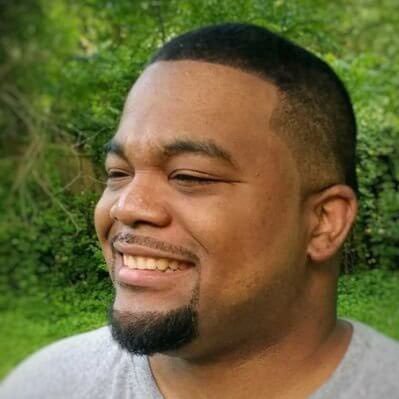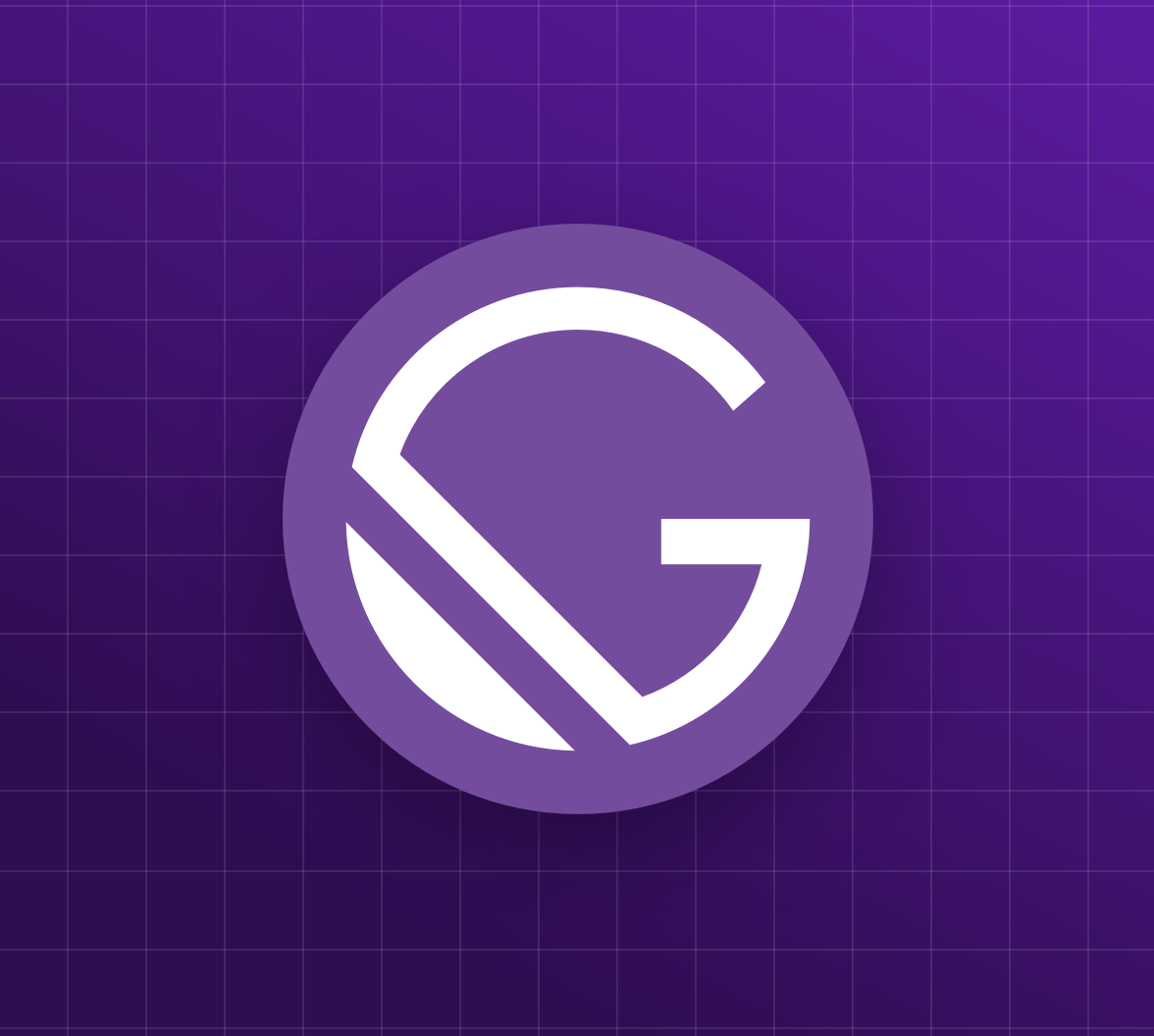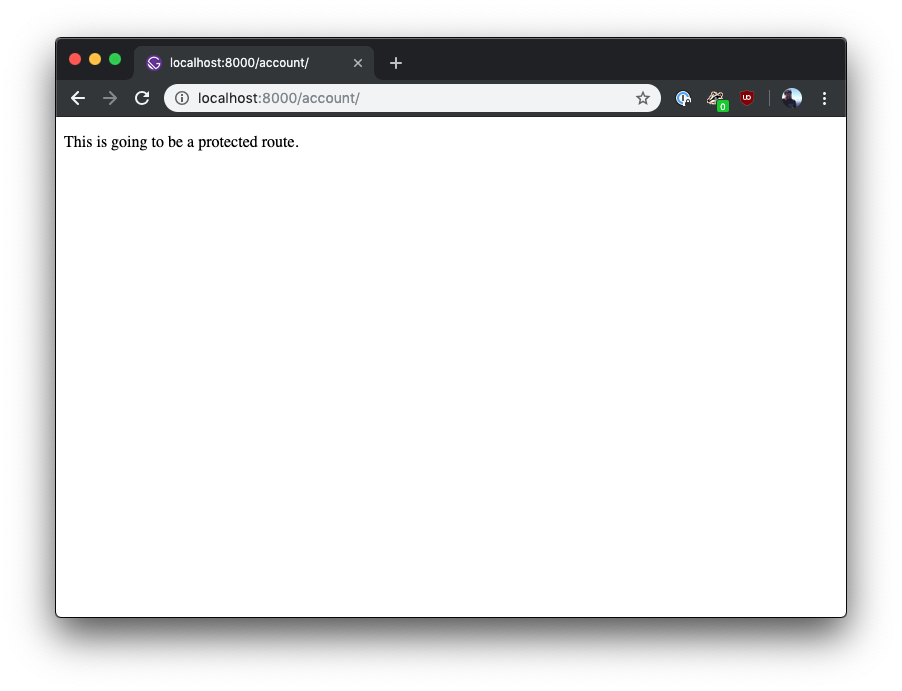TL;DR: In this article, you'll learn how to secure a basic Gatsby static site with Auth0. The finished code for this tutorial is at the
repository.gatsby-auth0-sample-app
Gatsby beautifully merges technologies like GraphQL and MDX with concepts like progressive web apps and server-side rendering. There's even an easy-to-use command line interface (the Gatsby CLI) to make developing, building, and deploying your static site virtually painless. To me, it is the most intuitive JAM stack (JavaScript + APIs + Markup) solution out there.
“@GatsbyJS is a powerful static site generator combining React, GraphQL, and many other modern web technologies.”
Tweet This
As wonderful as this is, many static sites still need authentication. Stores, member areas, or admin dashboards can all be built as static sites, and all require either a protected route or a persisted user profile. Luckily, Auth0 is here to help.
This article will take a slightly different path than our typical authentication tutorial. Ordinarily, I would have you build a sample application that includes styling and a source of data. Because Gatsby orchestrates things like GraphQL, CSS-in-JS, API data, and much more, it's incredibly easy to get lost in the weeds in a tutorial and lose track of what is specific to Gatsby.
For that reason, I'm going to have you build the absolute simplest (and, well, ugliest) sample application possible so you can focus solely on learning how to set up authentication in that app. I won't be covering any data sources, GraphQL, or styling strategies. Keeping this tutorial super-simple means that this strategy will work for you whether you're building a blog, a store, or anything else your heart desires.
Prerequisites
To go through this tutorial, you will need Node.js 16 and NPM installed. You should download and install them before continuing.
You'll also need some basic knowledge of React. You only need to know the basic scaffolding of components and JSX to follow along, but it will be difficult if you're a total beginner. If that's you, you can read our article on building and securing your first React app before continuing.
Gatsby Basics
To get started with Gatsby, you'll first need to install the Gatsby CLI globally on your machine. You can do that by running the command:
npm install -g gatsby-cli
The Gatsby CLI has some built-in commands like
developbuildserveOne cool feature of the CLI is the ability to use a starter as the template for a new project. You can use either an official Gatsby starter or any other Gatsby repository. For this tutorial, you'll use
gatsby-starter-hello-worldgatsby new gatsby-auth0 gatsbyjs/gatsby-starter-hello-world
Note that the first argument (
gatsby-auth0Gatsby will automatically run
npm installsrc/pages/index.js// ./src/pages/index.js import React from "react"; import { Link } from "gatsby"; export default () => ( <div> <p>Hello Gatsby!</p> <Link to="/account">Go to your account</Link> </div> );
You can see that this is a super simple React component written in JSX. It imports Gatsby's
Linkaccountgatsby developlocalhost:8000Create an Account Route
You've now created your first static site with Gatsby — congratulations! You're ready to create an
accountTo start, create a new file called
account.jssrc/pages/// src/pages/account.js import React from "react"; const Account = () => ( <div> <p>This is going to be a protected route.</p> </div> ); export default Account;
The above code is another super simple React component. Gatsby will automatically turn this file (and any file in this folder that exports a React component) into a route. Start the development server again with
gatsby developlocalhost:8000/accountAdd Auth0 to Your Gatsby Site
You're now ready to protect the entire
accountSign up for Auth0
If you don't have one yet, you will have to create a free Auth0 account now. After creating your account, go to the Applications section of your Auth0 dashboard and click on the Create Application button. Then, fill the form as follows:
- Application Name: "Gatsby App"
- Application Type: "Single Page Web Applications"
Try out the most powerful authentication platform for free.
Get started →When you click on the Create button, Auth0 will redirect you to your new application's Quick Start tab. From there, head to the Settings tab and make two changes:
- Add
to the Allowed Callback URLs field.http://localhost:8000 - Add
to Allowed Logout URLs and Allowed Web Origins.http://localhost:8000
For security reasons, after the login and logout processes, Auth0 will only redirect users to the URLs you register in these fields.
After updating the configuration, scroll to the bottom of the page, and click Save Changes. For now, leave this page open.
Set up Gatsby with Auth0
To get started with adding Auth0 to your Gatsby app, you'll need to install Auth0's SDK for React Single Page Applications in your app. Back in the terminal, stop the development server (
CtrlCnpm install @auth0/auth0-react
Note: This tutorial follows the Authorization Code Flow with Proof Key for Code Exchange. The Auth0 React SDK uses this under the hood. You can read more about these changes in this article by Auth0 Principal Architect Vittorio Bertocci.
Add Gatsby Auth env config
While you could manually update the variables
AUTH0_DOMAINAUTH0_CLIENTIDAUTH0_CALLBACKLuckily, Gatsby ships with the library
, so you can provide the values to the authentication service by creating a file at the root of the project called dotenv
.env.development# ./.env.development # Get these values at https://manage.auth0.com AUTH0_DOMAIN=<value> AUTH0_CLIENTID=<value> AUTH0_CALLBACK=http://localhost:8000/callback
Replace the placeholders with your Auth0 domain (e.g.
yourtenant.auth0.com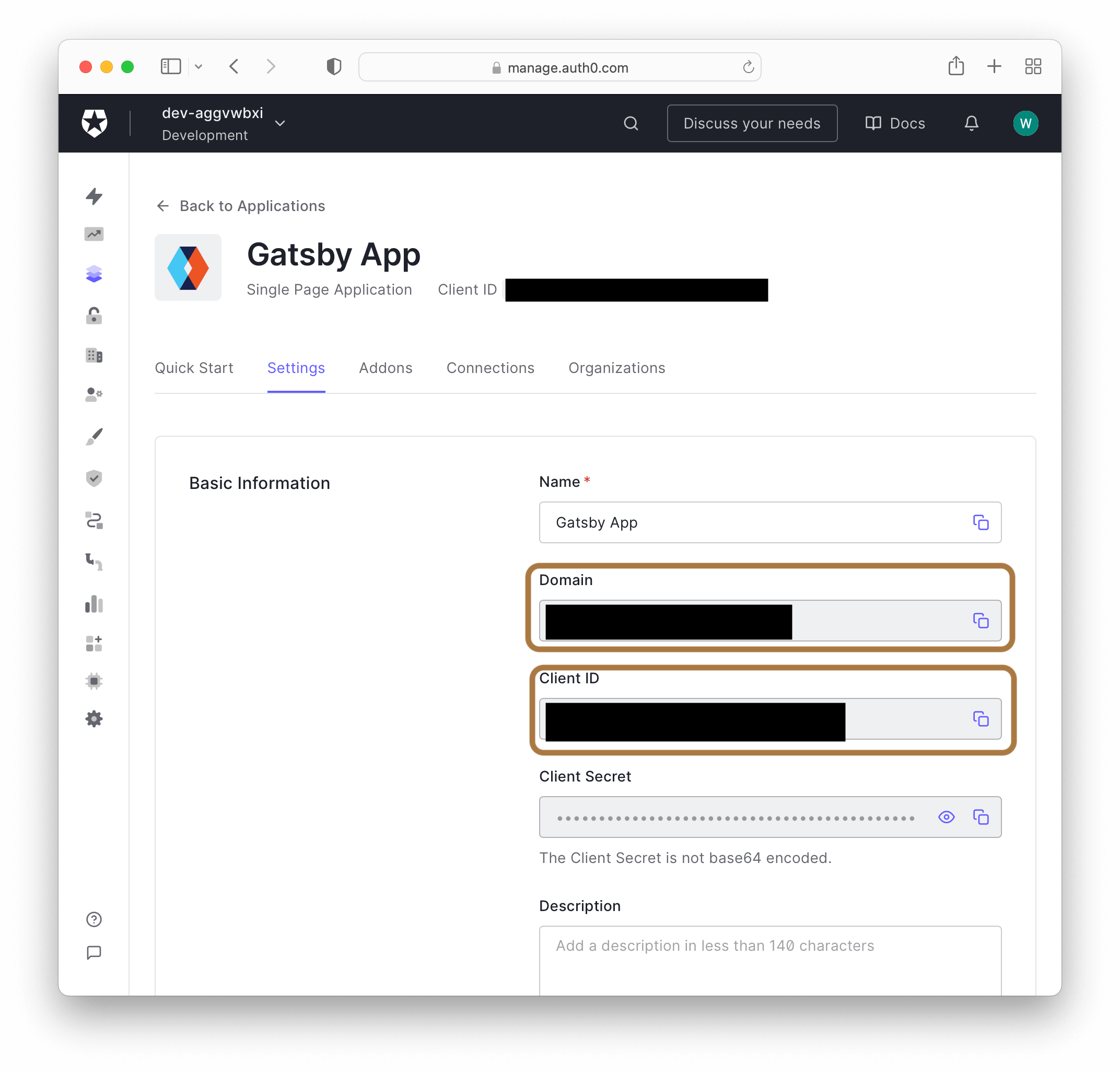
You can do the same thing with production values by creating
.env.productionAUTH0_CALLBACKAdd Login to a Gatsby App with Auth0
Auth0 is now ready to use. The first step to using Auth0 is to wrap your root element in the
Auth0Providergatsby-browser.jsPaste in the following code:
//gatsby-browser.js import React from 'react'; import { Auth0Provider } from '@auth0/auth0-react'; import { navigate } from 'gatsby'; const onRedirectCallback = (appState) => { // Use Gatsby's navigate method to replace the url navigate(appState?.returnTo || '/', { replace: true }); }; export const wrapRootElement = ({ element }) => { return ( <Auth0Provider domain={process.env.AUTH0_DOMAIN} clientId={process.env.AUTH0_CLIENTID} redirectUri={window.location.origin} onRedirectCallback={onRedirectCallback} > {element} </Auth0Provider> ); };
Here's what's happening in this code:
The
hook from the Gatsby Browser API sets up the use of Provider components.wrapRootElementWrap the root element in the
<Auth0Provider>Pass in the
andAUTH0_DOMAIN
into theAUTH0_CLIENTID
anddomain
propsclientIdPass in
to thewindow.location.origin
prop, which is the URL Auth0 will redirect your browser to with the authentication result.redirectUri
removes the code and state parameters from the URL when you are redirected from the authorize page.onRedirectCallback
In this sample application, you won't be using the access token to access an API. Suppose your Gatsby application gets data using a secure API. In that case, you will use the access token stored here to access those protected resources (for example, by adding it as an
header). Check out the Gatsby documentation on Sourcing from Private APIs to learn more about how to use private API data in your Gatsby site.Authorization
Protect a Gatsby Route with Auth0
Now that
Auth0Provider/accountAdd the new code indicated by the 👇 emojis to
account.js// src/pages/account.js import React from "react"; /* 👇 New code 👇 */ import { Link } from "gatsby"; import { useAuth0 } from "@auth0/auth0-react"; /* 👇 Import the withAuthenticationRequired HOC 👇 */ import { withAuthenticationRequired } from '@auth0/auth0-react'; const Account = () => { /* 👇 Access user from the useAuth0 hook 👇 */ const { user } = useAuth0(); return ( <> <nav> {/* 👇 Link to homepage */} 👇 <Link to="/">Home</Link> {/* 👇 Display users email */} 👇 <p>Email: {user.email}</p> </nav> </> ); }; /* 👇 Wrap the component in the withAuthenticationRequired handler 👇 */ export default withAuthenticationRequired(Account);
What's happening in this code?
You accessed the
object from theuser
hookuseAuth0Added a link to the home page with the Gatsby
componentLinkDisplayed the users' email address stored in the
objectuserWrapped the exported
component inaccountwithAuthenticationRequired()
Wrapping
accountwithAuthenticationRequired()/accountWith the server running, visit http://localhost:8000/account, and you'll be redirected to the Auth0 log in.
Instead of making the user visit the
/accountCreate a login button component
The next thing to do is to create a login button. When the user clicks this button, they will be redirected to Auth0's Universal Login page and authenticated after successful login. Inside the
srccomponentsLoginButton.jssrc/components/// src/components/LoginButton.js import React from "react"; import { useAuth0 } from "@auth0/auth0-react"; function LoginButton() { const { isAuthenticated, loginWithRedirect, } = useAuth0(); return !isAuthenticated && ( <button onClick={loginWithRedirect}>Log in</button> ); }; export default LoginButton;
Here's a breakdown of this code:
The
hook gives you access auth state and methods. In this example, you get theuseAuth0
auth state and theisAuthenticated
method from theloginWithRedirect
hook.useAuth0The auth state
checks if Auth0 has authenticated the user before React renders any component.isAuthenticatedPass
to theloginWithRedirect
handler to redirect your users to the Auth0 Universal Login Page, where they can get authenticated.onClick
With this component created, the next step is to add it to the index page.
Add the LoginButton component to index.js
So far, there isn't a way for the user to actually log in and get redirected to Auth0 for login and authentication. Let's import and add the
LoginButtonindex.jsUpdate
index.js// src/pages/index.js import React from "react"; import { Link } from "gatsby"; /* 👇 New Code */ import LoginButton from "../components/LoginButton"; export default function Home() { return ( <div> {/* 👇 New Code */} <LoginButton /> <p><Link to="/account">Visit Your Account</Link></p> </div> ); };
Restart the Gatsby development server and navigate to
. You should now see a button labeled login, click it, and you're directed to Auth0 to log in to your application (you will need to authorize the application the first time you log in). You'll also see your email address on the account page.localhost:8000/account
Add Logout to a Gatsby App with Auth0
Finally, you'll need a way for users to log out of your application. Inside
src/componentsLogoutButton.jsThen add the following code:
// src/components/LogoutButton.js import React from "react"; import { useAuth0 } from "@auth0/auth0-react"; function LogoutButton() { const { isAuthenticated, logout, } = useAuth0(); return isAuthenticated && ( <button onClick={() => { logout({ returnTo: window.location.origin }); }}>Log out</button> ); }; export default LogoutButton;
Here is a quick recap of this code:
- Access the
auth state and theisAuthticated
method from thelogout
hook.useAuth0 - The
method redirects your users to your Auth0 logout endpoint (https://YOUR_DOMAIN/v2/logout) and then immediately redirects them to your application.logout()
Update the account component
Now you can add a
LogoutButtonAccountAccount// src/pages/account.js import React from "react"; import { Link } from "gatsby"; import { useAuth0 } from "@auth0/auth0-react"; import { withAuthenticationRequired } from "@auth0/auth0-react"; /* 👇 New Code */ import LogoutButton from "../components/LogoutButton"; const Account = () => { const { user } = useAuth0(); return ( <> <nav> <Link to="/">Home</Link> <p>Email: {user.email}</p> {/* 👇 New Code */} <LogoutButton /> </nav> </> ); }; export default withAuthenticationRequired(Account);
Running
gatsby developRemember, the finished code for this tutorial is at the
repository.gatsby-auth0
Conclusion
You now know how to implement authentication using Auth0 in virtually any Gatsby application. Feel free to explore the excellent Gatsby docs and learn more about sourcing and querying data with GraphQL, styling your application using CSS modules or CSS-in-JS, and much, much more. Most importantly, I hope you have as much fun as I do developing with Gatsby!