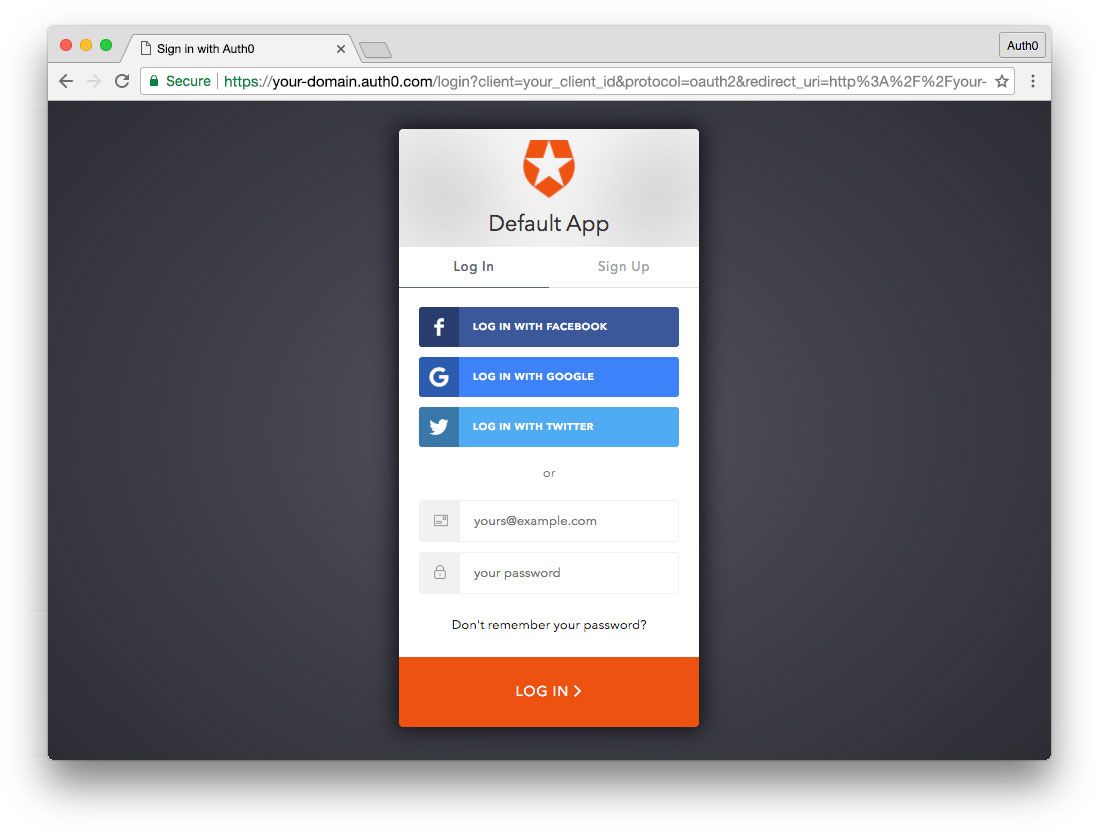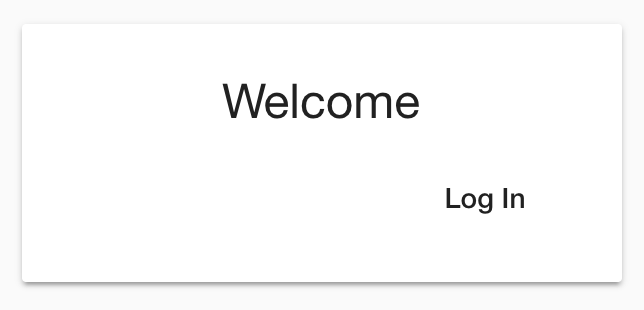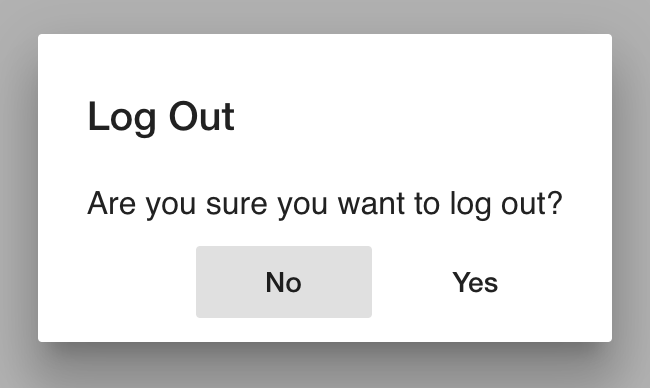TL;DR: In this article, we’ll get a quick refresher on NgRx basics and get up to speed on more features of the NgRx ecosystem. We'll then walk through how to add Auth0 authentication to an NgRx app. You can access the finished code for this tutorial on the ngrx-auth GitHub repository.
Adding Authentication with Auth0
In this section, we're going to set up Auth0, create an Angular authentication service, and wire everything up using NgRx Effects. The Auth0 log in screen will look like this:
Sign Up for Auth0
The first thing you'll need to do is sign up for an Auth0 account to manage authentication. You can sign up for a free Auth0 account here. (If you've already got an account, great! You can simply log in to Auth0.)
Set Up an Application
Once you've got your account, you can set up an application to use with our NgRx project. We'll only be setting up a Single Page Application (SPA) in Auth0 since we're using the Google Books API as our back end.
Here's how to set that up:
- Go to your Auth0 Applications and click the "Create Application" button.
- Name your new app, select "Single Page Web Applications," and click the "Create" button. You can skip the Quick Start and click on Settings.
- In the Settings for your new Auth0 app, add
to the Allowed Callback URLs. (We're usinghttp://localhost:4200/callback
since it's the default port for the Angular CLIlocalhost:4200
command.)serve - Add
to both Allowed Web Origins and Allowed Logout URLs.http://localhost:4200 - Click the "Save Changes" button.
- Copy down your Domain and Client ID. We'll use them in just a minute.
- If you'd like, you can set up some social connections. You can then enable them for your app in the Application options under the Connections tab. The example shown in the screenshot above utilizes username/password database, Facebook, Google, and Twitter.
Note: Under the OAuth tab of Advanced Settings (at the bottom of the Settings section) you should see that the JsonWebToken Signature Algorithm is set to
. This is the default for new applications. If it is set toRS256, please change it toHS256. You can read more about RS256 vs. HS256 JWT signing algorithms here.RS256
Install auth0.js and Set Up Environment Config
Now that we've got the SPA authentication set up, we need to add the JavaScript SDK that allows us to easily interact with Auth0. We can install that with this command:
npm install auth0-js --save
We'll use this library in just a bit when we create our authentication service. We can now set up our environment variables using the client ID and domain we copied from our Auth0 application settings. The Angular CLI makes this very easy. Open up
/src/environments/environment.tsauth// src/environments/environment.ts export const environment = { production: false, auth: { clientID: 'YOUR-AUTH0-CLIENT-ID', domain: 'YOUR-AUTH0-DOMAIN', // e.g., you.auth0.com redirect: 'http://localhost:4200/callback', scope: 'openid profile email' } };
Note: if we were using an API identifier, we would add an
property to this configuration. We're leaving it out here since we're using the Google Books API.audience
This file stores the authentication configuration variables so we can re-use them throughout our application by importing them. Be sure to update the
YOUR-AUTH0-CLIENT-IDYOUR-AUTH0-DOMAINAdd Authentication Service
We're now ready to set up the main engine of authentication for our application: the authentication service. The authentication service is where we’ll handle interaction with the Auth0 library. It will be responsible for anything related to getting the token from Auth0, but won’t dispatch any actions to the store.
To generate the service using the CLI, run:
ng g service auth/services/auth --no-spec
We first need to import the
auth0-jsbindNodeCallback// src/app/auth/services/auth.service.ts // Add these to the imports import { Injectable } from '@angular/core'; import { bindNodeCallback } from 'rxjs'; import * as auth0 from 'auth0-js'; import { environment } from '../../../environments/environment'; // ...below code remains the same
Next, we need to set some properties on our class. We'll need an Auth0 configuration property, a flag we'll use for setting a property in local storage to persist our authentication on refresh, and some URLs for navigation. We'll also add a property for setting the token expiration date. Add these before the class
constructor// src/app/auth/services/auth.service.ts // ...previous code remains the same // Add properties above the constructor private _Auth0 = new auth0.WebAuth({ clientID: environment.auth.clientID, domain: environment.auth.domain, responseType: 'token', redirectUri: environment.auth.redirect, scope: environment.auth.scope }); // Track whether or not to renew token private _authFlag = 'isLoggedIn'; // Authentication navigation private _onAuthSuccessUrl = '/home'; private _onAuthFailureUrl = '/login'; private _logoutUrl = 'http://localhost:4200'; private _expiresAt: number; // ...below code remains the same
We're setting the different URLs here in the service in case multiple places in the application need to perform this redirection.
Next, we'll need to set up two observables using the Auth0 library that we can access with our NgRx effects later on. The Auth0 library uses Node-style callback functions. Luckily, we can use
bindNodeCallback// src/app/auth/services/auth.service.ts // ...above code unchanged // Create observable of Auth0 parseHash method to gather auth results parseHash$ = bindNodeCallback(this._Auth0.parseHash.bind(this._Auth0)); // Create observable of Auth0 checkSession method to // verify authorization server session and renew tokens checkSession$ = bindNodeCallback(this._Auth0.checkSession.bind(this._Auth0)); // ...below code unchanged
The first observable we've created is using Auth0's
parseHashLoginCompletecheckSessionCheckLoginbindbindNodeCallbackWe'll now need functions to handle logging in, setting the authentication, and logging out, as well as a public getters for our URLs and whether we're logged in. We'll use a flag in local storage to track that the application is authenticated. That way we can check for that flag and call
checkSessionUpdate the service like so after the constructor:
// src/app/auth/services/auth.service.ts // ...previous code remains the same // Add these functions after the constructor get authSuccessUrl(): string { return this._onAuthSuccessUrl; } get authFailureUrl(): string { return this._onAuthFailureUrl; } get authenticated(): boolean { return JSON.parse(localStorage.getItem(this._authFlag)); } resetAuthFlag() { localStorage.removeItem(this._authFlag); } login() { this._Auth0.authorize(); } setAuth(authResult) { this._expiresAt = authResult.expiresIn * 1000 + Date.now(); // Set flag in local storage stating this app is logged in localStorage.setItem(this._authFlag, JSON.stringify(true)); } logout() { // Set authentication status flag in local storage to false localStorage.setItem(this._authFlag, JSON.stringify(false)); // This does a refresh and redirects back to homepage // Make sure you have the logout URL in your Auth0 // Dashboard Application settings in Allowed Logout URLs this._Auth0.logout({ returnTo: this._logoutUrl, clientID: environment.auth.clientID }); } // ...below code remains the same
Auth0 is handling logging in and logging out, and we have a
setAuthBuild Out the Authentication UI
We've got the authentication service set up, but now we need to build out our UI. We'll need components for logging in, a callback component for Auth0 to redirect to, a logout dialog, and a logout button on our user home screen. We'll also need to add some routing, and we'll want to add a route guard to lock down our
homeloginLog In Components
We need to create a
loginLoginFirst, create a container component called
login-pageng g c auth/components/login-page -m auth --no-spec
Replace the boilerplate with this:
// src/app/auth/components/login-page.component.ts import { Component, OnInit } from '@angular/core'; import { Store } from '@ngrx/store'; import * as fromStore from '@app/state'; import { Login } from '@app/auth/actions/auth.actions'; @Component({ selector: 'abl-login-page', template: ` <abl-login-form (submitted)="onLogin($event)"> </abl-login-form> `, styles: [ ` :host { display: flex; flex-direction: column; align-items: center; padding: 128px 12px 12px 12px; } abl-login-form { width: 100%; min-width: 250px; max-width: 300px; } ` ] }) export class LoginPageComponent implements OnInit { constructor(private store: Store<fromStore.State>) {} ngOnInit() {} onLogin() { this.store.dispatch(new Login()); } }
Notice that we'll be passing the
onLoginIf you see an error when running the application right now, it's because we haven't yet created
abl-login-formng g c auth/components/login-form -m auth --no-spec
Now replace the contents of that file with this:
// src/app/auth/components/login-form.component.ts import { Component, OnInit, EventEmitter, Output } from '@angular/core'; import { FormGroup } from '@angular/forms'; @Component({ selector: 'abl-login-form', template: ` <mat-card> <mat-card-title> Welcome </mat-card-title> <mat-card-content> <form [formGroup]="loginForm" (ngSubmit)="submit()"> <div class="loginButtons"> <button type="submit" mat-button>Log In</button> </div> </form> </mat-card-content> </mat-card> `, styles: [ ` :host { width: 100%; } form { display: flex; flex-direction: column; width: 100%; } mat-card-title, mat-card-content { display: flex; justify-content: center; } mat-form-field { width: 100%; margin-bottom: 8px; } .loginButtons { display: flex; flex-direction: row; justify-content: flex-end; } ` ] }) export class LoginFormComponent implements OnInit { @Output() submitted = new EventEmitter<any>(); loginForm = new FormGroup({}); ngOnInit() {} submit() { this.submitted.emit(); } }
Finally, in our
AuthRoutingModuleauth/auth-routing.module.tsLoginPageComponenthome// src/app/auth/auth-routing.module.ts // Add to imports at the top import { LoginPageComponent } from '@app/auth/components/login-page.component'; // ... // Add to routes array above the home route { path: 'login', component: LoginPageComponent }, // ...below code remains the same
We should be able to build the application, navigate to
http://localhost:4200/loginOf course, nothing will happen when we click the button, because we don't have any effects listening for the
LoginAdd Callback Component
Once Auth0 successfully logs us in, it will redirect back to our application
callbackCallbackComponentLoginCompleteFirst, generate the component:
ng g c auth/components/callback -m auth --nospec
This component will just display a loading screen and dispatch
LoginCompletengOnInit// src/app/auth/components/callback.component.ts import { Component, OnInit } from '@angular/core'; import { Store } from '@ngrx/store'; import * as fromStore from '@app/state'; import { LoginComplete } from '@app/auth/actions/auth.actions'; @Component({ selector: 'abl-callback', template: ` <p> Loading... </p> `, styles: [] }) export class CallbackComponent implements OnInit { constructor(private store: Store<fromStore.State>) {} ngOnInit() { this.store.dispatch(new LoginComplete()); } }
And, finally, import the new
CallbackComponentauth/auth-routing.module.tslogin// src/app/auth/auth-routing.module.ts // Add to imports at the top import { CallbackComponent } from '@app/auth/components/callback.component'; // ... // Add to routes array after the login route { path: 'callback', component: CallbackComponent }, // ...below code remains the same
Once again, if we build the application and run it, we're now able to navigate to
http://localhost:4200/callbackLog Out Buttons
For logging out of the application, we'll need a confirmation dialog, as well as log out buttons on the user home and books page components.
Let's add the buttons first. In
auth/user-home.component.ts// src/app/auth/components/user-home.component.ts <div> <h3>Welcome Home!</h3> <button mat-button raised color="accent" (click)="goToBooks()">See my book collection</button> <button mat-button raised color="accent" (click)="logout()">Log Out</button> </div>
Then, add these imports at the top of the file:
// src/app/auth/components/user-home.component.ts import { Store } from '@ngrx/store'; import * as fromStore from '@app/state'; import { Logout } from '@app/auth/actions/auth.actions'; // ...below code remains the same
This will let us add the store to our constructor:
// src/app/auth/components/user-home.component.ts // ...above code unchanged constructor(private store: Store<fromStore.State>, private router: Router) {} // ...below code unchanged
With that done, we can now add a
logoutLogout// src/app/auth/components/user-home.component.ts // add anywhere after the constructor logout() { this.store.dispatch(new Logout()); } // ...other code unchanged
We can do something similar with the
BooksPageComponentbooks/components/books-page-component.tsmat-card-title// src/app/books/components/books-page.component.ts <mat-card-actions> <button mat-button raised color="accent" (click)="logout()">Logout</button> </mat-card-actions>
Here's what the completed
templateBooksPageComponent// src/app/books/components/books-page.component.ts <mat-card> <mat-card-title>My Collection</mat-card-title> <mat-card-actions> <button mat-button raised color="accent" (click)="logout()">Logout</button> </mat-card-actions> </mat-card> <abl-book-preview-list [books]="books$ | async"></abl-book-preview-list>
Next, add the
Logout// src/app/books/components/books-page.component.ts import { Logout } from '@app/auth/actions/auth.actions'; // ...remaining code unchanged
And, finally, add a
logoutLogout// src/app/books/components/books-page.component.ts // add anywhere after the constructor logout() { this.store.dispatch(new Logout()); } // ...remaining code unchanged
And that's it! Now we just need to add the logout confirmation.
Log Out Prompt
We're going to use Angular Material to pop up a confirmation when the user clicks log out.
To generate the component, run:
ng g c auth/components/logout-prompt -m auth --no-spec
Then, replace the contents of the file with this:
// src/app/auth/components/logout-prompt.component.ts import { Component } from '@angular/core'; import { MatDialogRef } from '@angular/material'; @Component({ selector: 'abl-logout-prompt', template: ` <h3 mat-dialog-title>Log Out</h3> <mat-dialog-content> Are you sure you want to log out? </mat-dialog-content> <mat-dialog-actions> <button mat-button (click)="cancel()"> No </button> <button mat-button (click)="confirm()"> Yes </button> </mat-dialog-actions> `, styles: [ ` :host { display: block; width: 100%; max-width: 300px; } mat-dialog-actions { display: flex; justify-content: flex-end; } [mat-button] { padding: 0; } ` ] }) export class LogoutPromptComponent { constructor(private ref: MatDialogRef<LogoutPromptComponent>) {} cancel() { this.ref.close(false); } confirm() { this.ref.close(true); } }
You're probably seeing an error in the console at this point. That's because there is one thing that the CLI didn't do for us. We need to create an
entryComponentsNgModuleAuthModuleLogoutPromptComponentEntry components are components loaded imperatively through code instead of declaratively through a template. The
LogoutPromptComponentLog OutJust add this after the
declarationsauth/auth.module.ts// src/app/auth/auth.module.ts // ... imports @NgModule({ imports: [ ... ], declarations: [ ... ], entryComponents: [LogoutPromptComponent] }) // ...other code unchanged
We'll create an effect for
LogoutLogoutCancelledLogoutConfirmedAdd Route Guard
We've added our login and logout components, but we want to ensure that a visitor to our site can only access the
homeloginCanActivateTo create the route guard, run this command:
ng g guard auth/services/auth --no-spec
This will create
/auth/services/auth.guard.ts// src/app/auth/services/auth.guard.ts import { Injectable } from '@angular/core'; import { CanActivate, Router } from '@angular/router'; import { of } from 'rxjs'; import { mergeMap, map, take } from 'rxjs/operators'; import { Store } from '@ngrx/store'; import { AuthService } from '@app/auth/services/auth.service'; import * as fromStore from '@app/state'; @Injectable({ providedIn: 'root' }) export class AuthGuard implements CanActivate { constructor( private authService: AuthService, private store: Store<fromStore.State>, private router: Router ) {} canActivate() { return this.checkStoreAuthentication().pipe( mergeMap(storeAuth => { if (storeAuth) { return of(true); } return this.checkApiAuthentication(); }), map(storeOrApiAuth => { if (!storeOrApiAuth) { this.router.navigate(['/login']); return false; } return true; }) ); } checkStoreAuthentication() { return this.store.select(fromStore.selectIsLoggedIn).pipe(take(1)); } checkApiAuthentication() { return of(this.authService.authenticated); } }
Let's break down what's happening here. When this guard runs, we first call the function
checkStoreAuthenticationisLoggedIncheckApiAuthenticationauthenticatedAuthServiceloginWe'll want to add this route guard to both the
homeAuthModulebooksforChildBooksModuleIn
auth/auth-routing.module.ts// src/app/auth/auth-routing.module.ts import { AuthGuard } from './services/auth.guard';
Then, modify the
home{ path: 'home', component: UserHomeComponent, canActivate: [AuthGuard] }
Similarly, import the
AuthGuardbooks/books.module.ts// src/app/books/books.module.ts import { AuthGuard } from '@app/auth/services/auth.guard'; // ...all other code unchanged
Then, modify
RouterModule.forChild// src/app/books/books.module.ts // ...above code unchanged RouterModule.forChild([ { path: '', component: BooksPageComponent, canActivate: [AuthGuard] }, ]), // ...below code unchanged
We did it! If we run
ng servehomebooksloginNote that we haven't added any sort of 404 redirecting here. To do that, we'd want to add a wildcard route and a
to redirect to. You can read more about wildcard routes in the Angular docs.PageNotFoundComponent
Checking Authentication on App Load
We just have one last UI piece to add. We need to dispatch the
CheckLoginAppComponentsrc/app/app.component.tsOur steps in
AppComponentCallbackComponentapp.component.tsOnInit@angular/coreStorengrxStateCheckLogin// src/app/app.component.ts import { Component, OnInit } from '@angular/core'; import { Store } from '@ngrx/store'; import * as fromStore from '@app/state'; import { CheckLogin } from '@app/auth/actions/auth.actions'; // below code unchnaged.
Then, in the component class, implement the
OnInitOnInit// src/app/app.component.ts // ...imports and template defined above (unchaged) // The class definition should look like this: export class AppComponent implements OnInit { constructor() { } ngOnInit() {} }
Lastly, we'll need to inject the
StoreCheckLoginngOnInit// src/app/app.component.ts // ...imports and template defined above (unchaged) // The class definition should look like this: export class AppComponent implements OnInit { constructor(private store: Store<fromStore.State>) { } ngOnInit() { this.store.dispatch(new CheckLogin()); } }
You won't notice anything different when you run the application, because we'll be calling
checkSessionAuthServiceControlling the Authentication Flow with Effects
Alright, friends, we're ready for the final piece of this puzzle. We're going to add effects to handle our authentication flow. Effects allow us to initiate side effects as a result of actions dispatched in a central and predictable location. This way, if we ever need to universally change the behavior of an action's side effect, we can do so quickly without repeating ourselves.
Add Imports and Update Constructor
All of our effects will go in
auth/effects/auth.effects.tsAuthModuleBefore we do that, be sure that all of these imports are at the top of the file:
// auth/effects/auth.effects.ts import { Injectable } from '@angular/core'; import { Router } from '@angular/router'; import { Actions, Effect } from '@ngrx/effects'; import { tap, exhaustMap, map, catchError } from 'rxjs/operators'; import { MatDialog } from '@angular/material'; import * as fromAuth from '../actions/auth.actions'; import { LogoutPromptComponent } from '@app/auth/components/logout-prompt.component'; import { AuthService } from '@app/auth/services/auth.service'; import { of, empty } from 'rxjs';
If you commented out the boilerplate
loadFoos$// src/app/auth/auth.effects.ts // ... // Delete both of these lines. // @Effect() // loadFoos$ = this.actions$.pipe(ofType(AuthActionTypes.LoadAuths)); // ...
Next, update the constructor so that we're injecting the router, the
AuthServiceMatDialog// auth/effects/auth.effects.ts constructor( private actions$: Actions, private authService: AuthService, private router: Router, private dialogService: MatDialog ) { }
We'll use all of these in our effects.
Add Log In Effects
Let's add our log in effects first.
Add the following to our class before the constructor (this is a convention with effects):
// auth/effects/auth.effects.ts // Add before the constructor @Effect({ dispatch: false }) login$ = this.actions$.ofType<fromAuth.Login>(fromAuth.AuthActionTypes.Login).pipe( tap(() => { return this.authService.login(); }) ); @Effect() loginComplete$ = this.actions$ .ofType<fromAuth.Login>(fromAuth.AuthActionTypes.LoginComplete) .pipe( exhaustMap(() => { return this.authService.parseHash$().pipe( map((authResult: any) => { if (authResult && authResult.accessToken) { this.authService.setAuth(authResult); window.location.hash = ''; return new fromAuth.LoginSuccess(); } }), catchError(error => of(new fromAuth.LoginFailure(error))) ); }) ); @Effect({ dispatch: false }) loginRedirect$ = this.actions$ .ofType<fromAuth.LoginSuccess>(fromAuth.AuthActionTypes.LoginSuccess) .pipe( tap(() => { this.router.navigate([this.authService.authSuccessUrl]); }) ); @Effect({ dispatch: false }) loginErrorRedirect$ = this.actions$ .ofType<fromAuth.LoginFailure>(fromAuth.AuthActionTypes.LoginFailure) .pipe( map(action => action.payload), tap((err: any) => { if (err.error_description) { console.error(`Error: ${err.error_description}`); } else { console.error(`Error: ${JSON.stringify(err)}`); } this.router.navigate([this.authService.authFailureUrl]); }) ); // ...below code unchanged
Let's break down what's happening in each of these.
- Login — calls the
method onlogin
, which triggers Auth0. Does not dispatch an action.AuthService - Login Complete — calls
onparseHash$
, which returns an observable of the parsed hash. If there's a token, this effect callsAuthService
, clears the hash from the window location, and then dispatches thesetAuth
action. If there's not a token, the effect dispatches theLoginSuccess
action with the error as its payload.LoginFailure - Login Redirect — This effect happens when
is dispatched. It redirects the user toLoginSuccess
(using thehome
property on theauthSuccessUrl
) and does not dispatch a new action.AuthService - Login Error Redirect — This effect happens when
is dispatched. It redirects the user back toLoginFailure
(using thelogin
property on theauthFailureUrl
) and does not dispatch a new action.AuthService
If we run the application with
ng serve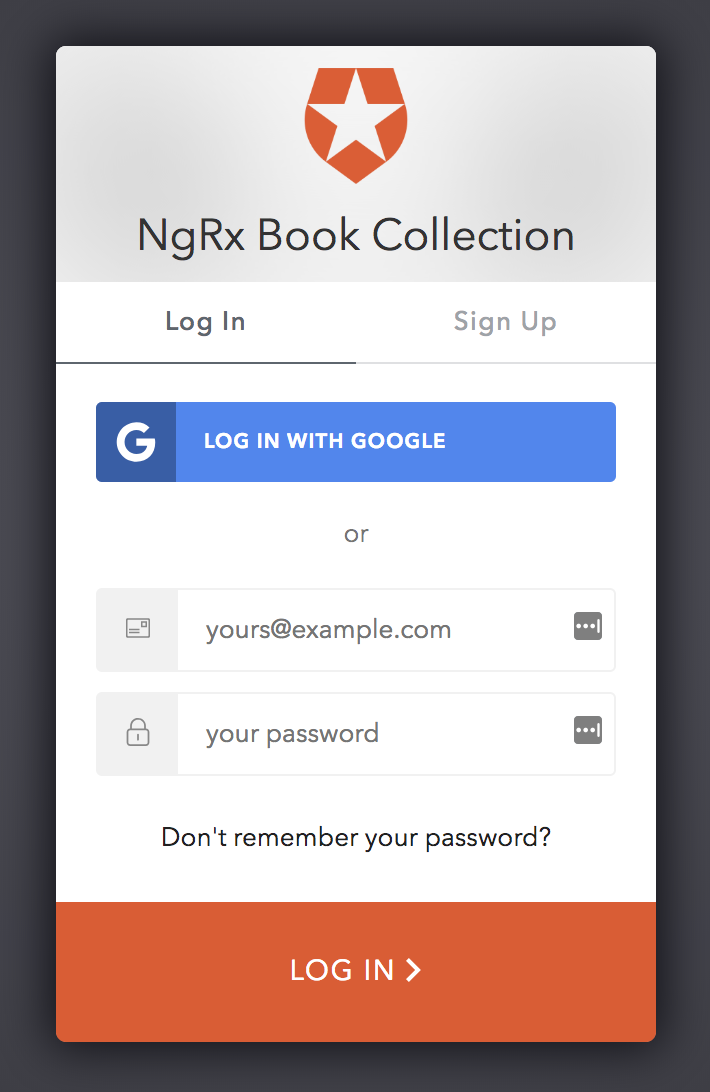
On your first login, you'll need to click the "Sign Up" button to create a user. Alternatively, you can manually create users from the Auth0 dashboard. In either case, you'll receive an email asking you to verify your email address. Your first login to the application will also trigger an "Authorize App" screen requesting permission. Just click the green button to continue. Once you're all signed up and logged in, you'll be redirected to the
homeNote: You can also use Google to sign up and log in. However, be aware that you will need to generate a Google Client ID and Client Secret in order to complete this tutorial.
Persist Authentication on Refresh
This is great, but if we refresh the application, we'll lose the access token. Because we already set up the flag in local storage and the route guard is checking for that flag, our application will appear to be logged in on refresh. However, we haven't called
checkSessionCheckLogin// auth/effects/auth.effects.ts // add below login effects: // ...above code unchanged @Effect() checkLogin$ = this.actions$.ofType<fromAuth.CheckLogin>(fromAuth.AuthActionTypes.CheckLogin).pipe( exhaustMap(() => { if (this.authService.authenticated) { return this.authService.checkSession$({}).pipe( map((authResult: any) => { if (authResult && authResult.accessToken) { this.authService.setAuth(authResult); return new fromAuth.LoginSuccess(); } }), catchError(error => { this.authService.resetAuthFlag(); return of(new fromAuth.LoginFailure({ error })); }) ); } else { return empty(); } }) ); // ...below code unchanged
When
CheckLogincheckSessionAuthServiceparseHashsetAuthLoginSuccessLoginFailurehomeloginLet's check if it works. Run
ng servehttp://localhost:4200homeloginhomeHere's a challenge for you: how might you update this feature so that you can persist the previous route, too? That way a user would land back on
booksAdd Log Out Effects
Let's add our final two effects to finish off this application.
// auth/effects/auth.effects.ts // Add under the login effects // ...above code unchanged @Effect() logoutConfirmation$ = this.actions$.ofType<fromAuth.Logout>(fromAuth.AuthActionTypes.Logout).pipe( exhaustMap(() => this.dialogService .open(LogoutPromptComponent) .afterClosed() .pipe( map(confirmed => { if (confirmed) { return new fromAuth.LogoutConfirmed(); } else { return new fromAuth.LogoutCancelled(); } }) ) ) ); @Effect({ dispatch: false }) logout$ = this.actions$ .ofType<fromAuth.LogoutConfirmed>(fromAuth.AuthActionTypes.LogoutConfirmed) .pipe(tap(() => this.authService.logout())); // ...below code unchanged
Here's what's happening here:
- Logout Confirmation — This effect will display the log out confirmation dialog. It will then process the result by dispatching either the
orLogoutConfirmed
actions.LogoutCancelled - Logout — This effect happens after
has been dispatched. It will call theLogoutConfirmed
function on thelogout
, which tells Auth0 to log us out and redirect back home. This effect does not dispatch another action.AuthService
Running
ng servehomeRemember, you can access the finished code for this tutorial here.
Review and Where to Go From Here
Congratulations on making it to the end! We've covered a lot of ground here, like:
- Using @ngrx/schematics to quickly generate new code
- Defining global authentication state
- Using selectors to access authentication state
- Setting up Auth0 to handle your authentication
- Using effects to handle the login and logout flows
- Persisting authentication on refresh
We've spent time laying the foundation of a basic authentication flow in a very simple application. However, we could easily apply this same setup to a much more complex application. Scaling the setup is very minor, and adding new pieces of state, new actions, or new side effects would be relatively easy. We've got all the building blocks in place.
For example, let's say you needed to add the access token to outgoing HTTP requests as an
AuthorizationtokenDatapayloadLoginSuccessstoreNow that the foundation of the authentication flow has been built, the sky is the limit for how you want to extend it. My goal for this tutorial was to keep it simple while helping you understand some new, fairly complex concepts. I hope you can take this knowledge and use it in the real world — let me know how it goes!
About the author

Sam Julien
Director of Developer Relations