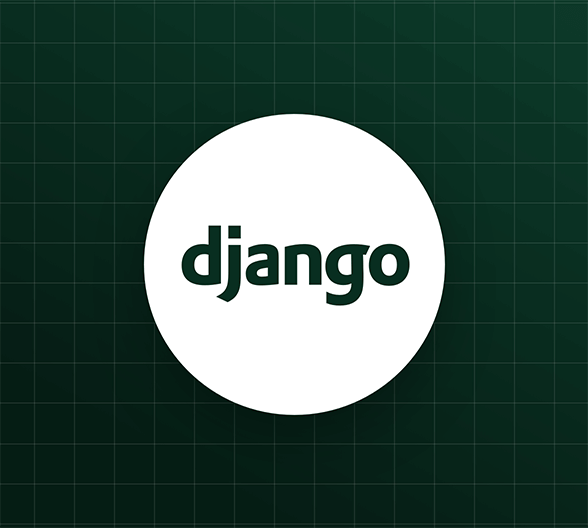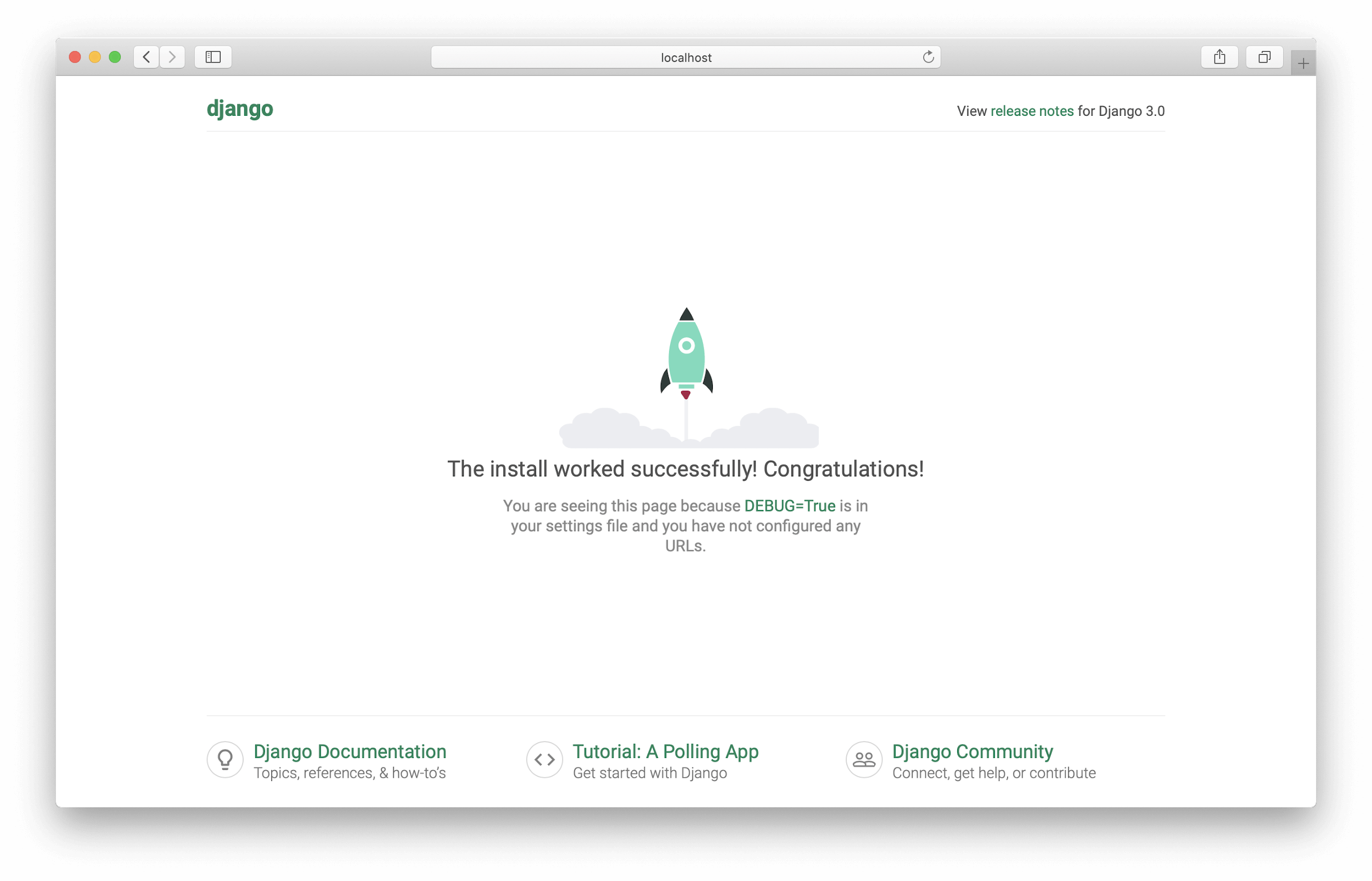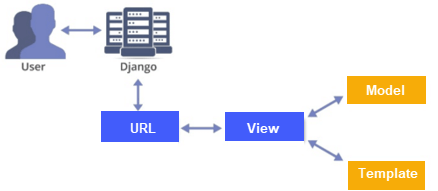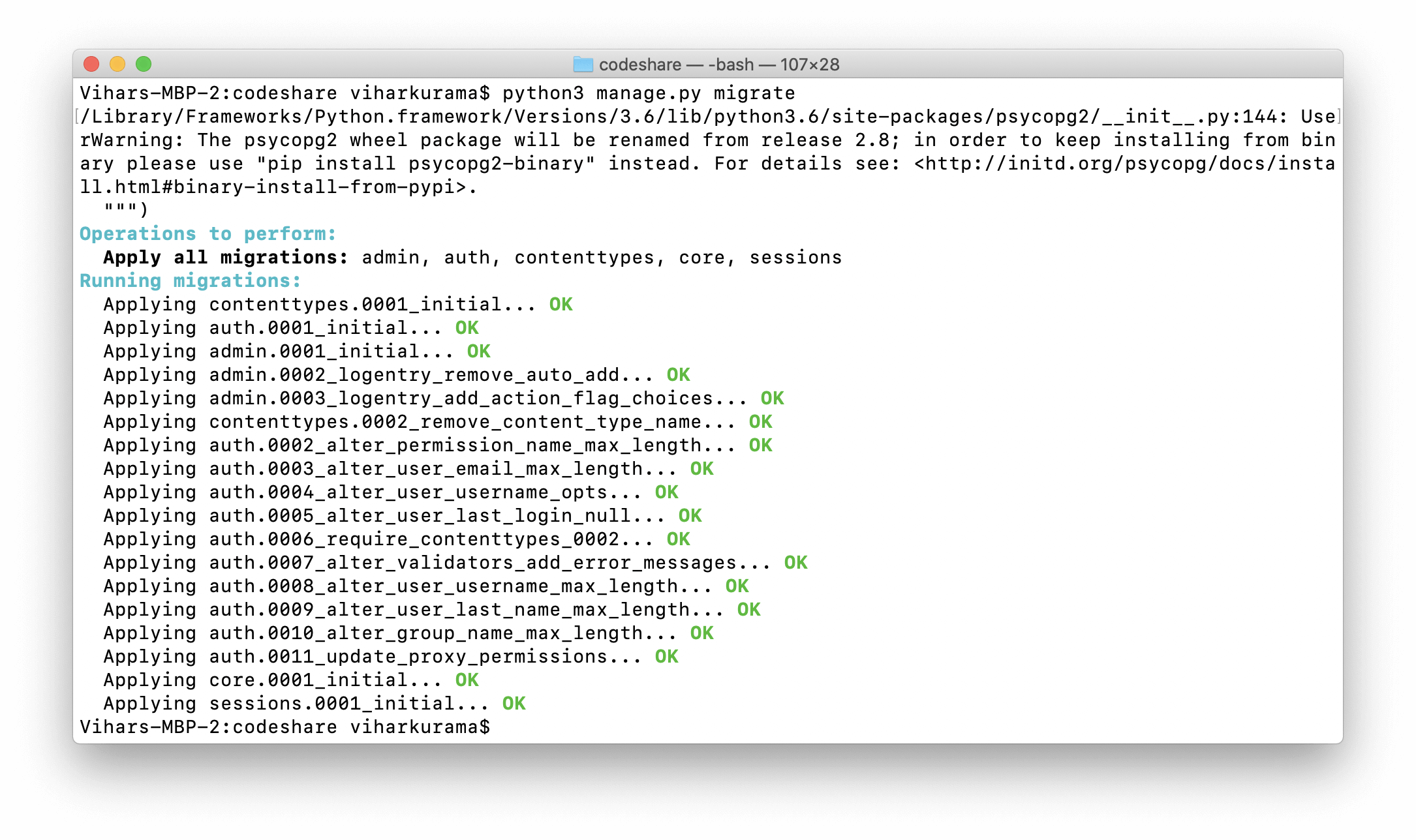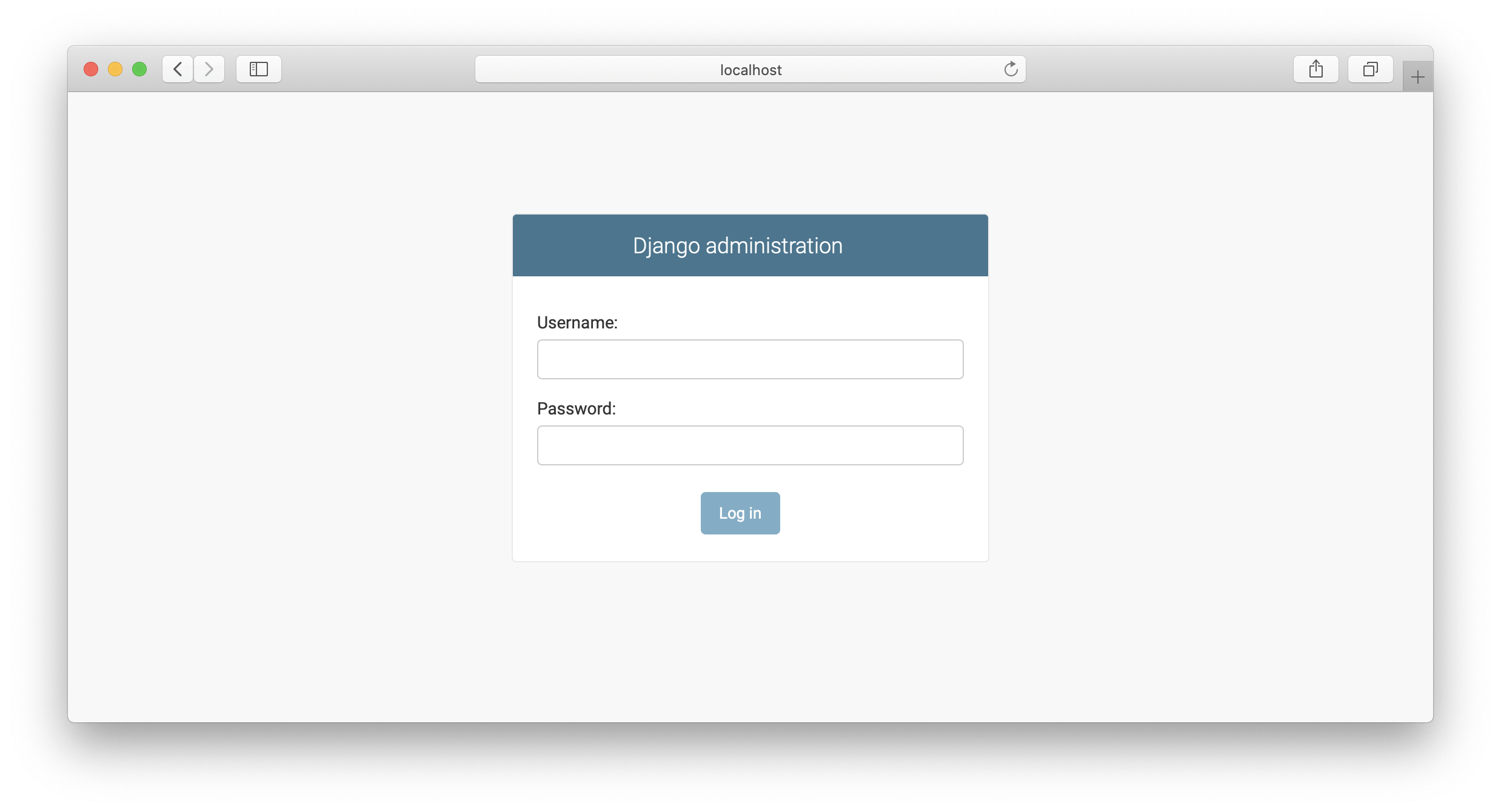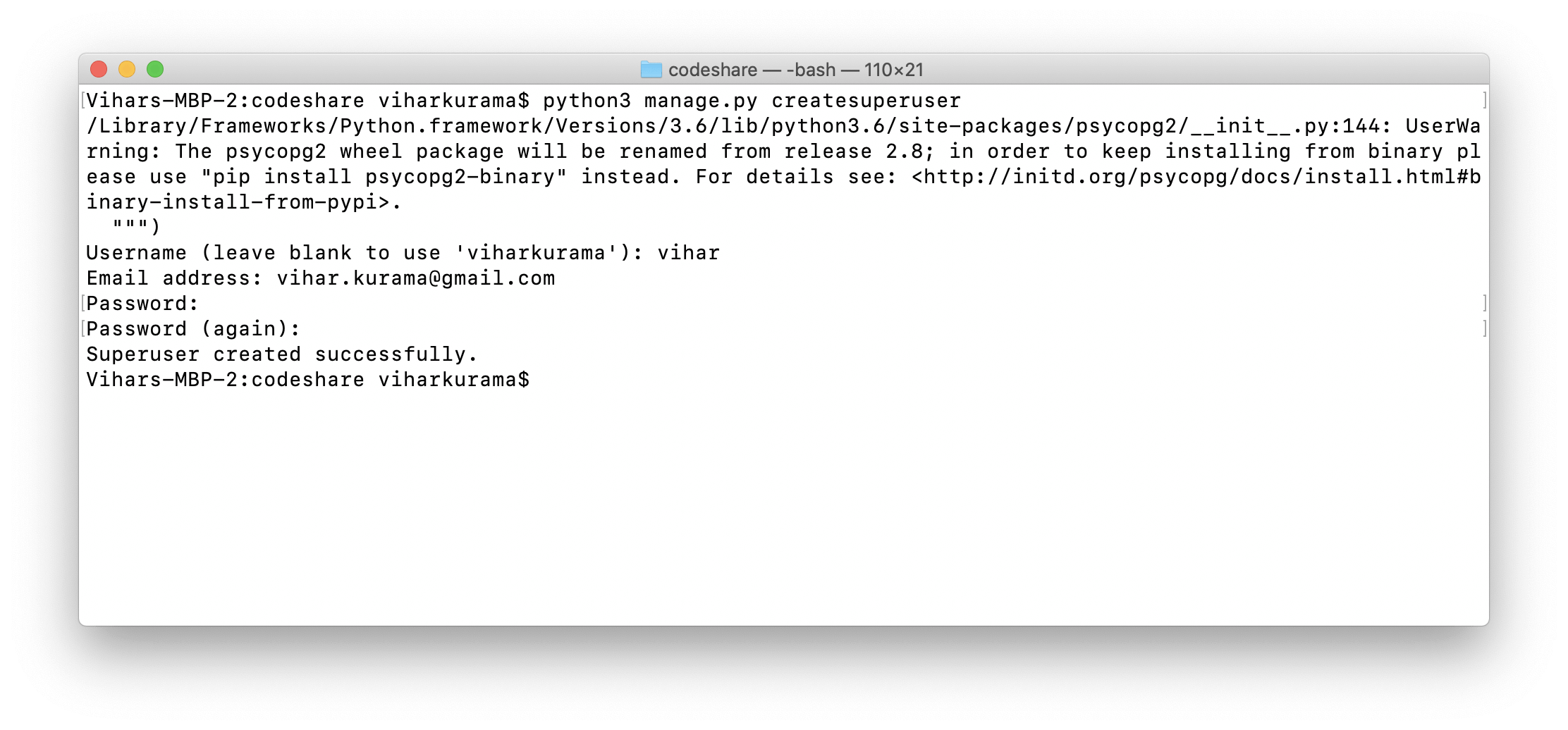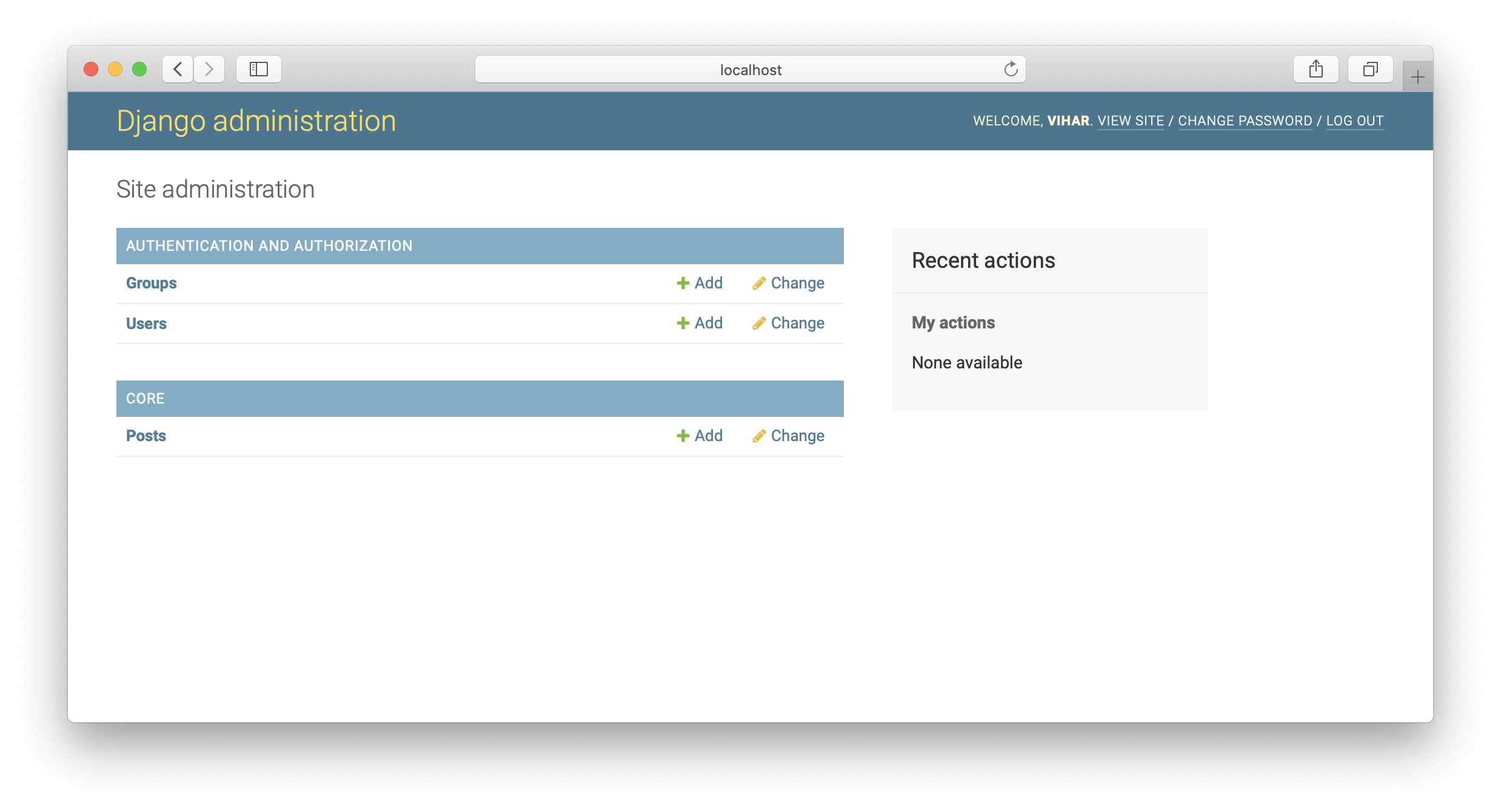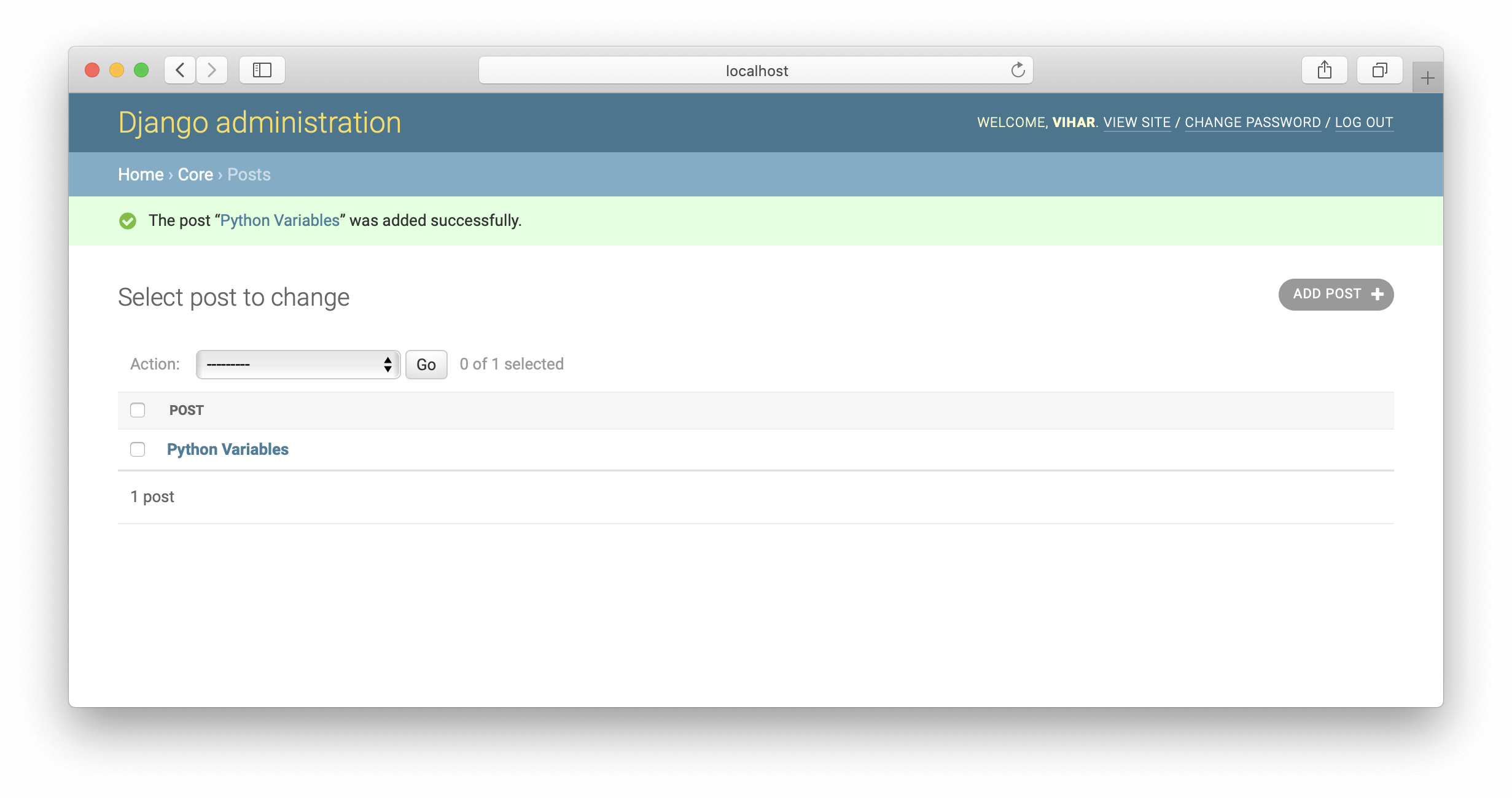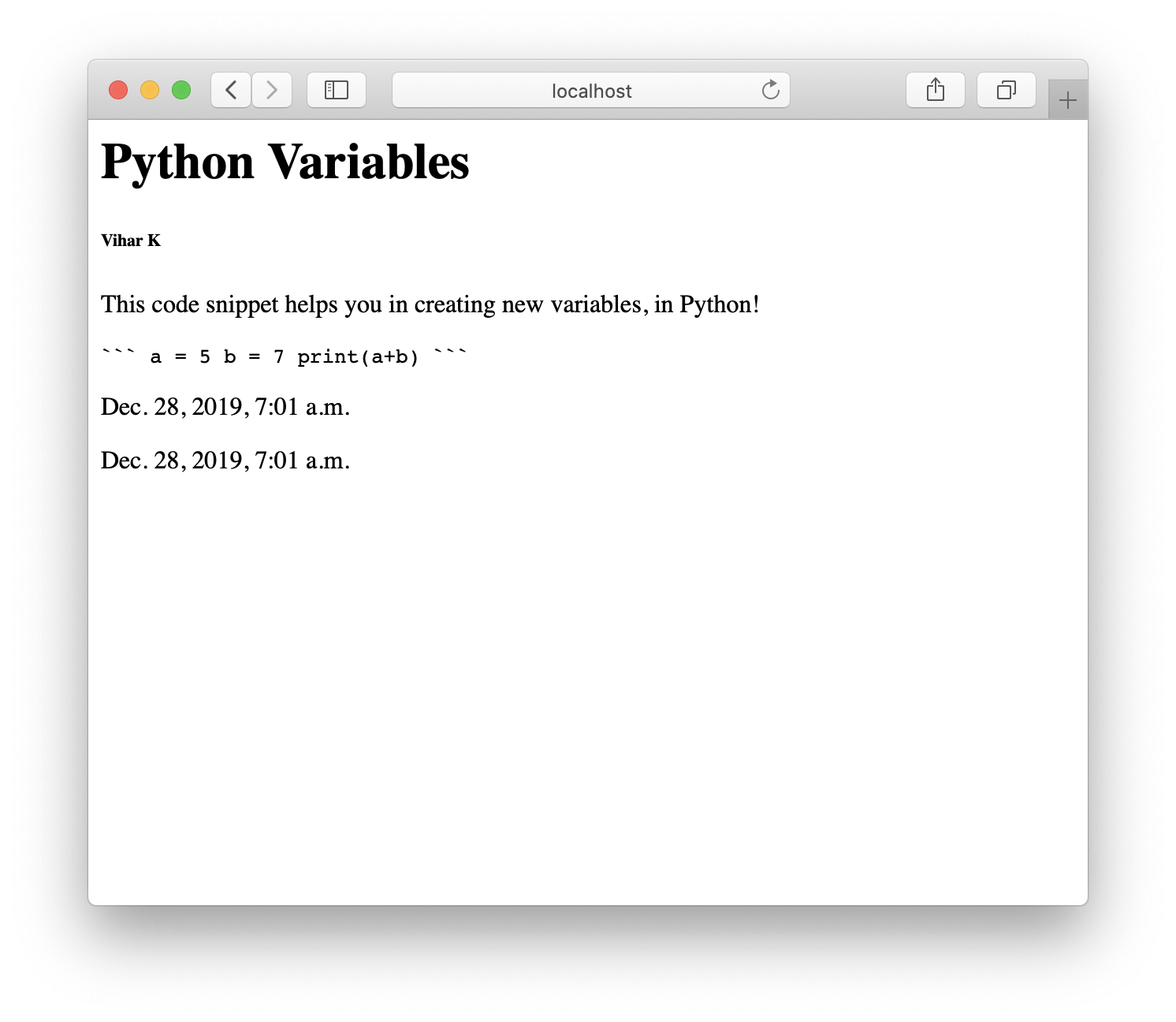TL;DR: In this article, we’re going to build a simple web application using Django, a Python web framework. The idea of the application is to share code snippets for others to view. We’ll set up authentication using Auth0 for users to access the website and deploy it to production using Heroku. We’ll review in detail three primary Django boosters: robustness, security, and scalability.
This article is divided into two parts. In the first part, we'll learn how we can build applications in Django. In the second part, we'll add authentication to our app using Auth0 and deploy it to production on Heroku.
To find the finished code for part 1, visit this GitHub Repo.
Introduction - Why Python Web Frameworks?
Python is a simple, powerful, and open-source language. It allows us to focus more on the problem at hand rather than struggling with the syntax and semantics of the language. There are many Python packages we can use based on our requirements. For example, if we are working on a machine learning problem, we can use PyTorch or TensorFlow; if we are building web applications, we can use Flask, Tornado, or Django. Python provides tools that allow us to integrate different solutions into our application with ease.
In this article, we’ll learn about Django 3.0. This article will equip us with the right amount of information to get the hang of building websites. However, a little knowledge of Python and the web will help us understand it even better. Let’s get started by understanding what Django is all about.
“Python is a simple, powerful, and open-source language.”
Tweet This
About Django
Django can build scalable, deployable websites in little time. Once we master Django, it lays down the foundation for us to transform our ideas into applications with ease.
Various top-notch applications and websites such as Instagram, NASA, Pinterest, NatGeo, Dubsmash, and DoorDash are written in Django. It is one of the most-used web frameworks at top companies such as Google, Facebook, Amazon, Oracle, Adobe, and many more. All the documentation and information related to Django can be found on the Django homepage.
Features of Django
The main goal behind developing Django was to quicken the pace of building websites while also satisfying all the requirements of developers by providing the right amount of tools and plugins. Once the initial configuration is done, all we need to concentrate on is the workflow that our website should operate under. It uses an MVT model, which stands for models, views, and templates. We’ll be learning about MVT in future sections. But for now, let’s see what features are in Django:
- It’s Superfast: Django takes care of all the files and settings. This allows us to build applications swiftly, right from development to production.
- Highly Secure: We tend to constantly worry about the security of our website. Questions like, is the website safe or is it hackable, seem to penetrate our minds. However, in Django, when it comes to security, just sit back and relax. SQL injection, cross-site scripting, cross-site request forgery, and clickjacking are all taken care of.
- Easily Scalable: Django can handle huge traffic with zero latency. We can use any cloud platform like GCP, AWS, or Heroku to deploy our Django application. One other advantage is we can integrate machine learning algorithms using Python libraries and still be able to handle it.
- Easy Templating: Django is a back-end web framework. To interact with the front end, Django uses Jinja, a simple templating engine that allows us to pass variables from back end to front end. The syntax is quite easy; however, we can also configure our Django project with other templating engines.
There are many more features to motivate us to choose Django as our preferred web framework, but we’ll slowly understand them once we get started with the code!
“Django can handle huge traffic with zero latency!”
Tweet This
What’s new in Django 3.0?
Django 3.0 was released recently in December of 2019). There are only a few main changes as listed below:
Fully Asynchronous: Django 3.0 is now fully async-capable with its new ASGI: an improvement on WSGI.
WSGI succeeded in allowing more freedom and innovation in the Python webspace, and ASGI’s goal is to continue this into the land of asynchronous Python.
If we aren’t sure what synchronous and asynchronous are, with synchronous state, we can run one file at a time, while in the asynchronous state, we can run multiple files at a time.
Python Compatibility: Django 3.0 supports Python versions that are later than 3.5. The Django 2.2.x series is the final version to support Python 3.5.
MariaDB: MariaDB is now supported! In the new 3.0 release, we can now configure our application with MariaDB.
New Model Fields: In Django 3.0, we have more options to classify our models — basically, our database schemas.
These are the core features included in Django 3.0. If we are interested in reading more, please go to the release notes.
Alright, this is a basic introduction for us to understand the capabilities of Django. In the next section, we’ll learn about the installation and configuration of our local machines to get started with code.
Setting Up
In this section, we’ll install Python and Django on our machines.
First things first: Installing Python
Today we will be using macOS and install Python with Brew. It is a package manager, and we can install any package or software with a single command, "brew install package-name." Please use the command from the website https://brew.sh to install Brew. Once Brew is installed, open Terminal from applications and run the following command:
brew install python
At this point, we’ve installed Python 3.
Now to check if the installation is successful or not, in the terminal, type the following command:
python3
We’ll see the Python shell running, similar this:
Python 3.7.6 (default, Jan 29 2020, 13:58:13) [Clang 11.0.0 (clang-1100.0.33.16)] on darwin Type "help", "copyright", "credits" or "license" for more information.
We can exit from the Python shell using the command:
exit()
This exits us from the Python shell and brings us back to the terminal.
In Mac, insert sudo at the beginning of the command to force install. This allows us to run our commands as an administrator or superuser.
Installing Django
Installing Python also installs pip, a Python package installer that installs different Python packages with a single command. Make sure both pip and Python are running on the same version of Python. To check this, use the following commands:
python3 --version pip3 --version
We should see
Python 3.7.6pip 19.3.1 from /usr/local/lib/python3.7/site-packages/pip (python 3.7)We will be using
python3pip3Let’s now install Django. Open the terminal or command prompt and run the following command:
pip3 install django
This command installs the Django package with a lot of other supporting packages. To check if Django was successfully installed, open the terminal followed by a Python shell, and import the Django package using the
keyword. If we see no errors after importing, then the installation is successful; otherwise, try reinstalling it. Next, use the import
__version__python3 import django print(django.__version__) 3.0
Creating a Django project
In this section, we’ll learn how to start a project in Django and understand the Django lifecycle.
Using the codeshare application, we can share code snippets for others to view (as in a blog), prior to which we should authenticate. The authentication will be handled using the Auth0, and we’ll push this application into production using Heroku in the second part of the article.
Building the CodeShare application
We’re now fully equipped with the right instruments to get started with Django. Let’s understand its basics.
Our first step is to create a new Django project. To do so, we need to use the
django-admindjango-admin startproject codeshare
Next, go inside that particular folder using the following command:
cd codeshare
We will be working in VSCode in today's example. Open up the project in the code editor of choice.
We’ll see a folder named codeshare and a file named manage.py.
The manage.py file is the heart of the django project. To start the application or to make changes in the databases, we need to run this python file. Let’s quickly start our server and check how it works like.
To start the server in Django, use the below command:
python3 manage.py runserver
Here, we’re running manage.py with Python, and
is the command-line argument that starts the server. There are other arguments to manage.py, which we’ll learn about in the further sections. Let’s now see what this command does:runserver
Watching for file changes with StatReloader Performing system checks... System check identified no issues (0 silenced). You have 17 unapplied migration(s). Your project may not work properly until you apply the migrations for app(s): admin, auth, contenttypes, sessions. Run 'python manage.py migrate' to apply them. Django version 3.0, using settings 'test.settings' Starting development server at http://127.0.0.1:8000/ Quit the server with CONTROL-C.
Great, this is the message that Django displays once the server is running. Now open the browser and go to the server link mentioned or localhost:8000. We’ll see a page similar to the screenshot below:
The page rendered is a basic HTML template that comes with Django.
Thus, we’ve understood the manage.py file. Let’s understand how views, URLs, and other files are used. All these are consolidated into the Django lifecycle.
Django Lifecycle
Now that we’ve learned about the Django directory structure and getting the server running, let’s understand what constitutes the Django lifecycle:
- Models: Models are like classes; these define the database schema. It can be defined as an object (an object has properties and methods) that needs to be saved in the database.
- Views: Views are the functions. It’s where we write our business logic. It takes a web request and returns a web response. Here, we can access the models and define our own functionalities.
- Templates: Templates are the basic HTML files; here, we pass our models using views.
- URLs: URLs define the paths to pages. For example, we can have a "home" URL pointing to our home page, an "about" URL pointing to an about page, and a "contact" URL to display the contact information in an HTML page.
Django stacks all these into one lifecycle. It defines the possible interactions among them, depicted in the below image:
Imagine a user accessing our website. Firstly, our Django server needs to be up and running. As soon as the user enters a URL, the Django server looks at the view that corresponds to that particular URL. If there is no view against that URL, it returns a 500 Internal server error, else it processes the code written in our view. If there is any model to be used as specified in the view, it requests the model and fetches the data, and later renders that data onto the templates, else it simply returns the template as an HTML page.
This is what happens repeatedly during our website access. It’s as simple as that.
Creating Core app within CodeShare app
That’s not it! To keep the code clean, let’s create an app inside the project. Any number of applications can be created inside a project. In our case, one should suffice. Let’s first change our directory path from the parent folder to the
codesharepython3 manage.py startapp core
We should now have two main folders within our project:
codeshare/codesharecodeshare/core
After we create an app named core, it’s our responsibility to inform Django about the same. To do so, we need to include it in the
codeshare/settings.pysettings.py'core'INSTALLED_APPS# codeshare/settings.py INSTALLED_APPS = [ 'django.contrib.admin', 'django.contrib.auth', 'django.contrib.contenttypes', 'django.contrib.sessions', 'django.contrib.messages', 'django.contrib.staticfiles', 'core', ]
We’ve got our directory structure ready. However, there are various other things to work on. But what to choose first - Models or Views or URLs or Templates? We will use the following workflow: Models -> Views -> Templates -> URLs
Setting up the database - PostgreSQL
To store all the posts that are to be rendered into the application, we need a database. In our application, any number of users can log in and post their set of blog posts. To keep track of what content is to be rendered, we require a database. How about the type of database that suits our application? There are structured and unstructured databases. We store posts that usually follow the same pattern, say, title, content, author, etc. It seems structured and neat. Therefore, a structured database is the one we shall opt for.
MySQL and PostgreSQL are among the most used structured databases; which is a better option? PostgreSQL is the most preferred because of the ease of integrating it with Django, and the creators of Django have themselves recommended it (If you're not tied to any legacy system and have the freedom to choose a database back end, we recommend PostgreSQL, which achieves a fine balance between cost, features, speed, and stability). So, let’s employ the same in our application.
Make sure to install the PostgreSQL database on our local machine; below are the links to proceed with the installation:
macOS: https://postgresapp.com/
Windows/Linux: https://www.postgresql.org/
Let's go open our
codeshare/settings.pyDATABASES = { 'default': { 'ENGINE': 'django.db.backends.sqlite3', 'NAME': os.path.join(BASE_DIR, 'db.sqlite3'), } }
By default, Django uses "sqlite3" as its database. Let’s modify it to embed PostgreSQL into our
codeshareDATABASES = { "default": { "ENGINE": "django.db.backends.postgresql_psycopg2", "NAME": "codeshare", "USER": "", "PASSWORD": "", "HOST": "", } }
Here we’ve set
codesharecreatedb codeshare
Note: Be sure Postgresql is running locally
If we’re using a Windows machine, we need to connect to PSQL first, then type the command:
CREATE DATABASE codeshare;
It looks like:
postgres=# CREATE DATABASE codeshare;
In the next step, let’s create tables in the
codeshareUnapplied migration?
Django has a few built-in models: "admin", "auth", "contenttypes", and "sessions". These comprise the predefined table schemas. So to eliminate the error "Unapplied Migrations", which we’ve seen previously, we need to create a database and add these models into tables. Since we’re already created the database, let’s now create tables for these models. To do that, use the following command in the terminal or command prompt:
python3 manage.py migrate
We’ll see a few messages similar to ones below:
**Operations to perform:** **Apply all migrations:** admin, auth, contenttypes, sessions **Running migrations:** … OK … OK
Now run the server again using the command:
python3 manage.py runserver
We won't come across the "Unapplied Migrations" error. This is how we migrate tables using the migrate argument, and this establishes a connection from our Django environment to PostgreSQL.
Defining the Models
We’re now left with defining our database schema. Let’s quickly go to the
codeshare/core/models.py# codeshare/core/models.py from django.db import models # Create our models here. class TimeAuditModel(models.Model): """ To path when the record was created and last modified """ created = models.DateTimeField(auto_now_add=True, verbose_name="Created At",) updated = models.DateTimeField(auto_now=True, verbose_name="Last Modified At") class Meta: abstract = True class Post(TimeAuditModel): post_title = models.CharField(max_length=255) post_description = models.TextField() post_description_markdown = models.TextField(blank=True) post_author = models.CharField(max_length=255) def __str__(self): return self.post_title
Perfect! This is how our
models.pyTimeAuditModelmodels.ModelTimeAuditModelDateTimeFieldmodels.DataTimeFieldmodelsdjango.dbupdatedDateTimeFieldNext, we create a class named
PostTimeAuditModelPost__str__()post_titlePostAfter defining our model, we’re left with the task of adding that in our defined database codeshare. To do so, first, we need to tell Django about the new additions made to our models. For the same, type the below command:
python3 manage.py makemigrations core
This prints the following output on the terminal or command prompt:
Migrations for 'core': core/migrations/0001_initial.py - Create model Post
This creates a migration file in the folder
codeshare/core/migrationspython3 manage.py migrate core
The output then looks like:
This adds our models
PostTimeAuditModelDjango Admin
Django Admin provides a user-friendly UI to access the models on the fly. Data is fetched from the models we create and is displayed to the admin. Let’s peek into the admin site now!
Prior to accessing the site, we first need to allow the Django admin to have access to the models we created. To do that, modify the
codeshare/core/admin.py# codeshare/core/admin.py from django.contrib import admin from .models import Post admin.site.register(Post)
This registers the
PostType the URL
localhost:8000/adminThere are no admin credentials created so far. To create one, type the below command into the terminal or command prompt:
python3 manage.py createsuperuser
The below screenshot shows the next screen that will be displayed:
Make sure to enter all of our details. Now we’re able to access the admin site with the credentials that we’ve just created. Type in the username and password. It will take us to the admin dashboard.
We'll find the models Groups, Users, and Posts in there. Click on Users and we'll find the admin that we just created. Click on Posts and the below snapshot gives us a peek into it.
Note: Make sure the server is running. After creating the superuser, don’t forget to turn on the server.
Click on "Posts" under "CORE" on the home page. Next click on "ADD POST +" in the upper right-hand corner.
Fill in the inputs and click on Save. This creates our codesharing post.
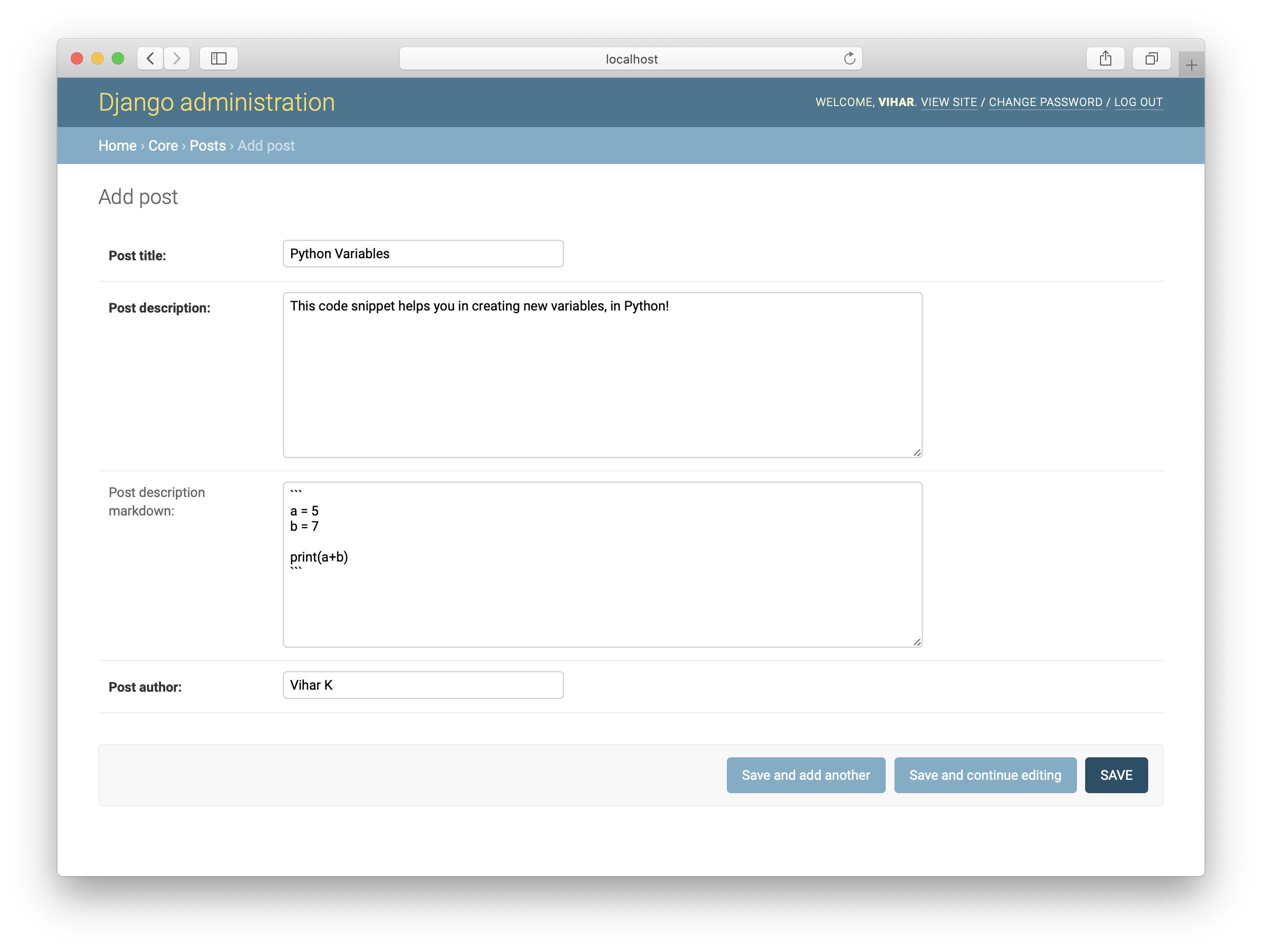
Cheers! We’ve created our first post. Moving on, let’s display these posts on HTML pages for others to look at. This process includes fetching the data from the Post table and rendering it on an HTML page. All this is coded using a
ViewDefining the Views
Our models are up and running, and now we need to code the logic to render them onto a particular HTML screen. To do this, we need to collect all the objects that are under the class
PostLet’s open the
codeshare/core/views.py#codeshare/core/views.py from django.shortcuts import render, redirect from django.views.generic import View from .models import Post class PostListView(View): def get(self, request): posts = Post.objects.all() context = {"posts": posts} return render(request, "home.html", context)
Here, we create a
ClassBasedViewPostListViewViewdjango.views.genericget()selfrequest
is the default argument for every method, and it refers to the object instance being explicitly passed into the method.self
refers to the HTTP request data that is being passed. To be more precise, it’s the WSGI instance.request
In our
get()PostPost.modelsPostPost.objects.all()The next task is to print all these objects onto an HTML page. Hence we use the
render()requestThe render function takes in a dictionary to pass the ORM objects into the template.
ORM or Object Relational Mapper transmits information from a relational database to the application at hand. It acts as a middleware to facilitate the interactions between DB and application and eliminates the need to write SQL. The migrations feature embedded in Django is also a part of Django ORM wherein no specific commands are required to create tables along with their respective schemas.
Along the same lines, there’s another concept called Querysets. These define Django’s way of retrieving data from the database. Django ORM supports Querysets to filter the required data from the model. Post.objects.all(), which we've used before, is a Queryset to retrieve all the objects associated with the class Post.
To keep the code clean, we name our dictionary variable as
contextPostThis isn’t the whole story. Haven’t we missed the
home.htmlrender()templateDefining the Templates
To add templates to our
codesharecodeshare/codeshare/settings.pysettings.pyTEMPLATESTEMPLATES = [ { "BACKEND": "django.template.backends.django.DjangoTemplates", # below is the updated line "DIRS": ["templates"], "APP_DIRS": True, "OPTIONS": { "context_processors": [ "django.template.context_processors.debug", "django.template.context_processors.request", "django.contrib.auth.context_processors.auth", "django.contrib.messages.context_processors.messages", ], }, }, ]
Now create a folder named
templatescodeshare/templateshome.htmlcodeshare/templates/home.htmlNow that we have all the objects being passed in a
posts<!--codeshare/templates/home.html --> <html> <body> {% for i in posts %} <h1>{{ i.post_title}}</h1> <h6> {{i.post_author}} </h6> <p>{{ i.post_description }}</p> <code> {{ i.post_description_markdown }} </code> <p>{{ i.created}}</p> <p>{{ i.updated}}</p> {% endfor %} </body> </html>
We’re not done yet. We haven’t mentioned any URLs until now. So let’s quickly configure them in the next section.
Defining the URLs
We have defined all our
modelsviewscodeshare/coreurls.pycodeshare/corecodeshare/codeshare/urls.pycore.urls# codeshare/codeshare/urls.py from django.contrib import admin from django.urls import path, include urlpatterns = [ path("admin/", admin.site.urls), path("", include("core.urls")) ]
The empty string here defines the default route ("/"). So whenever the user opens the home route, the control goes to the
codeshare/core/urls.pyOur goal is to render all the posts that we added in the admin interface whenever the user hits the URL
localhost:8000/PostListViewPostListViewas_view()# codeshare/core/urls.py from django.urls import path from .views import PostListView urlpatterns = [ path("", PostListView.as_view()), ]
Aren’t we keen to look into what we’ve built so far using Django? Go to the browser and type in
localhost:8000/Restarting the server may be necessary.
Great work! Let’s complete the two other tasks that are still in the pipeline: authentication and deployment. We will do that in the second part of this series, Introduction to Django 3.0 - Building, Authenticating, and Deploying - Part 2!
About Auth0
Auth0 by Okta takes a modern approach to customer identity and enables organizations to provide secure access to any application, for any user. Auth0 is a highly customizable platform that is as simple as development teams want, and as flexible as they need. Safeguarding billions of login transactions each month, Auth0 delivers convenience, privacy, and security so customers can focus on innovation. For more information, visit https://auth0.com.
About the author

Vihar Kurama
Co-Founder, Core Developer at Caravel.AI