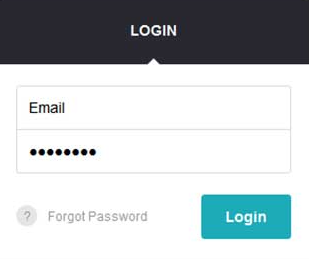Components enable us to display content on our website. The Angular compiler parses component templates and displays them according to the given state. The business logic inside the components can be tested with traditional unit tests just like services. But what happens with the displayed HTML from the template and the interaction with other components? In this tutorial I'll show you how to test the rendered components, starting from isolated unit tests to fully integrated ones.
This article is the third part of a series in which I share my experiences testing different building blocks of an Angular application. It relies heavily on Dependency Injection based testing and it is recommended that you read the first part if you are not familiar with the concepts.
- Services
- HTTP Services
- Components (this article)
- Pipes
- Routing
The component we'll test
The component we will test is a login form. It doesn't directly access the Authentication service, instead it just informs the parent component about the submission through an
OutputInputThe two fields are handled by a reactive form created in the component. With reactive forms, we can add validation to the fields and access their values without touching the DOM. I've chosen reactive forms because they are more flexible and easier to test than template-driven forms. Template-driven forms can only be tested through the DOM, making test writing harder.
If you are not familiar with reactive forms, it is recommended to read this part from the official documentation.
The
is created inside the constructor and adds validation to the input fields.
When the FormBuilder
emailngOnChangesimport { Component, EventEmitter, Input, Output } from '@angular/core'; import { FormBuilder, FormGroup, Validators } from '@angular/forms'; @Component({ selector: 'login-form', templateUrl: './login-form.template.html' }) export class LoginFormComponent { private loginForm: FormGroup; constructor(private formBuilder: FormBuilder) { this.loginForm = this.formBuilder.group({ email: ['', [Validators.required, Validators.email]], password: ['', Validators.required] }); } @Input() email: string; @Output() submitted = new EventEmitter(); ngOnChanges(change) { if (change.email) { this.loginForm.controls['email'].setValue(change.email.currentValue); } } onSubmit({ email, password }) { this.submitted.emit({ email, password }); } }
The template only includes tags that are necessary for the form to function. The value of the
formControlName[formGroup]FormGroup(ngSubmit)onSubmit<form (ngSubmit)="onSubmit(loginForm.value)" [formGroup]="loginForm"> <input type="text" formControlName="email" id="login-email"> <input type="password" formControlName="password" id="login-password"> <button type="submit">Log In</button> </form>
Isolated tests
If we just want to focus on the business logic, we can treat and test the component as a service. The
ComponentInjectableprovidersimport { LoginFormComponent } from './login-form.component'; import { FormsModule, ReactiveFormsModule } from '@angular/forms'; import { TestBed, inject, async } from '@angular/core/testing'; import { Component } from '@angular/core'; describe('Isolated', () => { let subject: LoginFormComponent; beforeEach(() => { TestBed.configureTestingModule({ providers: [LoginFormComponent], imports: [FormsModule, ReactiveFormsModule] }); }); beforeEach(inject([LoginFormComponent], (loginForm: LoginFormComponent) => { subject = loginForm; })); it('should send credentials on submit', () => { subject.submitted.subscribe(({ email, password }) => { expect(email).toEqual(expectedEmail); expect(password).toEqual(expectedPassword); }); subject.onSubmit({ email: expectedEmail, password: expectedPassword }); }); });
The test focuses on the method that is called when the form is submitted. It only passes the given email and password to the
EventEmitterdoneEventEmitterIsolated tests are good when you want to focus on the component's logic. These tests are also much faster than any other solution. The only downsides are that it won't detect errors in the template nor check the interactions with other components.
Shallow tests
If we also want to detect errors inside the template, but still focus on a single component, shallow tests are the way to go. The key difference compared to isolated tests is that here the component is compiled.
Inside the
beforeEachdeclarationsproviderscompileComponentsasyncasyncdonedescribe('Shallow', () => { beforeEach(async(() => { TestBed.configureTestingModule({ declarations: [LoginFormComponent], imports: [FormsModule, ReactiveFormsModule] }); TestBed.compileComponents(); })); it('should send credentials on submit', () => { let fixture = TestBed.createComponent(LoginFormComponent); let component: LoginFormComponent = fixture.componentInstance; let element = fixture.nativeElement; fixture.detectChanges(); element.querySelector('#login-email').value = expectedEmail; element.querySelector('#login-email').dispatchEvent(new Event('input')); element.querySelector('#login-password').value = expectedPassword; element.querySelector('#login-password').dispatchEvent(new Event('input')); fixture.detectChanges(); component.submitted.subscribe(({ email, password }) => { expect(email).toEqual(expectedEmail); expect(password).toEqual(expectedPassword); }); element.querySelector('button[type="submit"]').click(); }); });
With the
createComponentcomponentInstancenativeElementTo make the component work, we have to call the
detectChangesdetectChangesinputAlso before doing anything inside the
nativeElementdetectChangesFinally, we can use the native DOM methods and selectors on the
nativeElementWith shallow tests, we gain the ability to test the templates, but it comes with a price. These tests run much slower by including the compilation step.
Integration tests
The next step is to test the component through its interactions with other components. With integration tests, not only the template, but inputs and outputs will also be tested.
The setup is very similar to shallow tests. We have to set up and compile components. The difference is that we have one more component that uses the login form component inside its template. The wrapper component passes down the predefined email address and listens for the submit event.
describe('Integration', () => { @Component({ selector: 'site', template: `<login-form [email]="email" (submitted)="onFormSubmit($event)"></login-form>` }) class SiteComponent { email = expectedEmail; storedEmail: string; storedPassword: string; onFormSubmit({ email, password }) { this.storedEmail = email; this.storedPassword = password; } } beforeEach(async(() => { TestBed.configureTestingModule({ declarations: [LoginFormComponent, SiteComponent], imports: [FormsModule, ReactiveFormsModule] }); TestBed.compileComponents(); })); it('should send credentials on submit', () => { let fixture = TestBed.createComponent(SiteComponent); let component: SiteComponent = fixture.componentInstance; let element = fixture.nativeElement; fixture.detectChanges(); expect(element.querySelector('#login-email').value).toEqual(expectedEmail); element.querySelector('#login-password').value = expectedPassword; element.querySelector('#login-password').dispatchEvent(new Event('input')); fixture.detectChanges(); element.querySelector('button[type="submit"]').click(); expect(component.storedEmail).toEqual(expectedEmail); expect(component.storedPassword).toEqual(expectedPassword); }); });
The modification of the input fields is the same, but the assertions are different. This time we don't write assertions for the login form, but write them for the wrapper component instead. This way, we ensure the bindings are correct.
There is no considerable slowdown compared to shallow tests. Integration tests need a bit more setup upfront, but we can test the interactions between the components.
Aside: Authenticate an Angular App with Auth0
By integrating Auth0 in your Angular application, you will be able to manage user identities, including password resets, creating, provisioning, blocking, and deleting users. It requires just a few steps.
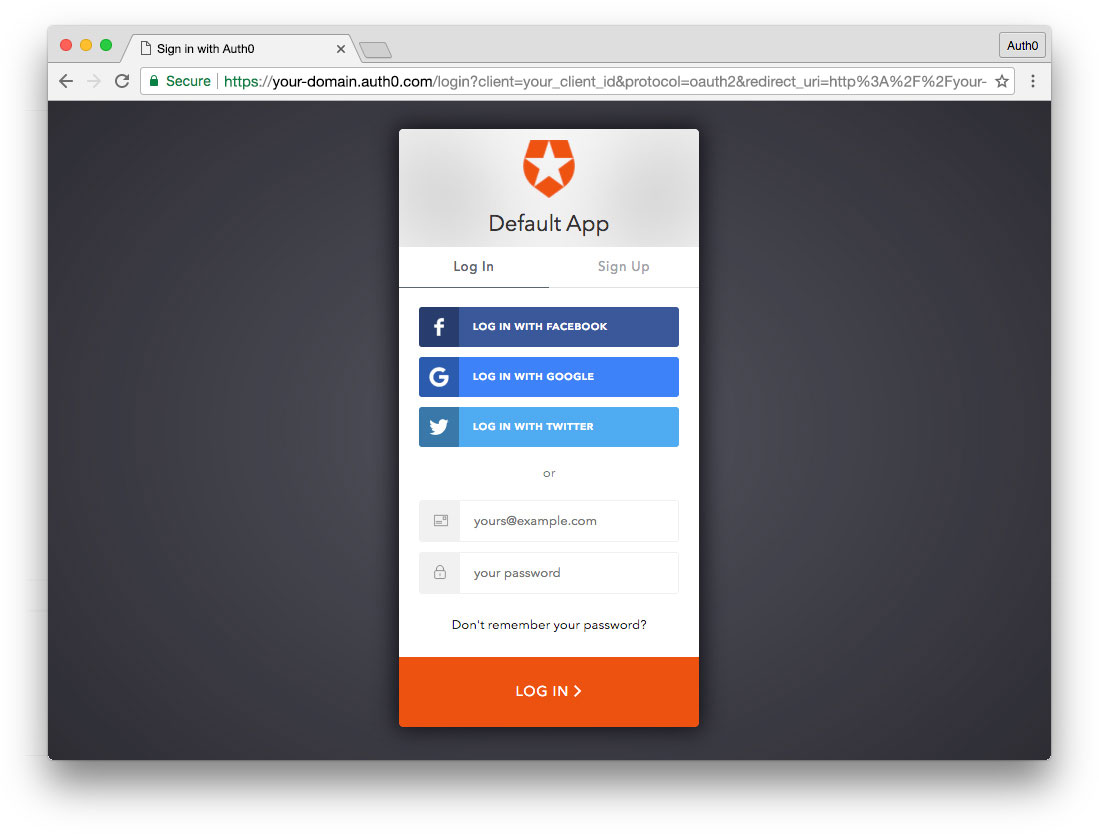
Set up an Auth0 application
First, sign up for a free account here. Then, set up an Auth0 application with the following steps:
- Go to your Applications section of the Auth0 Dashboard and click the "Create Application" button.
- Name your new app and select "Single Page Web Applications" as the application type.
- In the Settings for your new Auth0 app, add
to the Allowed Callback URLs, Allowed Web Origins, and Allowed Logout URLs. Click the "Save Changes" button.http://localhost:4200 - If you'd like, you can set up some social connections. You can then enable them for your app in the Application options under the Connections tab. The example shown in the screenshot above uses username/password database, Facebook, Google, and Twitter.
Note: Set up your own social keys and do not leave social connections set to use Auth0 dev keys, or you will encounter issues with token renewal.
Add dependencies and configure
In the root folder of your Angular project, install the
library by typing the following command in a terminal window:auth0-spa-js
npm install @auth0/auth0-spa-js
Then, edit the
environment.tssrc/environmentsCLIENT_DOMAINCLIENT_ID// src/environments/environment.ts export const environment = { production: false, auth: { CLIENT_DOMAIN: 'YOUR_DOMAIN', CLIENT_ID: 'YOUR_CLIENT_ID', }, }; export const config = {};
Replace the
andYOUR_DOMAINplaceholders with the actual values for the domain and client id you found in your Auth0 Dashboard.YOUR_CLIENT_ID
Add the authentication service
Authentication logic in your Angular application is handled with an
AuthServiceng generate service auth
Now, open the
src/app/auth.service.ts//src/app/auth.service.ts import { Injectable } from '@angular/core'; import createAuth0Client from '@auth0/auth0-spa-js'; import Auth0Client from '@auth0/auth0-spa-js/dist/typings/Auth0Client'; import { from, of, Observable, BehaviorSubject, combineLatest, throwError, } from 'rxjs'; import { tap, catchError, concatMap, shareReplay } from 'rxjs/operators'; import { Router } from '@angular/router'; import { environment } from './../environments/environment'; @Injectable({ providedIn: 'root', }) export class AuthService { // Create an observable of Auth0 instance of client auth0Client$ = (from( createAuth0Client({ domain: environment.auth.CLIENT_DOMAIN, client_id: environment.auth.CLIENT_ID, redirect_uri: `${window.location.origin}`, }), ) as Observable<Auth0Client>).pipe( shareReplay(1), // Every subscription receives the same shared value catchError((err) => throwError(err)), ); // Define observables for SDK methods that return promises by default // For each Auth0 SDK method, first ensure the client instance is ready // concatMap: Using the client instance, call SDK method; SDK returns a promise // from: Convert that resulting promise into an observable isAuthenticated$ = this.auth0Client$.pipe( concatMap((client: Auth0Client) => from(client.isAuthenticated())), tap((res) => (this.loggedIn = res)), ); handleRedirectCallback$ = this.auth0Client$.pipe( concatMap((client: Auth0Client) => from(client.handleRedirectCallback())), ); // Create subject and public observable of user profile data private userProfileSubject$ = new BehaviorSubject<any>(null); userProfile$ = this.userProfileSubject$.asObservable(); // Create a local property for login status loggedIn: boolean = null; constructor(private router: Router) { // On initial load, check authentication state with authorization server // Set up local auth streams if user is already authenticated this.localAuthSetup(); // Handle redirect from Auth0 login this.handleAuthCallback(); } // When calling, options can be passed if desired // https://auth0.github.io/auth0-spa-js/classes/auth0client.html#getuser getUser$(options?): Observable<any> { return this.auth0Client$.pipe( concatMap((client: Auth0Client) => from(client.getUser(options))), tap((user) => this.userProfileSubject$.next(user)), ); } private localAuthSetup() { // This should only be called on app initialization // Set up local authentication streams const checkAuth$ = this.isAuthenticated$.pipe( concatMap((loggedIn: boolean) => { if (loggedIn) { // If authenticated, get user and set in app // NOTE: you could pass options here if needed return this.getUser$(); } // If not authenticated, return stream that emits 'false' return of(loggedIn); }), ); checkAuth$.subscribe(); } login(redirectPath: string = '/') { // A desired redirect path can be passed to login method // (e.g., from a route guard) // Ensure Auth0 client instance exists this.auth0Client$.subscribe((client: Auth0Client) => { // Call method to log in client.loginWithRedirect({ redirect_uri: `${window.location.origin}`, appState: { target: redirectPath }, }); }); } private handleAuthCallback() { // Call when app reloads after user logs in with Auth0 const params = window.location.search; if (params.includes('code=') && params.includes('state=')) { let targetRoute: string; // Path to redirect to after login processed const authComplete$ = this.handleRedirectCallback$.pipe( // Have client, now call method to handle auth callback redirect tap((cbRes) => { // Get and set target redirect route from callback results targetRoute = cbRes.appState && cbRes.appState.target ? cbRes.appState.target : '/'; }), concatMap(() => { // Redirect callback complete; get user and login status return combineLatest([this.getUser$(), this.isAuthenticated$]); }), ); // Subscribe to authentication completion observable // Response will be an array of user and login status authComplete$.subscribe(([user, loggedIn]) => { // Redirect to target route after callback processing this.router.navigate([targetRoute]); }); } } logout() { // Ensure Auth0 client instance exists this.auth0Client$.subscribe((client: Auth0Client) => { // Call method to log out client.logout({ client_id: environment.auth.CLIENT_ID, returnTo: `${window.location.origin}`, }); }); } }
This service provides the properties and methods necessary to manage authentication across your Angular application.
Add the login and logout buttons
To add a new component that allows you to authenticate with Auth0, run the following command in a terminal window:
ng generate component login-button
Open the
src/app/login-button/login-button.component.ts//src/app/login-button/login-button.component.ts import { Component, OnInit } from '@angular/core'; import { AuthService } from '../auth.service'; @Component({ selector: 'app-login-button', templateUrl: './login-button.component.html', styleUrls: ['./login-button.component.css'], }) export class LoginButtonComponent implements OnInit { constructor(public auth: AuthService) {} ngOnInit() {} }
Next, define the component's UI by replacing the content of the
src/app/login-button/login-button.component.html<!-- src/app/login-button/login-button.component.html --> <div> <button (click)="auth.login()" *ngIf="!auth.loggedIn">Log In</button> <button (click)="auth.logout()" *ngIf="auth.loggedIn">Log Out</button> </div>
Finally, put the
<app-login-button></app-login-button>src/app/app.component.htmlYour Angular application is ready to authenticate with Auth0!
Check out the Angular Quickstart to learn more about integrating Auth0 with Angular applications.
Summary
We have learnt three methods to test Angular components. The first and fastest is testing the component in isolation: we don't compile the template, just focus on the callable methods, like with a service. If we also want to test the template, we will have to compile that component. These are shallow tests. They are slower, but test more parts. The last missing aspect is the interaction with other components. This can be tested with integration tests. The extra element here is that we need to write a wrapper component around the component under test and observe it through the wrapping component.
Either type we choose, we have to find the right balance between speed and how deeply we test the components. It is optimal if we test business through isolation tests and add some shallow and integration tests to ensure interactions and the template are valid.
To see the tests in action, check out this GitHub repository.