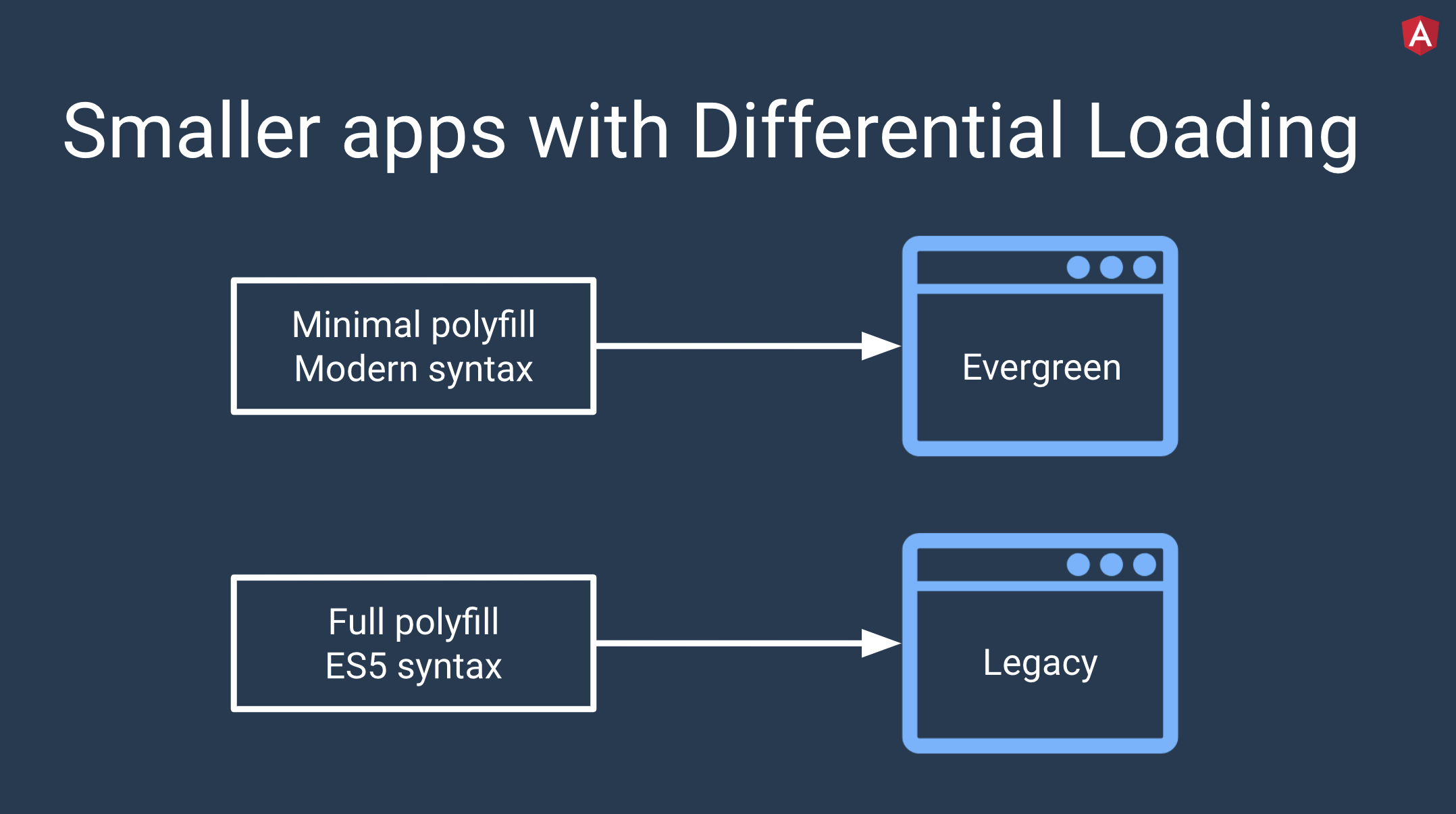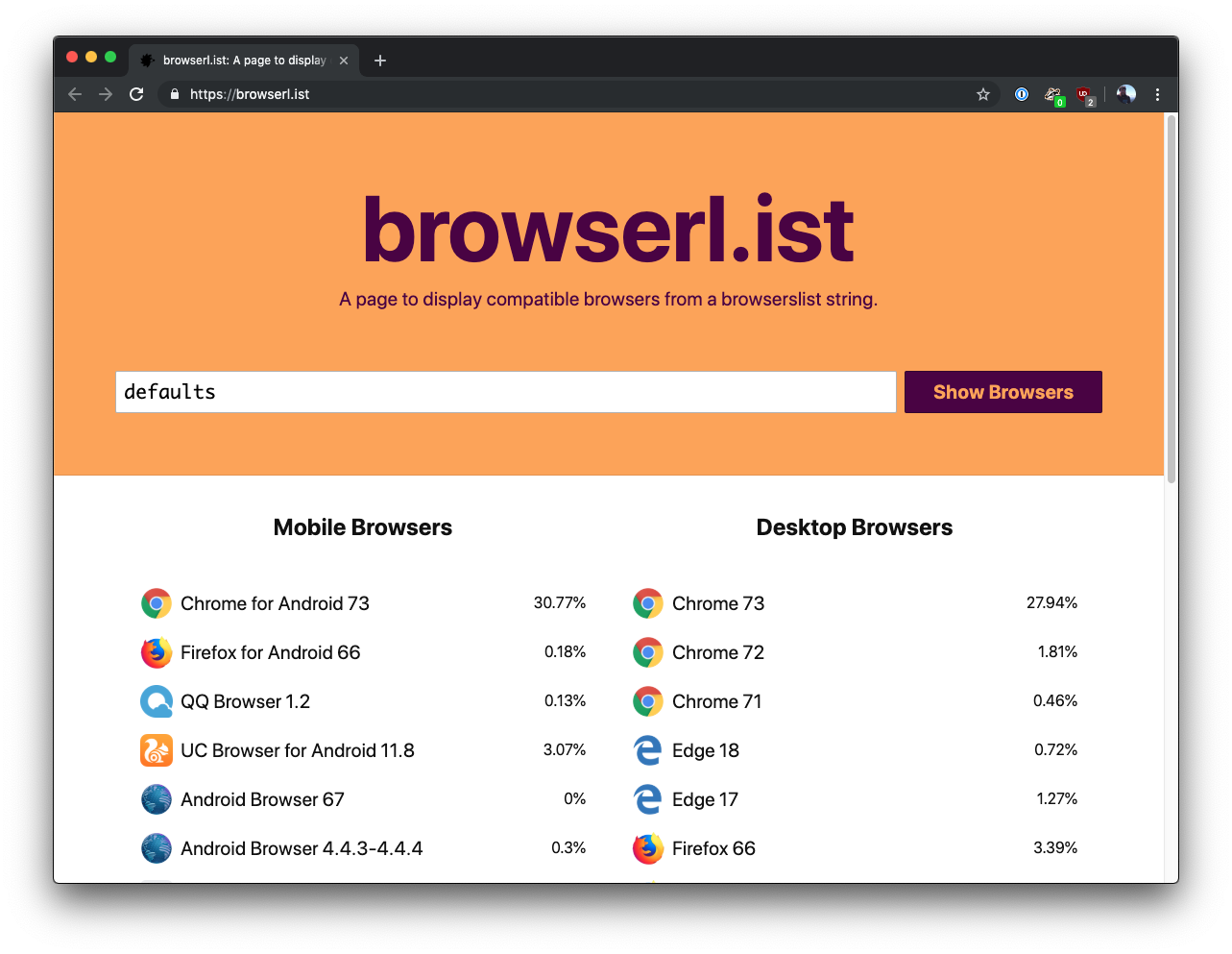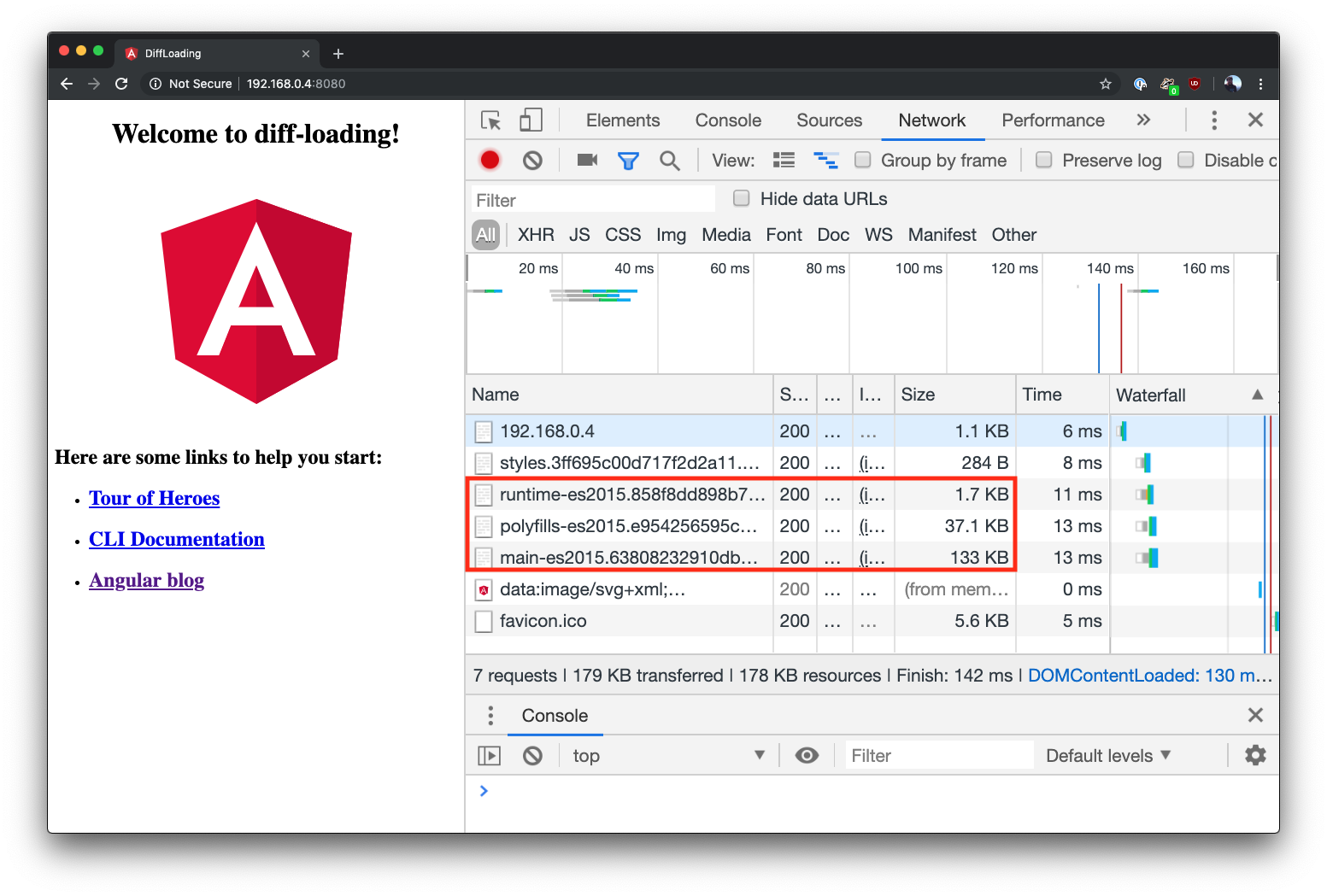TL;DR: Angular 8 is here! Learn all about one of its coolest new features: differential loading. Differential loading lets you serve up different bundles to different browsers and make your application even faster!
Angular 8 has only been out for about a week at the time I’m writing this, but there’s already been 17,000 “What’s New” articles published. Rather than throw my own take on the pile, I’ll refer you to the official Angular release announcement but here are the high points:
- No, Ivy isn’t ready yet (it’s an opt-in preview).
- No, Bazel isn’t ready yet (it’s an opt-in preview).
- Builders allow you to extend and customize the CLI. For example, you’re now able to deploy to Firebase and other providers from the CLI.
- There’s improved support for web workers, such as the ability to generate them from the CLI and use them in your application.
- Rather than using the “magic string” syntax specific to Angular to do lazy loading, you’ll be able to use the standard
syntax. You can even perform this automatically for your app with theimport()
tool.angular-lazy-routes-fix - The new unified location service improves migration from the AngularJS
service.$location - The Angular team has created a simplified Getting Started Guide.
- There’s a new Deprecation Guide to assist users with updating Angular.
- Differential loading is turned on in the CLI by default.
In this article, I want to dive into that last one: differential loading. What is that? Why does it matter? What do I need to do about it (if anything)?
“Angular 8 is here! It features differential loading, better support for web workers, and much more.”
Tweet This
What is Differential Loading?
Like most buzzwords in tech, the term “differential loading” is completely opaque about what it actually means. In a nutshell, differential loading means to send newer, flashier code to newer browsers and stable legacy code to legacy browsers. This generally translates into two things: modern syntax and polyfills. On a newer browser that supports recent syntax changes in JavaScript (such as arrow functions in ES2015 or async functions in ES2017), it’d be great to ship to code as-is with as few polyfills as possible to keep download time low. On legacy browsers, we’ll need both transpiled code and more polyfills to make things work. This way, newer browsers aren’t punished for legacy browsers by having to load a massive bundle, but legacy browsers aren't left in the dust.
Sounds cool, right? How does this work? Modern browsers have the ability to interpret a
modulescriptnomodule<script src="fancyModernBundle.js" type="module"></script> <script src="legacyBundle.js" nomodule></script>
When a modern browser (like a new version of Chrome) runs across this, it will know to only load
fancyModernBundlemodulelegacyBundleHow You Normally Set Up Differential Loading
You’ve probably surmised by now that, in order to take advantage of differential loading, you’ll need to divide up your JavaScript code based on browser support. “Easy,” you think, “I’ll just plug the transpiled code into the
nomodulemoduleIt turns out that splitting up your bundle for differential loading is a combination of art and science. To pull this off, your bundler (like Webpack) and your transpiler or compiler (like Babel or TypeScript) must work together to divide up your code and add the correct polyfills in the right places. Luckily, there’s a configuration tool called
that does nearly all of the heavy lifting for you.browserslist
Browserslist works with tools like Babel and is essentially a configuration tool that accepts query strings, which it runs against Can I Use data. Tools use Browserslist through either an entry in
package.json// package.json "browserslist": [ "last 1 version", "> 1%", "maintained node versions", "not dead" ]
Or in a separate config file called
.browserslistrc// .browserslistrc # Browsers that we support last 1 version > 1% maintained node versions not dead
Both of these formats contain the same query:
: the last version for each browserlast one version
: browsers versions selected by global usage statistics>1%
: all Node.js versions, which are still maintained by Node.js Foundationmaintained node versions
: excludes "dead" browsers, which are the same as those from anot dead
query, but with less than 0.5% in global usage statistics and without official support or updates for 24 monthslast 2 versions
Browserslist also has a
defaultsDifferential Loading in Angular 8
Ordinarily, you’d need to configure your bundler and Babel or TypeScript to use
browserslistWant to check this out for yourself? It’s really easy!
“In Angular 8, differential loading saves on average 7-20% in bundle size in modern browsers!”
Tweet This
Updating to Angular 8
First, make sure you have the latest version of the Angular CLI installed:
npm install -g @angular/cli
If you’d like to try this on an existing project, you can update it to Angular 8 by running:
ng update @angular/cli @angular/core
Check out the Angular Update Guide if your app requires more heavy lifting to update, like if it’s currently in version 6 or lower.
Otherwise, you can create a new application:
ng new diff-loading
Follow the prompts about routing and styling and then you’re good to go!
Configuration and building
If you open the new project in your favorite editor, you’ll notice a new file called
browserslist// browserslist > 0.5% last 2 versions Firefox ESR not dead not IE 9-11 # For IE 9-11 support, remove 'not'.
You can adjust this list to match better with your own user demographics.
One very important note about this: See that
part? If you need to support those browsers, you can remove thenot IE 9-11, but it comes at a price. Those versions of Internet Explorer can’t take advantage of differential loading, so it will be disabled.not
If you open
tsconfig.jsontargetes2015es5Now that you’ve seen where the configuration lives, build the application with this command:
ng build --prod
After it’s done, open up
dist/index.htmlscript<script src=“runtime-es2015.858f8dd898b75fe86926.js” type=“module”></script> <script src=“polyfills-es2015.e954256595c973372414.js” type=“module”></script> <script src=“runtime-es5.741402d1d47331ce975c.js” nomodule></script> <script src=“polyfills-es5.405730e5ac8f727bd7d7.js” nomodule></script> <script src=“main-es2015.63808232910db02f6170.js” type=“module”></script> <script src=“main-es5.2cc74ace5dd8b3ac2622.js” nomodule></script>
See all those
modulenomoduleDifferential Loading in Angular, in action
Now you just need to see it in action. Install a simple server like
http-servernpm install -g http-server
Then, within your project folder, serve up the project inside the
disthttp-server dist/diff-loading/
Open Chrome or another modern browser and head to the address of the server (on my machine it’s
http://192.168.0.4:8080es2015Other settings
One quick note before I end this tutorial. If you change the different configurations, there are four different scenarios you could end up with:
- A single ES5 build (differential loading disabled,
istarget
)es5 - Single ES5 build with conditional polyfills (differential loading enabled,
istarget
)es5 - Single ES2015 build (differential loading disabled,
istarget
)es2015 - Two builds with conditional polyfills (differential loading enabled,
istarget
)es2015
To read more, check out the official documentation.
Conclusion
Angular 8 brings lots of great new stuff to Angular, including differential loading. I hope you’ve enjoyed this look into what differential loading is, how it works, and how to use it in Angular 8. See you next time!
Aside: Authenticate an Angular App with Auth0
By integrating Auth0 in your Angular application, you will be able to manage user identities, including password resets, creating, provisioning, blocking, and deleting users. It requires just a few steps.
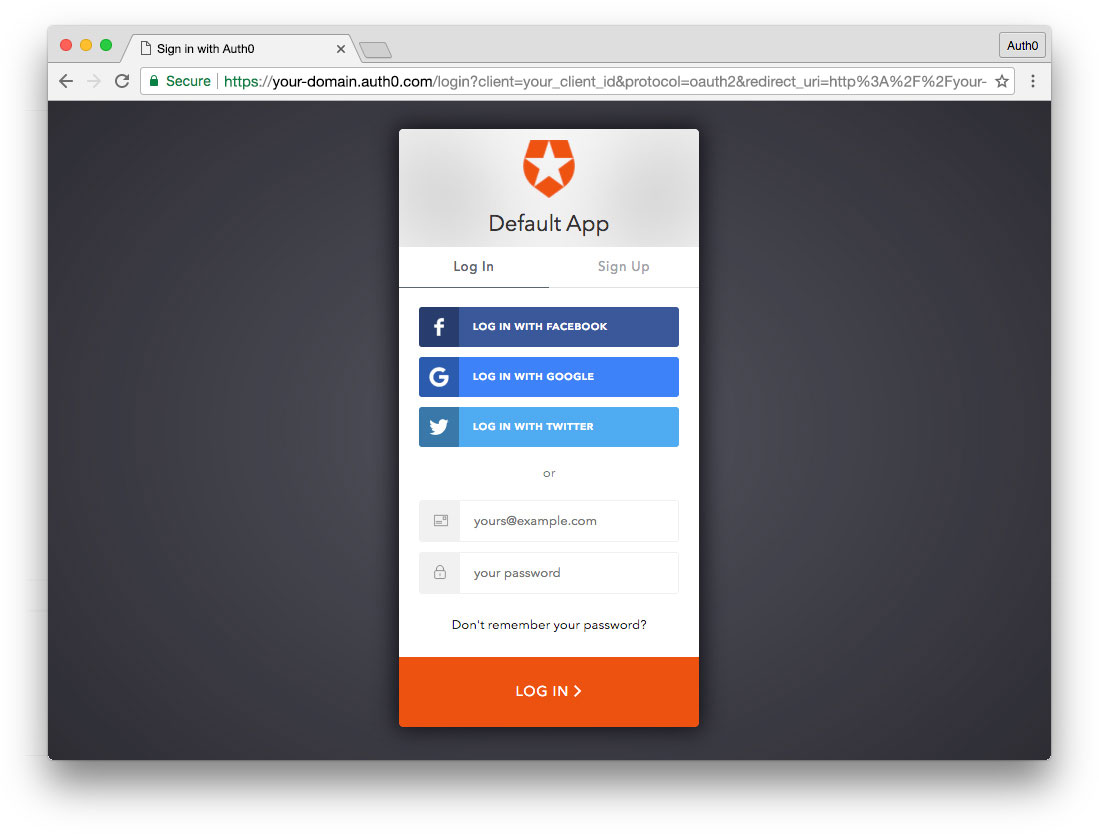
Set up an Auth0 application
First, sign up for a free account here. Then, set up an Auth0 application with the following steps:
- Go to your Applications section of the Auth0 Dashboard and click the "Create Application" button.
- Name your new app and select "Single Page Web Applications" as the application type.
- In the Settings for your new Auth0 app, add
to the Allowed Callback URLs, Allowed Web Origins, and Allowed Logout URLs. Click the "Save Changes" button.http://localhost:4200 - If you'd like, you can set up some social connections. You can then enable them for your app in the Application options under the Connections tab. The example shown in the screenshot above uses username/password database, Facebook, Google, and Twitter.
Note: Set up your own social keys and do not leave social connections set to use Auth0 dev keys, or you will encounter issues with token renewal.
Add dependencies and configure
In the root folder of your Angular project, install the
library by typing the following command in a terminal window:auth0-spa-js
npm install @auth0/auth0-spa-js
Then, edit the
environment.tssrc/environmentsCLIENT_DOMAINCLIENT_ID// src/environments/environment.ts export const environment = { production: false, auth: { CLIENT_DOMAIN: 'YOUR_DOMAIN', CLIENT_ID: 'YOUR_CLIENT_ID', }, }; export const config = {};
Replace the
andYOUR_DOMAINplaceholders with the actual values for the domain and client id you found in your Auth0 Dashboard.YOUR_CLIENT_ID
Add the authentication service
Authentication logic in your Angular application is handled with an
AuthServiceng generate service auth
Now, open the
src/app/auth.service.ts//src/app/auth.service.ts import { Injectable } from '@angular/core'; import createAuth0Client from '@auth0/auth0-spa-js'; import Auth0Client from '@auth0/auth0-spa-js/dist/typings/Auth0Client'; import { from, of, Observable, BehaviorSubject, combineLatest, throwError, } from 'rxjs'; import { tap, catchError, concatMap, shareReplay } from 'rxjs/operators'; import { Router } from '@angular/router'; import { environment } from './../environments/environment'; @Injectable({ providedIn: 'root', }) export class AuthService { // Create an observable of Auth0 instance of client auth0Client$ = (from( createAuth0Client({ domain: environment.auth.CLIENT_DOMAIN, client_id: environment.auth.CLIENT_ID, redirect_uri: `${window.location.origin}`, }), ) as Observable<Auth0Client>).pipe( shareReplay(1), // Every subscription receives the same shared value catchError((err) => throwError(err)), ); // Define observables for SDK methods that return promises by default // For each Auth0 SDK method, first ensure the client instance is ready // concatMap: Using the client instance, call SDK method; SDK returns a promise // from: Convert that resulting promise into an observable isAuthenticated$ = this.auth0Client$.pipe( concatMap((client: Auth0Client) => from(client.isAuthenticated())), tap((res) => (this.loggedIn = res)), ); handleRedirectCallback$ = this.auth0Client$.pipe( concatMap((client: Auth0Client) => from(client.handleRedirectCallback())), ); // Create subject and public observable of user profile data private userProfileSubject$ = new BehaviorSubject<any>(null); userProfile$ = this.userProfileSubject$.asObservable(); // Create a local property for login status loggedIn: boolean = null; constructor(private router: Router) { // On initial load, check authentication state with authorization server // Set up local auth streams if user is already authenticated this.localAuthSetup(); // Handle redirect from Auth0 login this.handleAuthCallback(); } // When calling, options can be passed if desired // https://auth0.github.io/auth0-spa-js/classes/auth0client.html#getuser getUser$(options?): Observable<any> { return this.auth0Client$.pipe( concatMap((client: Auth0Client) => from(client.getUser(options))), tap((user) => this.userProfileSubject$.next(user)), ); } private localAuthSetup() { // This should only be called on app initialization // Set up local authentication streams const checkAuth$ = this.isAuthenticated$.pipe( concatMap((loggedIn: boolean) => { if (loggedIn) { // If authenticated, get user and set in app // NOTE: you could pass options here if needed return this.getUser$(); } // If not authenticated, return stream that emits 'false' return of(loggedIn); }), ); checkAuth$.subscribe(); } login(redirectPath: string = '/') { // A desired redirect path can be passed to login method // (e.g., from a route guard) // Ensure Auth0 client instance exists this.auth0Client$.subscribe((client: Auth0Client) => { // Call method to log in client.loginWithRedirect({ redirect_uri: `${window.location.origin}`, appState: { target: redirectPath }, }); }); } private handleAuthCallback() { // Call when app reloads after user logs in with Auth0 const params = window.location.search; if (params.includes('code=') && params.includes('state=')) { let targetRoute: string; // Path to redirect to after login processed const authComplete$ = this.handleRedirectCallback$.pipe( // Have client, now call method to handle auth callback redirect tap((cbRes) => { // Get and set target redirect route from callback results targetRoute = cbRes.appState && cbRes.appState.target ? cbRes.appState.target : '/'; }), concatMap(() => { // Redirect callback complete; get user and login status return combineLatest([this.getUser$(), this.isAuthenticated$]); }), ); // Subscribe to authentication completion observable // Response will be an array of user and login status authComplete$.subscribe(([user, loggedIn]) => { // Redirect to target route after callback processing this.router.navigate([targetRoute]); }); } } logout() { // Ensure Auth0 client instance exists this.auth0Client$.subscribe((client: Auth0Client) => { // Call method to log out client.logout({ client_id: environment.auth.CLIENT_ID, returnTo: `${window.location.origin}`, }); }); } }
This service provides the properties and methods necessary to manage authentication across your Angular application.
Add the login and logout buttons
To add a new component that allows you to authenticate with Auth0, run the following command in a terminal window:
ng generate component login-button
Open the
src/app/login-button/login-button.component.ts//src/app/login-button/login-button.component.ts import { Component, OnInit } from '@angular/core'; import { AuthService } from '../auth.service'; @Component({ selector: 'app-login-button', templateUrl: './login-button.component.html', styleUrls: ['./login-button.component.css'], }) export class LoginButtonComponent implements OnInit { constructor(public auth: AuthService) {} ngOnInit() {} }
Next, define the component's UI by replacing the content of the
src/app/login-button/login-button.component.html<!-- src/app/login-button/login-button.component.html --> <div> <button (click)="auth.login()" *ngIf="!auth.loggedIn">Log In</button> <button (click)="auth.logout()" *ngIf="auth.loggedIn">Log Out</button> </div>
Finally, put the
<app-login-button></app-login-button>src/app/app.component.htmlYour Angular application is ready to authenticate with Auth0!
Check out the Angular Quickstart to learn more about integrating Auth0 with Angular applications.
About the author

Sam Julien
Director of Developer Relations