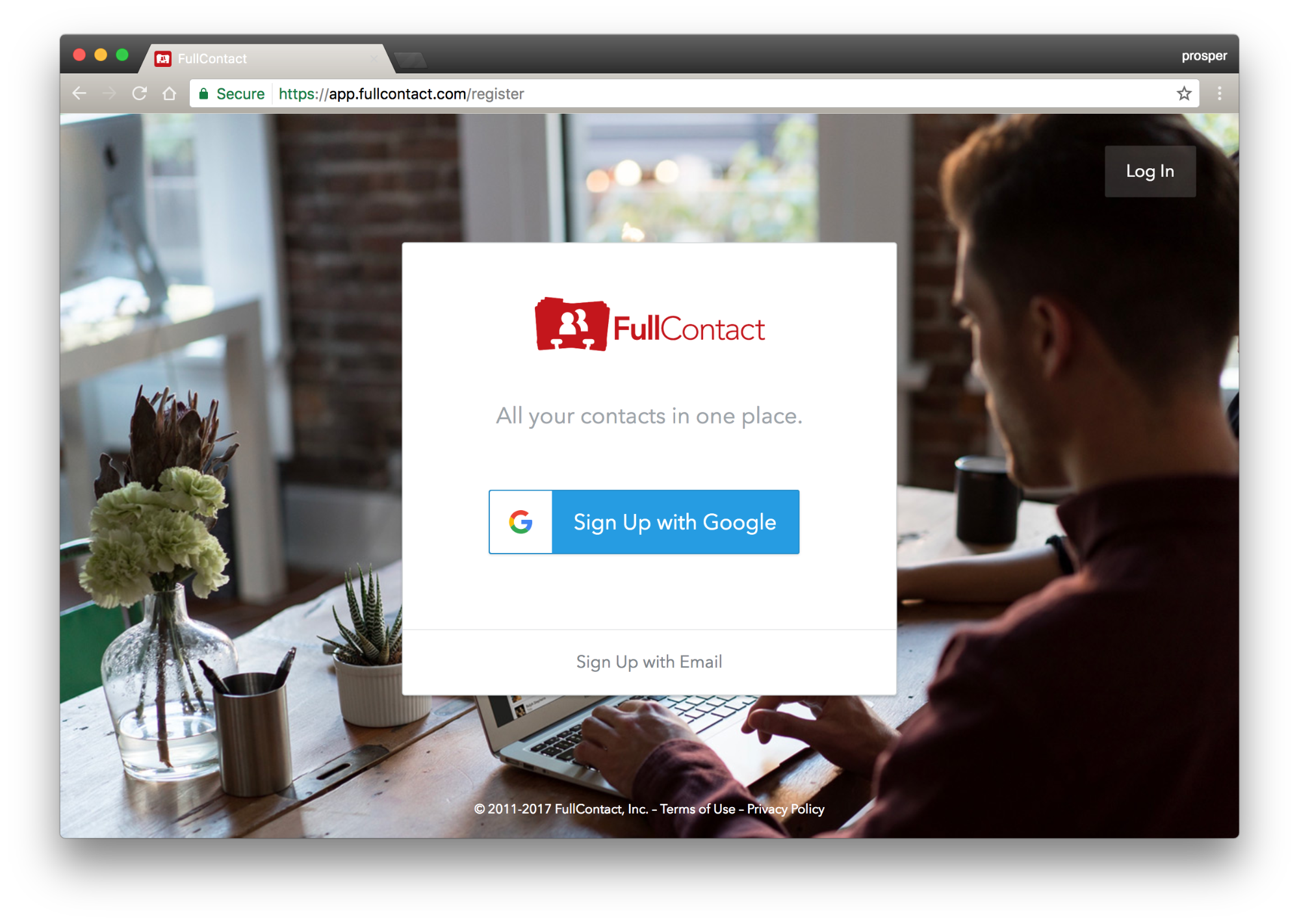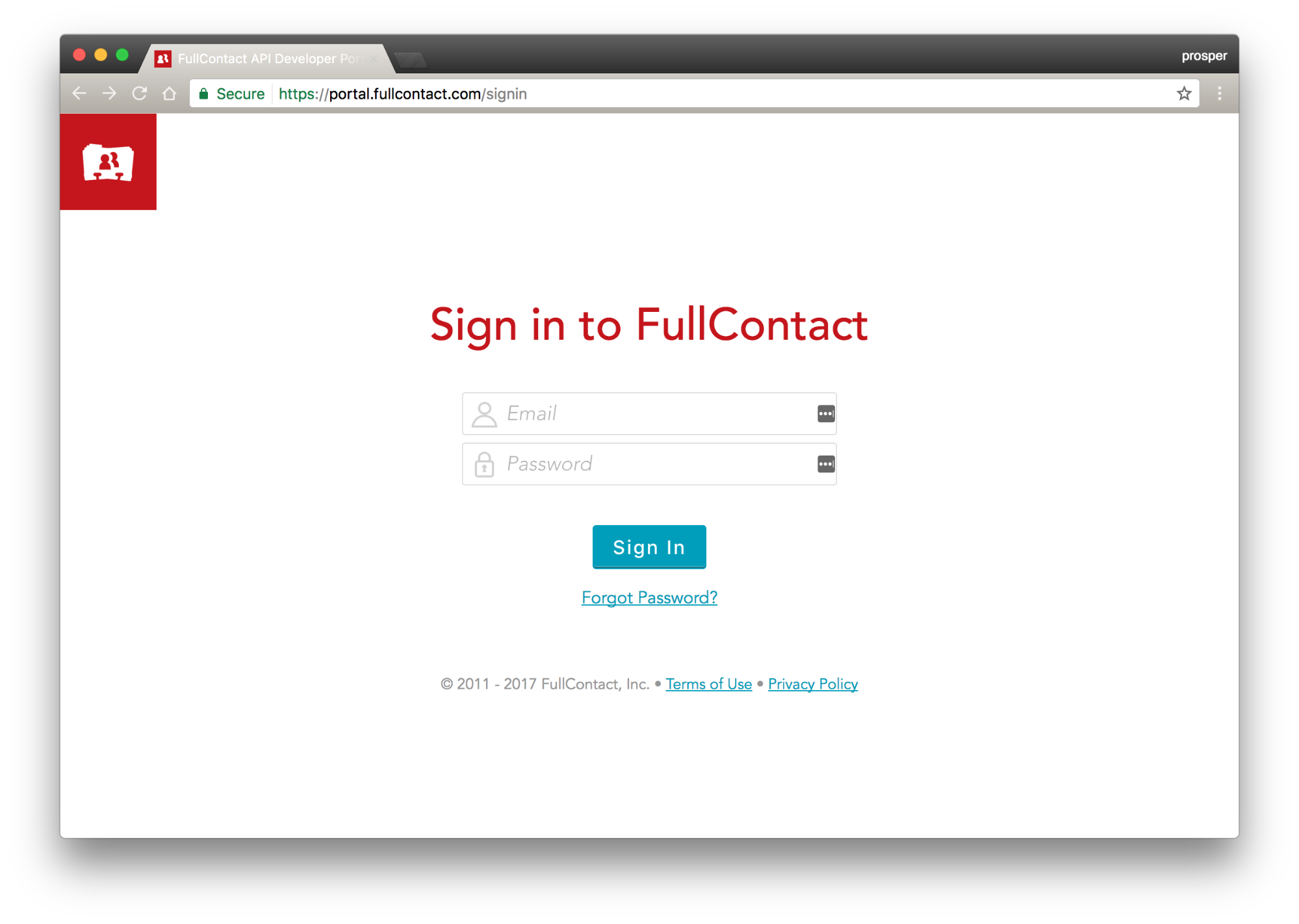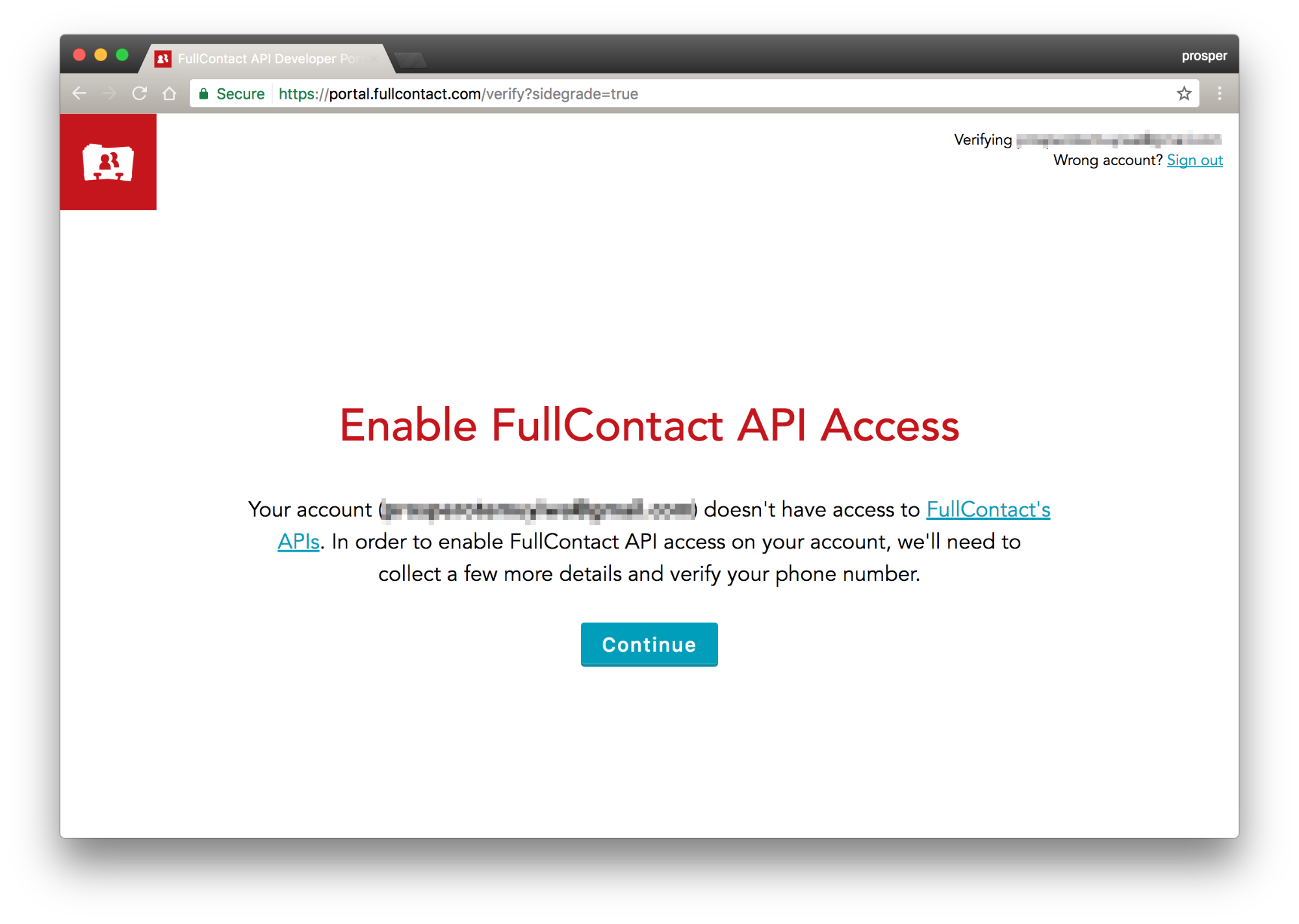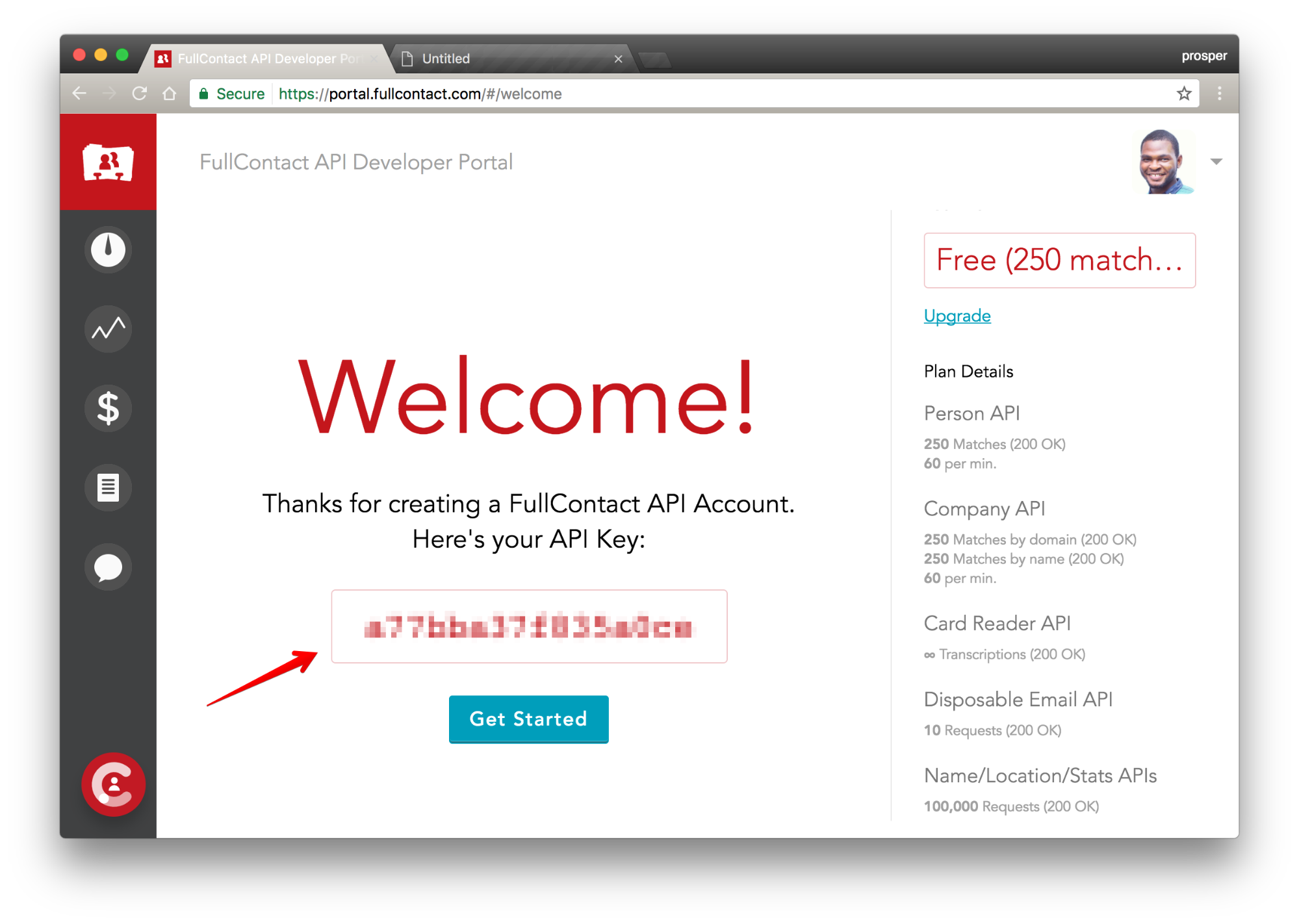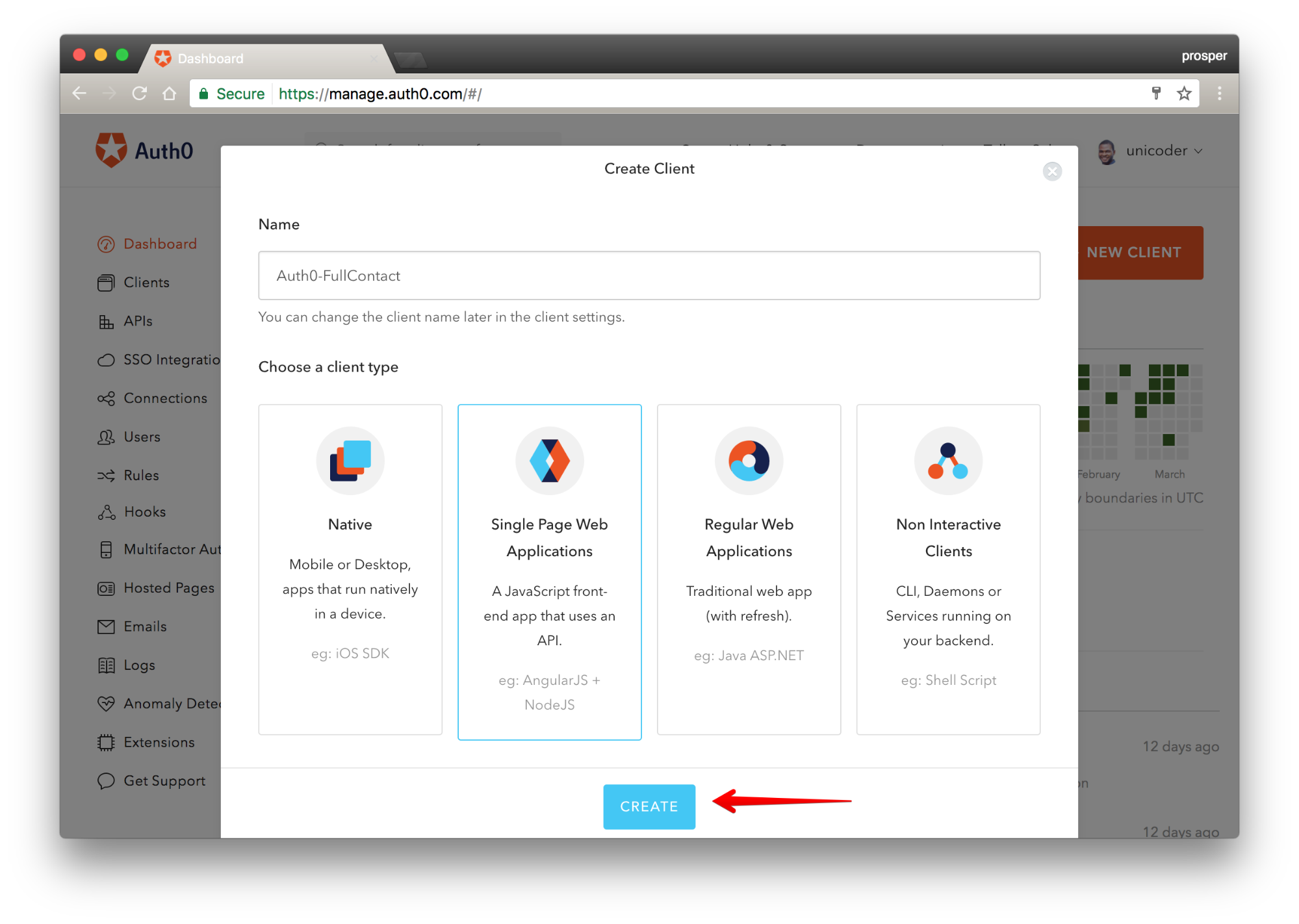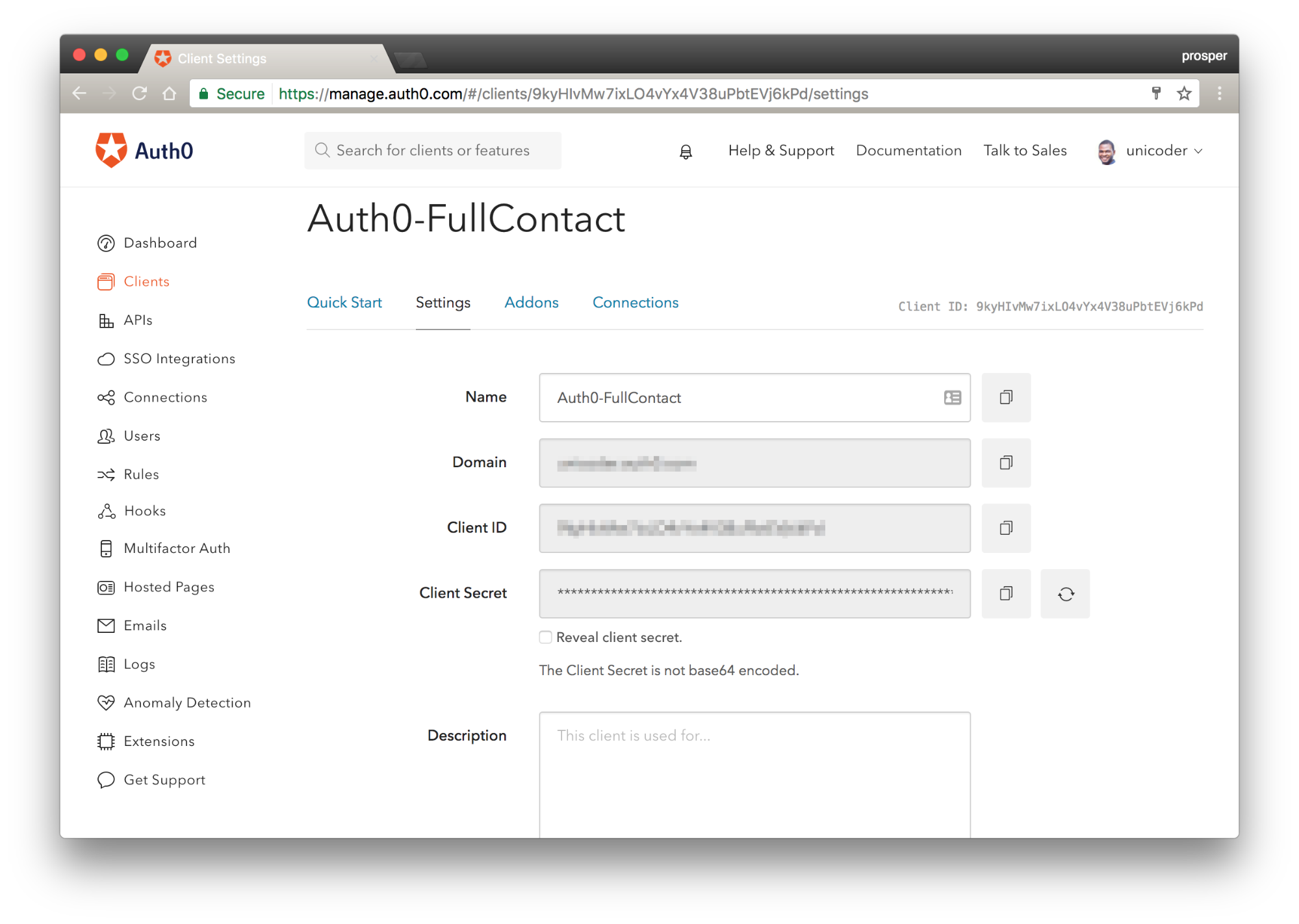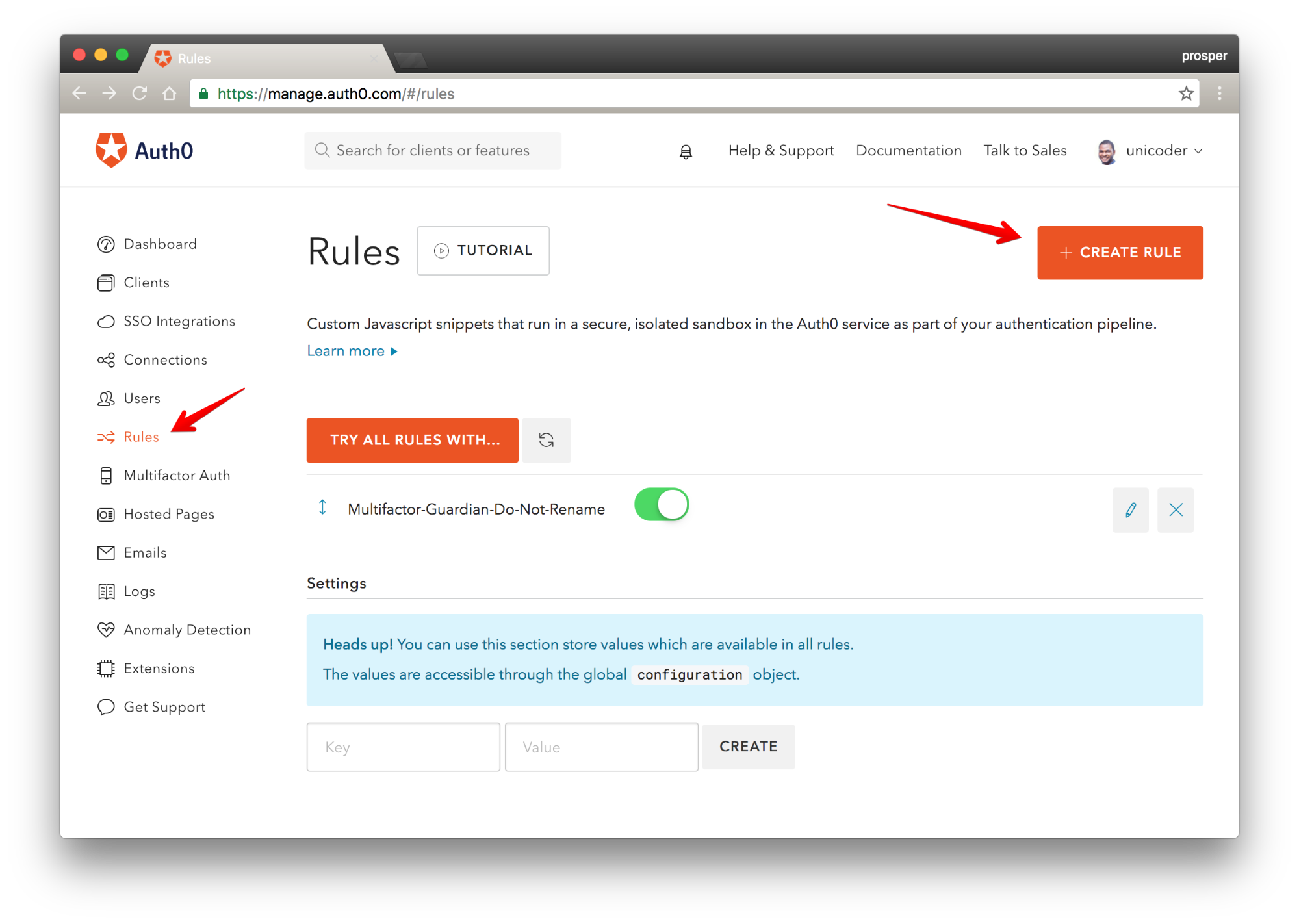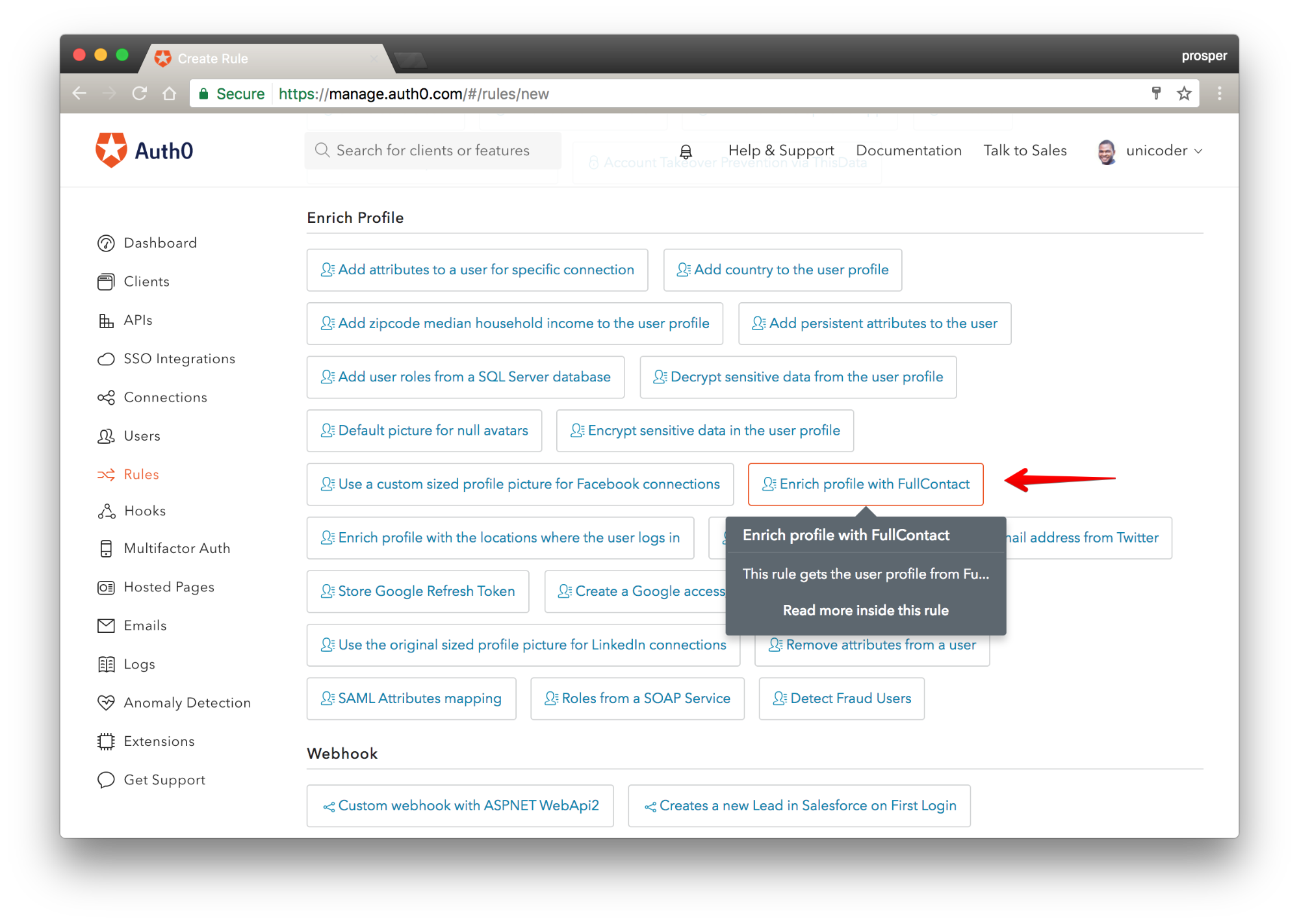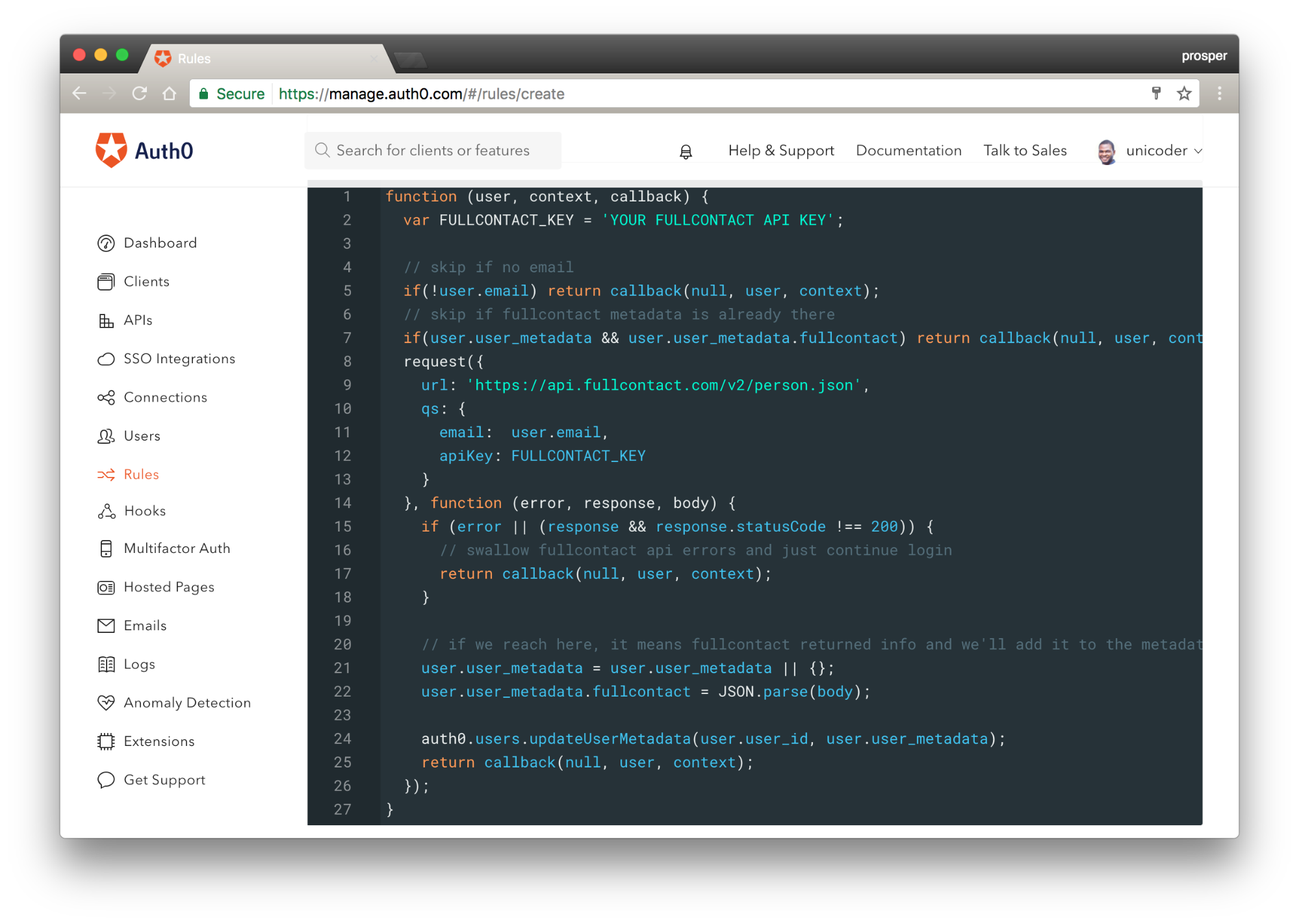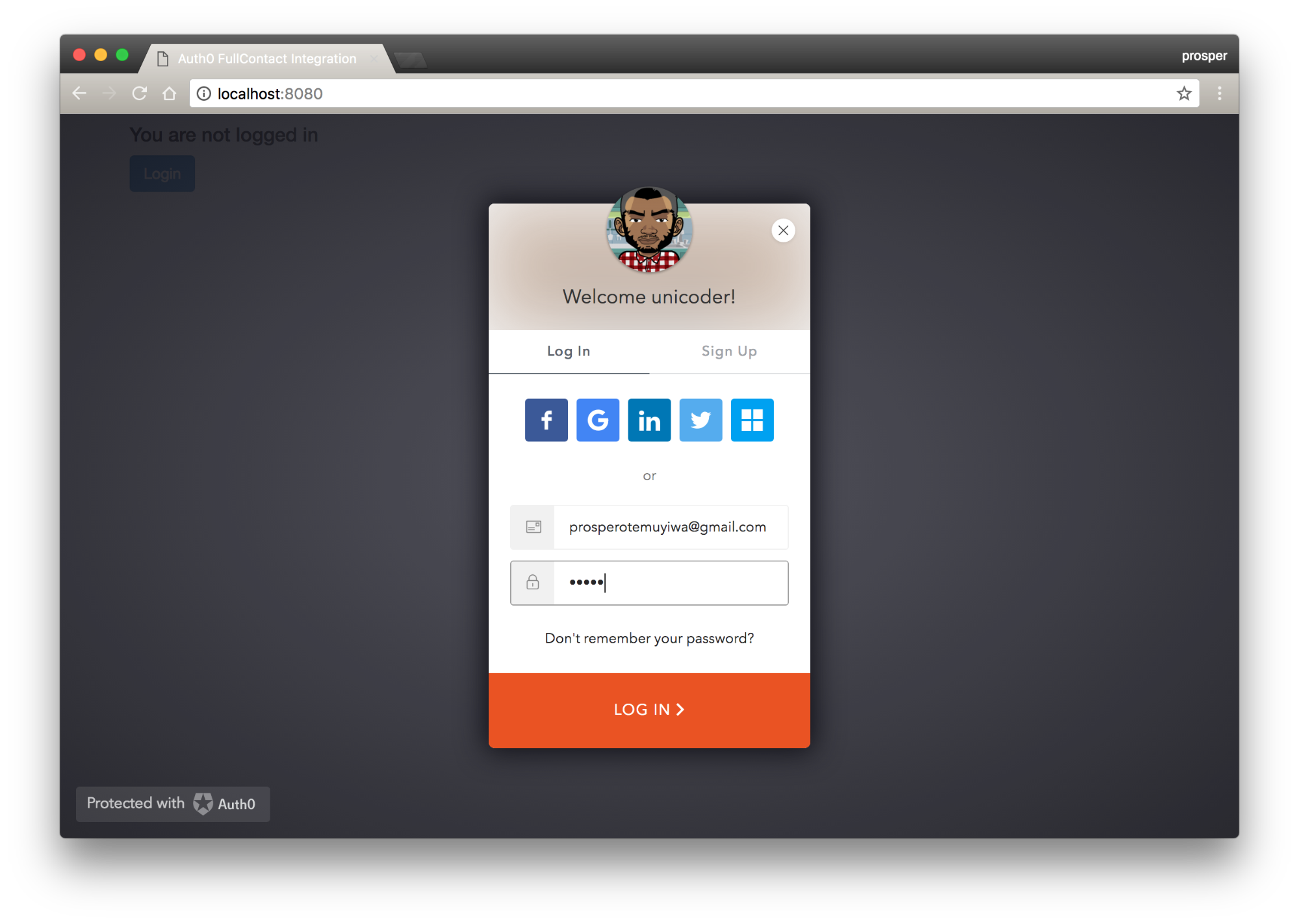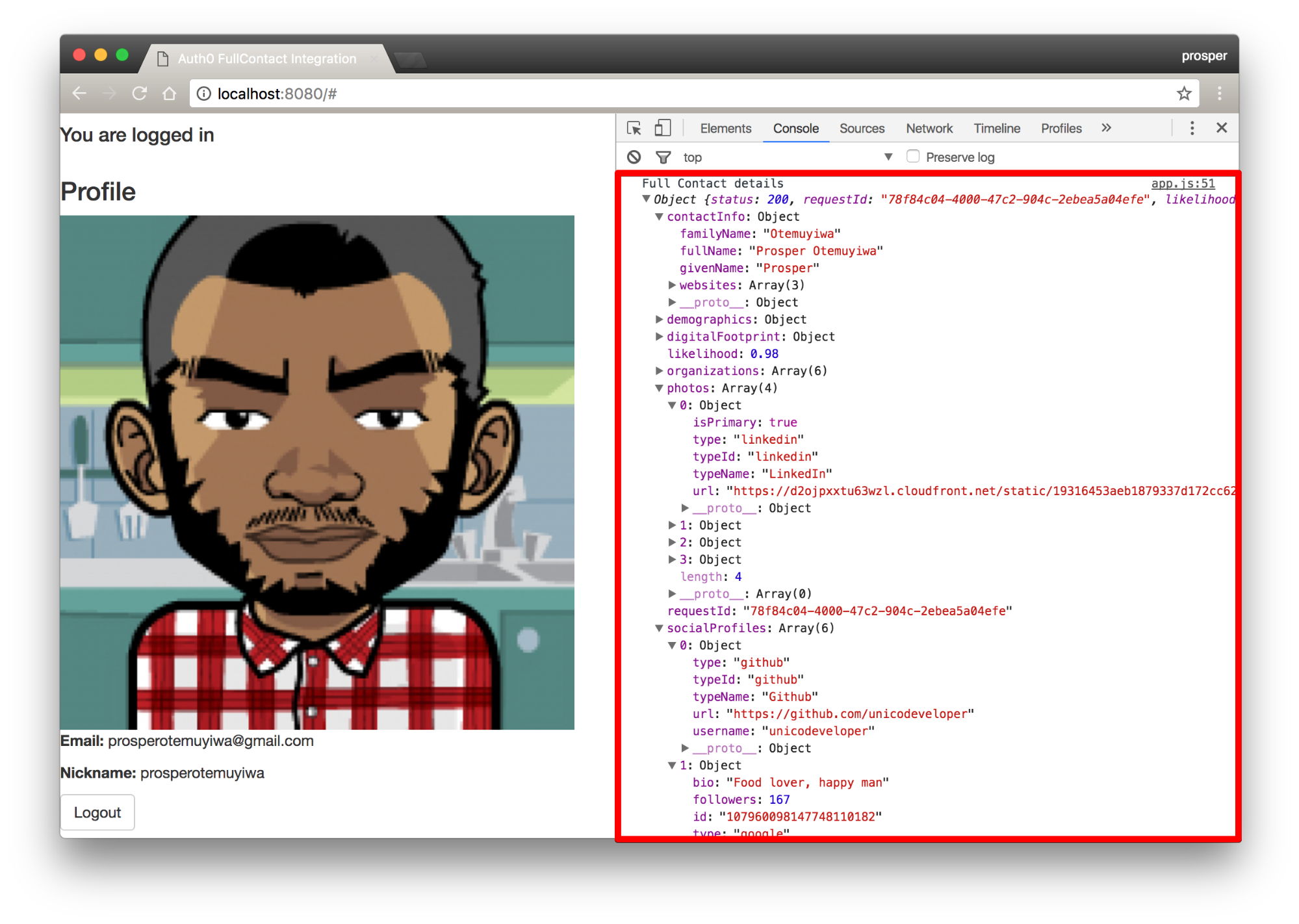Profile Enhancement is the ability to enhance user profiles by fetching user data from an external source. In an application, upon sign up of a new user, actions should be taken to automatically augment the user profile with additional public information. FullContact, the renown leading contact platform for professionals, teams, and businesses makes profile enhancement a breeze by providing substantial data.
Typical Scenario
A new user signs up to a platform, say platformxyz.com. The signup form only provides fields for email address, first name, last name and phone number. Once the user fills the form and hits the submit button, the user is registered and automatically logged in.
platformxyz.com immediately queries an external service for more information on the user via one of the parameters used to sign up, e.g the email address.
Now, the user has an enhanced profile because data has been fetched from an external source during the login process. The platform didn’t even ask the user to explicitly fill so many form fields to provide additional personal information. That’s Profile Enhancement right there. Imagine the possibility of adding that to your own applications without stress!
Let's Get Started
FullContact keep contacts in sync across multiple devices and gives you up-to-date contacts with public data, including photos, jobs, and social profiles. It views company profiles for your contacts, including size, founded date, and many more.
In this post, you’ll learn how to implement Profile Enhancement via FullContact in your Auth0 app in just 5 simple steps.
1. Sign up for a FullContact Account
Browse to fullcontact.com and create a free account, as shown below.
2. Get Your API Key
Head over to the developer portal and sign in with your credentials as shown below.
Sign In Page
You will go through a series of verifications for your account as shown below.
Verification Process
Once you are verified successfully, you will be directed to the home page where your API Key will be displayed as shown below.
Please take note of your FullContact’s API key, as you will be needing it later.
3. Set Up an Auth0 App
In the Auth0 Dashboard create your client Application, as shown in the following screenshot.
Create an Auth0 app
Once you are done with that, head over to the Settings section of the dashboard and take note of your Domain, Client ID and Client Secret as shown below:
Get your Auth0 Credentials
Clone this sample app from GitHub, open up
auth0-variables.jsvar AUTH0_CLIENT_ID='xxxxxxxxxxx'; var AUTH0_DOMAIN='xxxxxxx.auth0.com'; var AUTH0_CALLBACK_URL=location.href;
auth0-variables.js
Note: Don’t forget to put your url, http://localhost:8080, in the Allowed Callback URLs and Allowed Origins (CORS).
4. Integrate FullContact
In the Auth0 dashboard, Click on the Rules section in the main navigation, then create a rule via the “Create Rule” button located at the top right of the page.
Create a new rule from the Auth0 Management Dashboard
A list of available rules existing on the Auth0 dashboard will be presented to you as shown in the diagram below. Choose the “Enrich Profile with FullContact” rule.
Click on the Enrich Profile with Full Contact Rule
This rule is designed to get the user profile from FullContact using the users’ email. If the users’ email address is available with FullContact, it fetches the user’s profile and adds a new property fullContactInfo to the user_metadata that is returned.
After clicking on the rule, the rule editor will show up. Here, you can see the code that integrates FullContact with your login process.
Rule Editor
Get your FullContact API key and paste it in the rule editor. Replace
FULLCONTACT_KEYNote: In your rule editor, you will see a slack integration that alerts errors generated while gathering data from FullContact. Feel free to delete this integration if it’s not needed for your application.
5. Run and Test Your App
Open up your browser and run the app like so:
Log into your application. You will see the user profile gotten from FullContact in the console as shown in the image below.
Just look at the enormous amount of data returned for this logged-in user. Facebook, Google, LinkedIn, GitHub and other forms of data that identifies the user. Oh yeah, that’s the power of FullContact in enhancing a user’s profile.
Conclusion
It is very simple to integrate FullContact in your authentication process when building an app that uses Auth0.
FullContact allows you to enhance user profiles in your application without much ado. It handles it for you, so you don’t stress your users by giving lengthy forms that ask for personal data. Supercharge your application today with FullContact and Auth0!
About the author

Prosper Otemuyiwa
Former Auth0 Employee (Auth0 Alumni)