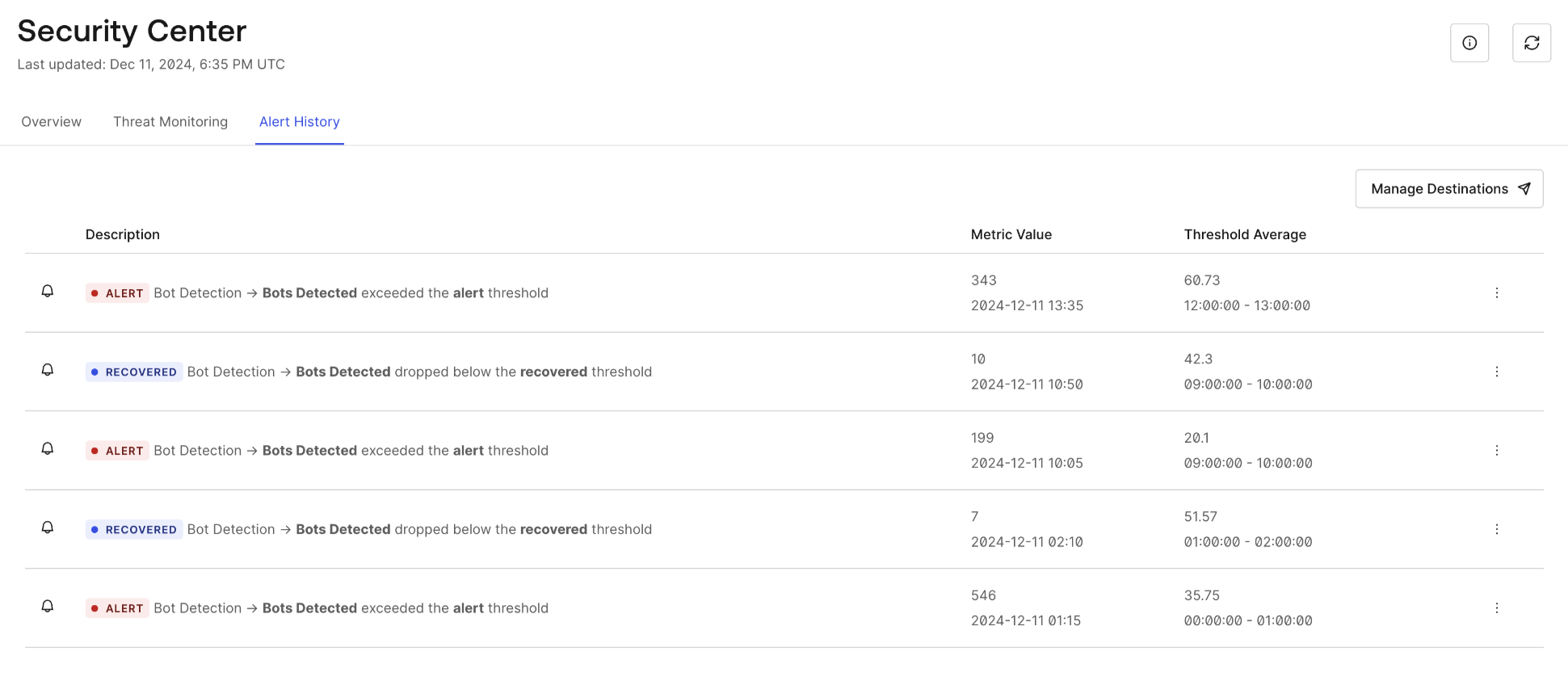Configure Security Monitoring Alerts
Security monitoring alerts allow users to configure security metric thresholds in their Security Center. Numeric values for alert, warning, and recovery for each threshold can be specified, and user alert notifications can be configured to monitor when threat metric exceeds a set threshold.
| Option | Description |
|---|---|
| Alert | A required numeric value that generates an alert notice when the evaluated metric breaches the provided value. |
| Warn | An optional numeric value that creates a warning notice when the evaluated metric breaches the value, if provided. |
| Recovery | An optional numeric value that creates a recovery notice when the evaluated metric has returned to a non-breached value, if provided. |
Configure and update alert thresholds
Thresholds are calculated on a weighted moving average for a given metric and are customizable in your Auth0 Dashboard. Each defined threshold is viewable on your threat monitor metric charts and aggregated on an hourly basis; if no recovery threshold is configured, the recovery default to just below the set warning or alert threshold.
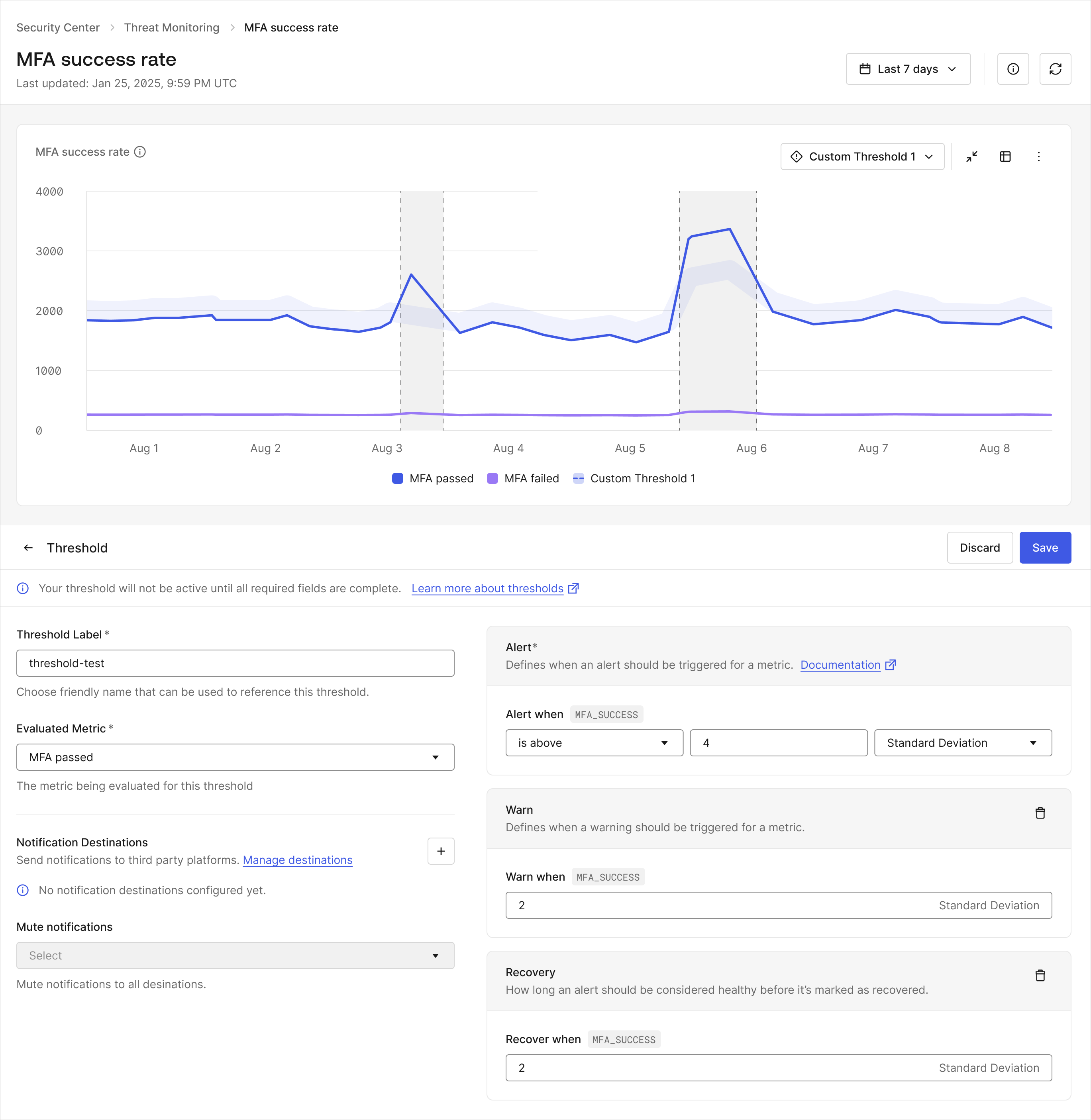
Go to Security > Security Center > Threat Monitoring and choose a metric chart.
Select the View Details icon in the top right corner.
Navigate to the Thresholds panel displayed underneath the detailed chart view and choose Create.
Name the threshold and configure the following settings:
When the threshold should trigger a warning
When the threshold should trigger an alert
When the threshold should recover
If notification destinations have been configured, the following choices are available:
Select a destination to receive the metric alert, warning, and recovery notices,
Create a new destination by selecting the +
Mute the notification temporarily or indefinitely to all threshold destinations in the Mute Notifications dropdown.
Select Save.
Thresholds can also be updated or removed in the expand view screen. Different thresholds on the same chart are behind the Threshold label carrot at the top right.
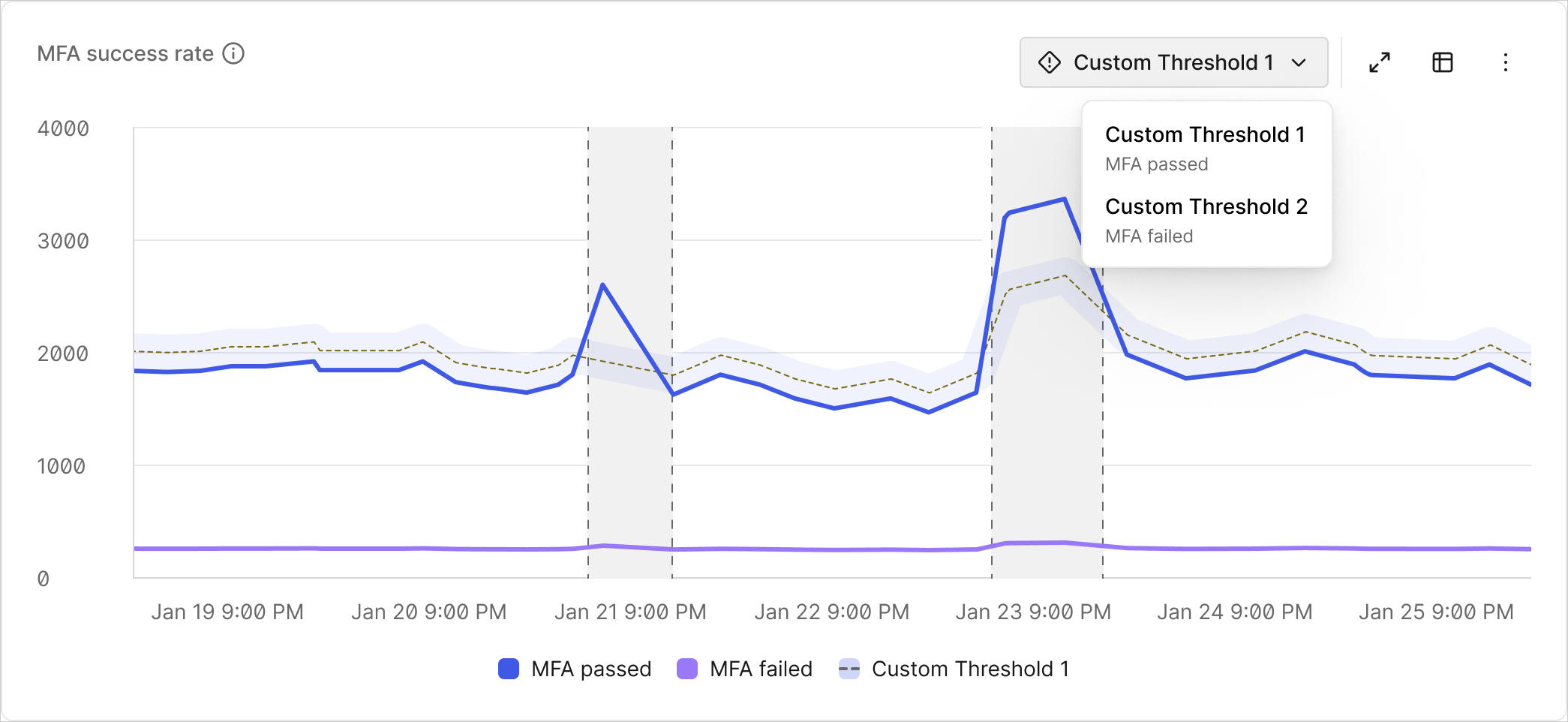
Manage notification destinations
Notification destinations are endpoints to which alert, warning, and recovery notices are delivered. Each tenant is limited to two destination endpoints, and a third-party webhook editor is recommended to personalize the notification's message.
Navigate to the Manage Destinations page on your dashboard with the Thresholds configuration panel or by going to Security > Security Center > Manage Destinations
Select the New Destination button and provide the following details:
Name
Destination URL
Authorization token
Choose Save. To delete a destination endpoint, go to More Actions > Delete.
Notification payload data
The root fields included in the notification payload are:
id: ID of security center alerttime: UTC date and time of the threshold breachsource: URL to the Auth0 Security Center Alert History dashboarddata: data object containing relevant information about the alert notification
Below is the data object included in the notification payload:
id: ID of security center alerttenant: tenant where security center notification originatedevaluated_metric: threat metric the threshold applies tostate: state of the notification (ALERT/WARN/RECOVERED)metric_value: value of the evaluated metric over the previous 60 minutesalert_threshold: value of the alert threshold configured on the threat metricwarn_threshold: value of the warn threshold configured on the threat metricrecovery_threshold: value of the recovery threshold configured on the threat metrictriggered_at: UTC date and time of the threshold breach.
View alert history
Alert, warning, and recovery notices that have occurred are viewed at Security > Security Center > Alert History. All notices are also sent to your configured notification destinations.