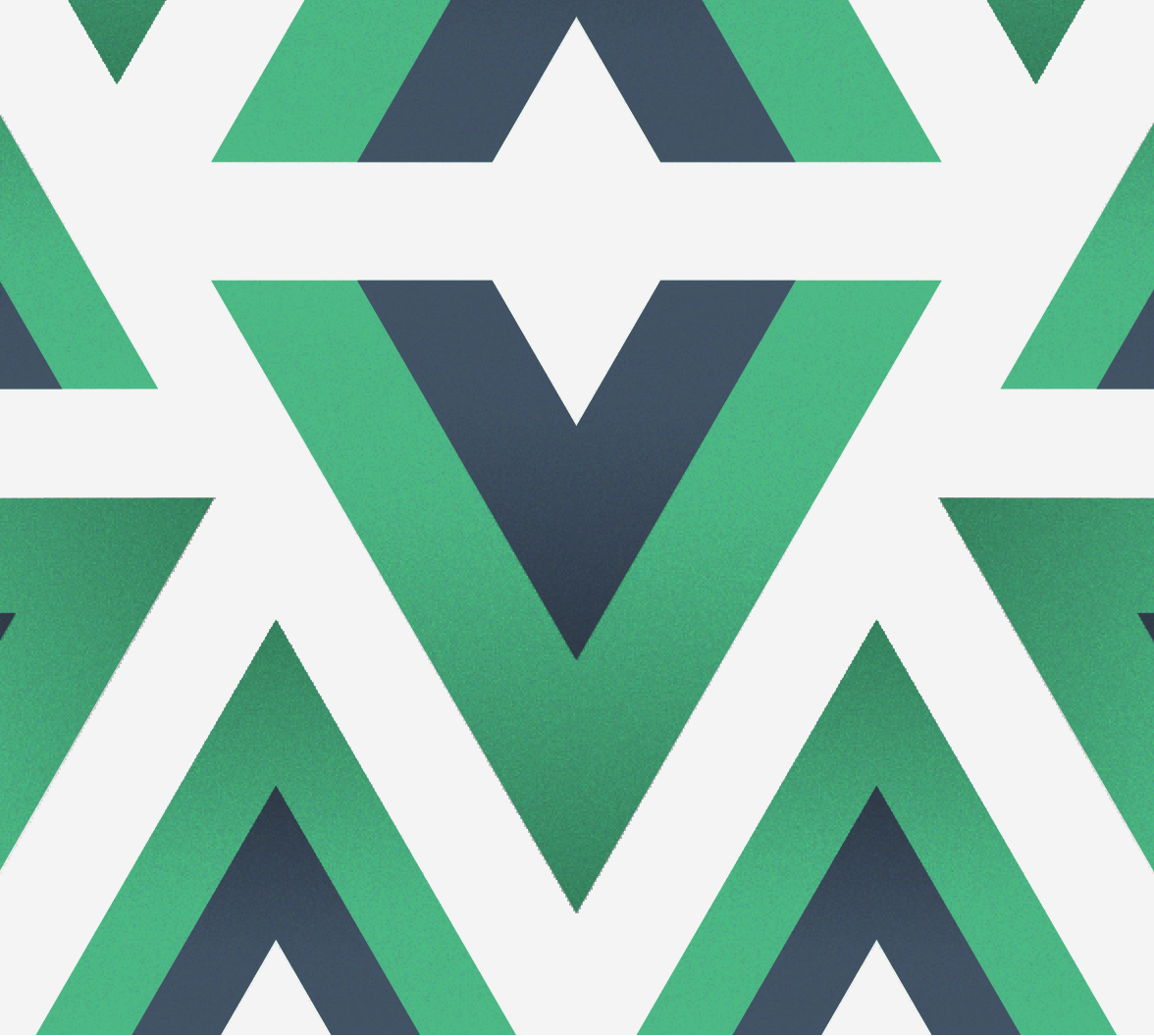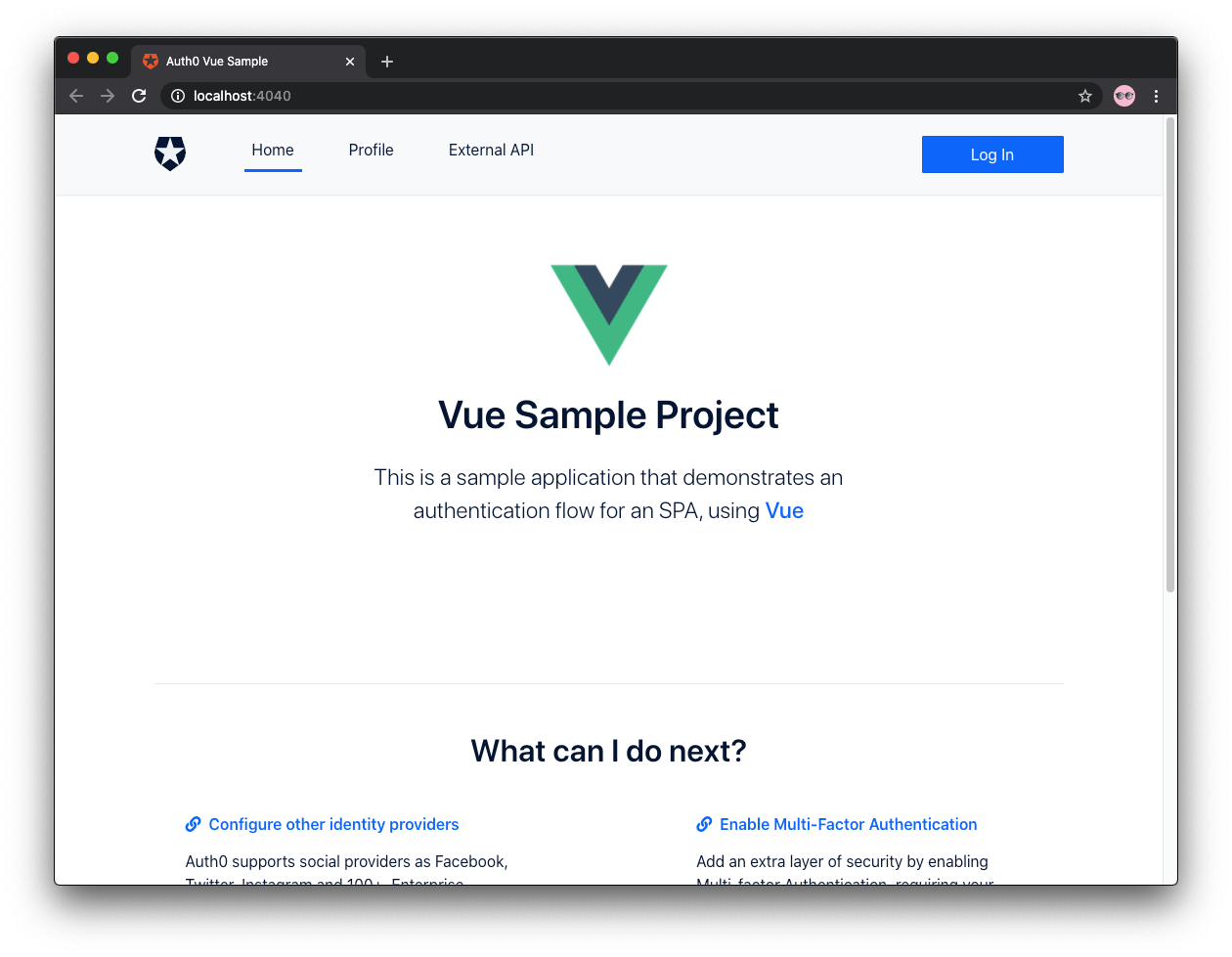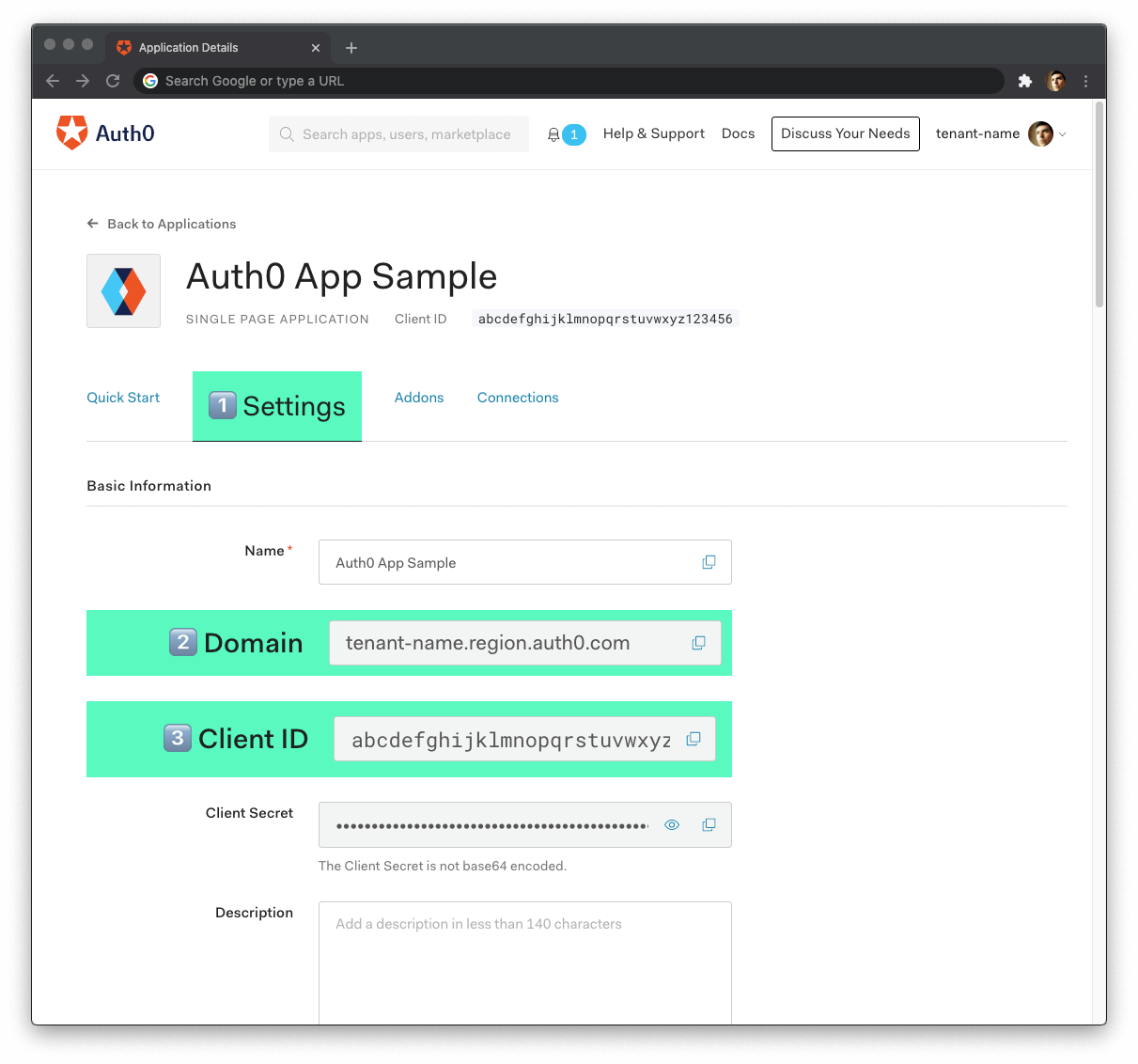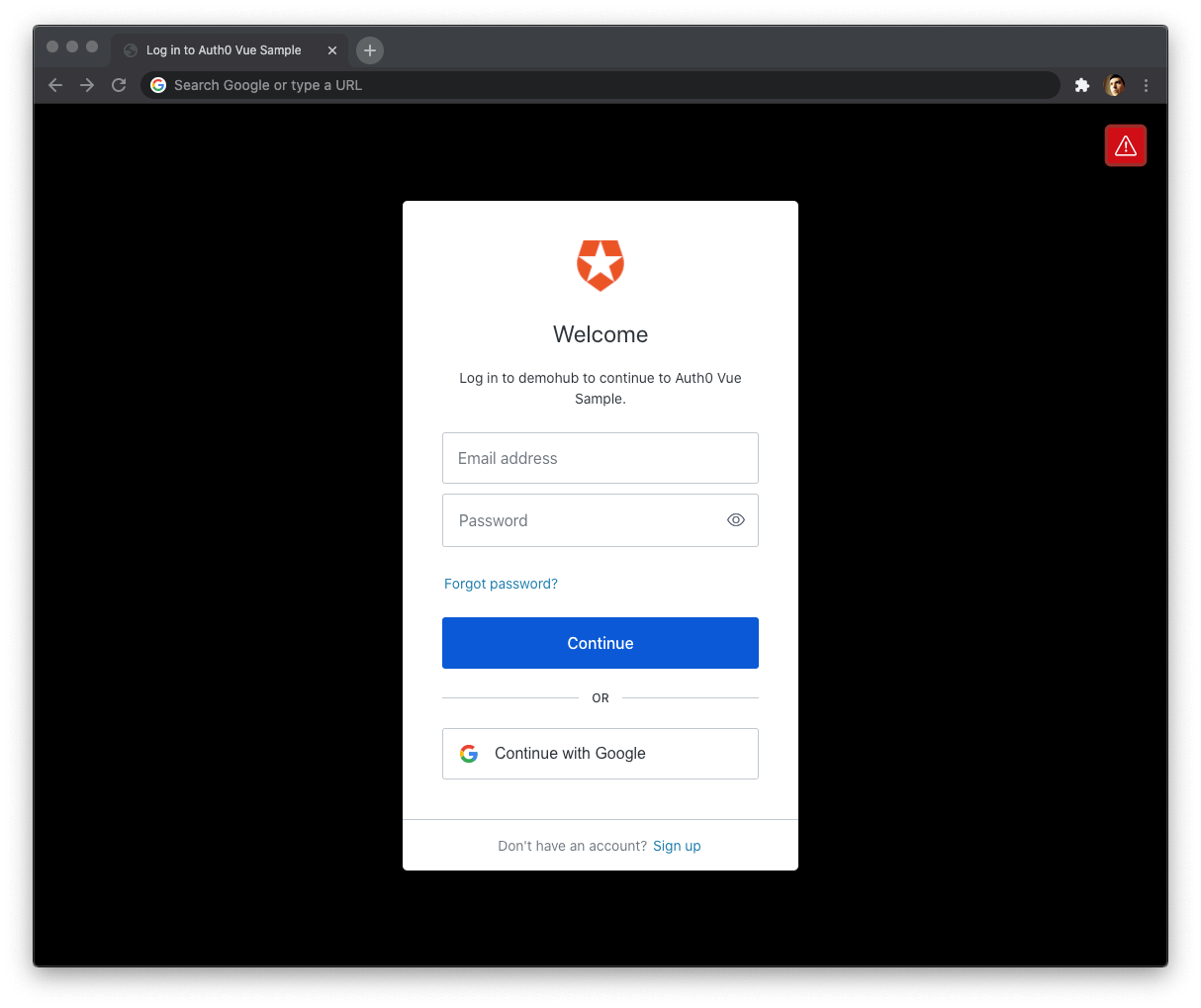Learn how to secure a Vue.js application by implementing user authentication, which includes user login, logout, and sign-up, along with protecting Vue.js routes. You'll enhance a starter Vue.js application to practice the following security concepts:
- Add user login and logout.
- Retrieve user information.
- Protect application routes.
- Call protected endpoints from an API.
Look for the 🛠️️ emoji if you'd like to skim through the content while focusing on the build steps.
This guide uses the Auth0 SPA SDK to secure Vue.js applications, which provides Vue.js developers with an easier way to add user authentication to Vue.js applications using a Vue.js plugin. The Auth0 SPA SDK provides a high-level API to handle a lot of authentication implementation details. You can now secure your Vue.js applications using security best practices while writing less code.
How does Auth0 work?
With the help of Auth0, you don't need to be an expert on identity protocols, such as OAuth 2.0 or OpenID Connect, to understand how to secure your web application stack. You first integrate your application with Auth0. Your application will then redirect users to an Auth0 customizable login page when they need to log in. Once your users log in successfully, Auth0 redirects them back to your app, returning JSON Web Tokens (JWTs) with their authentication and user information.
⏰⚡️ If you are short of time, check out the Auth0 Vue.js Quickstart to get up and running with user authentication for Vue.js in just a few minutes.
Get the Starter Application
We have created a starter project using the Vue.js CLI to help you learn Vue.js security concepts through hands-on practice. The starter application uses Bootstrap with a custom theme to take care of your application's styling and layout. You can focus on building Vue.js components to secure your application.
🛠 As such, clone the
auth0-vue-samplestartergit clone -b starter git@github.com:auth0-blog/auth0-vue-sample.git
🛠 Once you clone the repo, make
auth0-vue-samplecd auth0-vue-sample
🛠 Install the Vue.js project dependencies:
npm install
🛠 Run the Vue.js project:
npm run serve
Connect Vue.js with Auth0
The best part of the Auth0 platform is how streamlined it is to get started by following these steps:
Sign up and create an Auth0 Application
If you haven't already,
sign up for a free Auth0 account →A free account offers you:
- 7,000 free active users and unlimited logins.
- Auth0 Universal Login for Web, iOS & Android.
- Up to 2 social identity providers like Google, GitHub, and Twitter.
- Unlimited Serverless Rules to customize and extend Auth0's capabilities.
During the sign-up process, you create something called an Auth0 Tenant, representing the product or service to which you are adding authentication.
🛠 Once you sign in, Auth0 takes you to the Dashboard. In the left sidebar menu, click on "Applications".
🛠 Then, click the "Create Application" button. A modal opens up with a form to provide a name for the application and choose its type:
Name: Auth0 Vue.js Sample
Application Type: Single Page Web Applications
🛠 Click the "Create" button to complete the process. Your Auth0 application page loads up.
In the next step, you'll learn how to help Vue.js and Auth0 communicate.
What's the relationship between Auth0 Tenants and Auth0 Applications?
Let's say that you have a photo-sharing Vue.js app called "Vuetigram". You then would create an Auth0 tenant called
vuetigramNow, say that Vuetigram is available on three platforms: web as a single-page application and as a native mobile app for Android and iOS. If each platform needs authentication, you need to create three Auth0 applications to provide the product with everything it needs to authenticate users through that platform.
Vuetigram users would belong to the Auth0 Vuetigram tenant, which shares them across its Auth0 applications.
Create a communication bridge between Vue.js and Auth0
When you use Auth0, you don't have to build login forms. Auth0 offers a Universal Login page to reduce the overhead of adding and managing authentication.
How does Universal Login work?
Your Vue.js application will redirect users to Auth0 whenever they trigger an authentication request. Auth0 will present them with a login page. Once they log in, Auth0 will redirect them back to your Vue.js application. For that redirecting to happen securely, you must specify in your Auth0 Application Settings the URLs to which Auth0 can redirect users once it authenticates them.
🛠 As such, click on the "Settings" tab of your Auth0 Application page and fill in the following values:
🛠 Allowed Callback URLs
http://localhost:4040
The above value is the URL that Auth0 can use to redirect your users after they successfully log in.
🛠 Allowed Logout URLs
http://localhost:4040
The above value is the URL that Auth0 can use to redirect your users after they log out.
🛠 Allowed Web Origins
http://localhost:4040
Using the Auth0 SPA SDK, your Vue.js application will make requests under the hood to an Auth0 URL to handle authentication requests. As such, you need to add your Vue.js application origin URL to avoid Cross-Origin Resource Sharing (CORS) issues.
🛠 Scroll down and click the "Save Changes" button.
🛠 Do not close this page yet. You'll need some of its information in the next section.
Add the Auth0 configuration variables to Vue.js
From the Auth0 Application Settings page, you need the Auth0 Domain and Client ID values to allow your Vue.js application to use the communication bridge you created.
What exactly is an Auth0 Domain and an Auth0 Client ID?
Domain
When you created a new Auth0 account, Auth0 asked to pick a name for your Tenant. This name, appended with
auth0.comYou can also use custom domains to allow Auth0 to do the authentication heavy lifting for you without compromising your branding experience.
Client ID
Each application is assigned a Client ID upon creation, which is an alphanumeric string, and it's the unique identifier for your application (such as
q8fij2iug0CmgPLfTfG1tZGdTQyGaTUAWarning: Another critical piece of information present in the "Settings" is the Client Secret. This secret protects your resources by only granting tokens to requestors if they're authorized. Think of it as your application's password, which must be kept confidential at all times. If anyone gains access to your Client Secret, they can impersonate your application and access protected resources.
🛠 Open the Vue.js starter project,
auth0-vue-sampleauth_config.jsontouch auth_config.json
🛠 Populate
auth_config.json{ "domain": "YOUR_AUTH0_DOMAIN", "clientId": "YOUR_AUTH0_CLIENT_ID", "audience": "", "serverUrl": "" }
🛠 Head back to your Auth0 application page. Follow these steps to get the
domainclientId🛠 Click on the "Settings" tab, if you haven't already.
🛠 Use the "Domain" value from the "Settings" as the value of
indomain
.auth_config.json🛠 Use the "Client ID" value from the "Settings" as the value of
inclientId
.auth_config.json
You'll learn more about the
audienceserverUrlThese variables let your Vue.js application identify itself as an authorized party to interact with the Auth0 authentication server.
Auth0 and Vue.js connection set
You have completed setting up an authentication service that your Vue.js application can consume. All that is left is for you to continue building up the starter project throughout this guide by implementing components to trigger and manage the authentication flow.
Feel free to dive deeper into the Auth0 Documentation to learn more about how Auth0 helps you save time on implementing and managing identity.
Create a Vue.js Authentication Plugin
You'll create different Vue.js components to trigger the authentication flow in your application. As such, you need to add the user authentication functionality to your Vue.js application at a global level.
One approach to add global-level functionality to Vue.js is using plugins, which take advantage of Vue's reactive nature. In the case of user authentication, a Vue.js plugin lets you create a reusable and reactive wrapper around the Auth0 SPA SDK, making it much easier to work with the asynchronous methods of the SDK.
If you want to learn how to create the Vue.js authentication plugin from scratch, head to the How to Create a Vue.js Plugin tutorial. If you already completed the Vue.js plugin tutorial, you can jump to the Add User Authentication section.
Otherwise, follow the instructions in this section to quickly create the Vue.js authentication plugin.
🛠 Execute the following command to install the Auth0 SPA SDK:
npm install @auth0/auth0-spa-js
🛠 Create an
authsrcmkdir src/auth
🛠 Create an
auth0-plugin.jssrc/authtouch src/auth/auth0-plugin.js
🛠 Populate
src/auth/auth0-plugin.js/** * External Modules */ import Vue from 'vue'; import createAuth0Client from '@auth0/auth0-spa-js'; /** * Vue.js Instance Definition */ let instance; export const getInstance = () => instance; /** * Vue.js Instance Initialization */ export const useAuth0 = ({ onRedirectCallback = () => window.history.replaceState({}, document.title, window.location.pathname), redirectUri = window.location.origin, ...pluginOptions }) => { if (instance) return instance; instance = new Vue({ data() { return { auth0Client: null, isLoading: true, isAuthenticated: false, user: {}, error: null, }; }, methods: { async handleRedirectCallback() { this.isLoading = true; try { await this.auth0Client.handleRedirectCallback(); this.user = await this.auth0Client.getUser(); this.isAuthenticated = true; } catch (error) { this.error = error; } finally { this.isLoading = false; } }, loginWithRedirect(options) { return this.auth0Client.loginWithRedirect(options); }, logout(options) { return this.auth0Client.logout(options); }, getTokenSilently(o) { return this.auth0Client.getTokenSilently(o); }, }, async created() { this.auth0Client = await createAuth0Client({ ...pluginOptions, domain: pluginOptions.domain, client_id: pluginOptions.clientId, audience: pluginOptions.audience, redirect_uri: redirectUri, }); try { if ( window.location.search.includes('code=') && window.location.search.includes('state=') ) { const { appState } = await this.auth0Client.handleRedirectCallback(); onRedirectCallback(appState); } } catch (error) { this.error = error; } finally { this.isAuthenticated = await this.auth0Client.isAuthenticated(); this.user = await this.auth0Client.getUser(); this.isLoading = false; } }, }); return instance; }; /** * Vue.js Plugin Definition */ export const Auth0Plugin = { install(Vue, options) { Vue.prototype.$auth = useAuth0(options); }, };
🛠 Open
src/main.jsVue.use()import Vue from 'vue'; import App from './App.vue'; import router from './router'; // Import the Auth0 configuration and plugin import { domain, clientId, audience } from '../auth_config.json'; import { Auth0Plugin } from '@/auth/auth0-plugin'; import './assets/css/styles.css'; // Install the authentication plugin Vue.use(Auth0Plugin, { domain, clientId, audience, onRedirectCallback: (appState) => { router.push( appState && appState.targetUrl ? appState.targetUrl : window.location.pathname, ); }, }); Vue.config.productionTip = false; new Vue({ router, render: (h) => h(App), }).$mount('#app');
The Auth0 SPA SDK is all set up. You are ready to implement user authentication using Vue.js components in the next section using your
Auth0PluginAdd User Authentication
You need to provide UI elements for your users to trigger authentication events: login, logout, and sign up.
Create a login button
🛠 Create a
LoginButton.vuesrc/components/touch src/components/LoginButton.vue
🛠 Populate
src/components/LoginButton.vue<template> <button class="btn btn-primary btn-block" v-if="!$auth.isAuthenticated" @click="login" > Log In </button> </template> <script> export default { name: 'LoginButton', methods: { login() { this.$auth.loginWithRedirect(); }, }, }; </script>
As mentioned during the authentication plugin creation, you can pass a configuration object to
loginWithRedirect()RedirectLoginOptionsCreate a sign-up button
You can make users land directly on a sign-up page instead of a login page by specifying the
screen_hint=signuploginWithRedirect(){ screen_hint: "signup", }
🛠 Create a
SignupButton.vuesrc/components/touch src/components/SignupButton.vue
🛠 Populate
src/components/SignupButton.vueSignupButton<template> <button class="btn btn-primary btn-block" v-if="!$auth.isAuthenticated" @click="signup" > Sign Up </button> </template> <script> export default { name: 'SignupButton', methods: { signup() { this.$auth.loginWithRedirect({ screen_hint: 'signup', }); }, }, }; </script>
Using the Signup feature requires you to enable the Auth0 New Universal Login Experience in your tenant.
🛠 Open the Universal Login section of the Auth0 Dashboard and choose the "New" option under the "Experience" subsection.
🛠 Scroll down and click on the "Save Changes" button.
The difference between the
LoginButtonSignupButtonCreate a logout button
🛠 Create a
LogoutButton.vuesrc/components/touch src/components/LogoutButton.vue
Populate
src/components/LogoutButton.vue<template> <button class="btn btn-danger btn-block" v-if="$auth.isAuthenticated" @click.prevent="logout" > Log Out </button> </template> <script> export default { name: 'LogoutButton', methods: { logout() { this.$auth.logout(); this.$router.push({ path: '/' }); }, }, }; </script>
When using the
this.$auth.logout()/v2/logoutlogout()/v2/logoutLogoutOptionsHere, you pass the
returnTohttp://localhost:4040However, if you were to deploy your Vue.js application to production, you need to add the production logout URL to the "Allowed Logout URLs" list and ensure that Auth0 redirects your users to that production URL and not
localhostreturnTowindow.location.originIntegrate the login and logout buttons
Let's wrap the
LoginButtonLogoutButtonAuthenticationButton🛠 Create an
AuthenticationButton.vuesrc/components/touch src/components/AuthenticationButton.vue
🛠 Populate
src/components/AuthenticationButton.vue<template> <div> <LogoutButton v-if="$auth.isAuthenticated" /> <LoginButton v-else /> </div> </template> <script> import LoginButton from '@/components/LoginButton'; import LogoutButton from '@/components/LogoutButton'; export default { name: 'AuthenticationButton', components: { LogoutButton, LoginButton }, }; </script>
There are some advantages to using this
AuthenticationButtonYou can build flexible interfaces.
AuthenticationButtonLoginButtonLogoutButtonLogoutButtonYou can build extensible interfaces. You can easily swap the
LoginButtonSignupButtonAuthenticationButtonNewAuthenticationButtonYou can build declarative interfaces. Using
AuthenticationButtonNavBar🛠 With that in mind, create an
AuthNav.vuesrc/components/touch src/components/AuthNav.vue
🛠 Populate
src/components/AuthNav.vue<template> <div class="navbar-nav ml-auto"> <AuthenticationButton /> </div> </template> <script> import AuthenticationButton from '@/components/AuthenticationButton'; export default { name: 'AuthNav', components: { AuthenticationButton }, }; </script>
🛠 Finally, open
NavBar.vuesrc/components/AuthNav<template> <div class="nav-container mb-3"> <nav class="navbar navbar-expand-md navbar-light bg-light"> <div class="container"> <div class="navbar-brand logo"></div> <MainNav /> <AuthNav /> </div> </nav> </div> </template> <script> import MainNav from '@/components/MainNav'; import AuthNav from '@/components/AuthNav'; export default { name: 'NavBar', components: { AuthNav, MainNav }, }; </script>
By having different navigation bar subcomponents, you can extend each as you need without reopening and modifying the main
NavBar🛠 Go ahead and try to log in. Your Vue.js application redirects you to the Auth0 Universal Login page. You can use a form to log in with a username and password or a social identity provider like Google. Notice that this login page also gives you the option to sign up.
Experiment: Use the SignupButton
component
SignupButtonSwap the
LoginButtonSignupButton<template>AuthenticationButton<template> <div> <LogoutButton v-if="$auth.isAuthenticated" /> <SignupButton v-else /> </div> </template> <script> import SignupButton from '@/components/SignupButton'; import LogoutButton from '@/components/LogoutButton'; export default { name: 'AuthenticationButton', components: { LogoutButton, SignupButton }, }; </script>
When you click the "Sign Up" button, you'll land on a page with language optimized to encourage you to sign up for your Vue.js application.
Try this out!
Once you complete this experiment, swap back
SignupButtonLoginButton<template> <div> <LogoutButton v-if="$auth.isAuthenticated" /> <LoginButton v-else /> </div> </template> <script> import LoginButton from '@/components/LoginButton'; import LogoutButton from '@/components/LogoutButton'; export default { name: 'AuthenticationButton', components: { LogoutButton, LoginButton }, }; </script>
You can customize the appearance of New Universal Login pages. You can also override any text in the New Experience using the Text Customization API.
Notice that when you finish logging in and Auth0 redirects you to your Vue.js app, the login button briefly shows up (blue color), and then the logout button renders (red color).
The user interface flashes because your Vue.js app doesn't know if Auth0 has authenticated the user yet. Your app will know the user authentication status after the
initializes.Auth0Plugin
🛠 To fix that UI flashing, use the
isLoadingAuth0Plugin$authApp🛠 Open
src/App.vue<template> <Loading v-if="$auth.isLoading" /> <div v-else id="app" class="d-flex flex-column h-100"> <template> <NavBar /> <div class="container flex-grow-1"> <div class="mt-5"> <router-view /> </div> </div> <footer /> </template> </div> </template> <script> import NavBar from '@/components/NavBar'; import Footer from '@/components/Footer'; import Loading from '@/components/Loading'; export default { components: { Loading, Footer, NavBar, }, }; </script>
While the SDK is loading, the
LoadingRetrieving User Information
After a user successfully logs in, Auth0 sends an ID token to your Vue.js application. Authentication systems, such as Auth0, use ID Tokens in token-based authentication to cache user profile information and provide it to a client application. The caching of ID tokens can contribute to improvements in performance and responsiveness for your Vue.js application.
You can use the data from the ID token to personalize the user interface of your Vue.js application. The Auth0 SPA SDK decodes the ID token and stores its data in the
userAuth0Plugin$authHow can you use the ID token to create a profile page for your users?
🛠 Update the
Profilesrc/views/Profile.vue<template> <div> <div class="row align-items-center profile-header"> <div class="col-md-2 mb-3"> <img :src="$auth.user.picture" alt="User's profile picture" class="rounded-circle img-fluid profile-picture" /> </div> <div class="col-md text-center text-md-left"> <h2>{{ $auth.user.name }}</h2> <p class="lead text-muted">{{ $auth.user.email }}</p> </div> </div> <div class="row"> <pre class="col-12 text-light bg-dark p-4"> {{ JSON.stringify($auth.user, null, 2) }}</pre > </div> </div> </template>
What's happening within the
ProfileYou display three properties from the
object in the user interface:$auth.user
,name
, andpicture
.emailSince the data comes from a simple object, you don't have to fetch it using any asynchronous calls.
Finally, you display the full content of the decoded ID token within a code box. You can now see all the other properties available for you to use.
The
ProfileusernullAs such, you should protect the route that renders this component,
. You'll learn how to do just that in the next section.http://localhost:4040/profile
Protecting Routes
You can create an authentication route guard to protect Vue.js routes. Vue.js will ask users who visit the route to log in if they haven't done so already. Once they log in, Vue.js takes them to the route they tried to access.
You can apply the guard to any route that you have defined in the Vue.js router module.
🛠 To start, create an
authenticationGuard.jssrc/authtouch src/auth/authenticationGuard.js
You'll use the
getInstance()src/auth/auth0-plugin.js🛠 Populate
src/auth/authenticationGuard.jsexport const authenticationGuard = (to, from, next) => {};
Every guard function receives three arguments:
is the target where the user is navigating to.to
is the current route that the user is navigating away from.from
is a function that Vue.js must call to resolve the hook. The action depends on the arguments provided tonext
.next
🛠 Next, you'll get the instance from your
auth0-pluginisLoadingimport { getInstance } from './auth0-plugin'; export const authenticationGuard = (to, from, next) => { const authService = getInstance(); authService.$watch('isLoading', (isLoading) => { if (isLoading === false) { // Perform an action } }); };
You want to wait for the
isLoadingfalse🛠 Next, define a
guardAction()authenticationGuardAuth0Pluginimport { getInstance } from './auth0-plugin'; export const authenticationGuard = (to, from, next) => { const authService = getInstance(); const guardAction = () => { if (authService.isAuthenticated) { return next(); } authService.loginWithRedirect({ appState: { targetUrl: to.fullPath } }); }; authService.$watch('isLoading', (isLoading) => { if (isLoading === false) { return guardAction(); } }); };
Within
guardAction()next()Otherwise, if the user is not authenticated, Vue.js redirects them to the Auth0 Universal Login page to log in.
Notice that you pass an options object to the
authService.loginWithRedirect()authService.loginWithRedirect({ appState: { targetUrl: to.fullPath }
The
appState.targetUrlto.fullPathonRedirectCallback()useAuth0src/auth/auth0-plugin.jsappStateonRedirectCallback = () => window.history.replaceState({}, document.title, window.location.pathname);
🛠 So far, your
authenticationGuard🛠 For that, you need to make a small addition to your
authenticationGuardimport { getInstance } from './auth0-plugin'; export const authenticationGuard = (to, from, next) => { const authService = getInstance(); const guardAction = () => { if (authService.isAuthenticated) { return next(); } authService.loginWithRedirect({ appState: { targetUrl: to.fullPath } }); }; // If the Auth0Plugin has loaded already, check the authentication state if (!authService.isLoading) { return guardAction(); } authService.$watch('isLoading', (isLoading) => { if (isLoading === false) { return guardAction(); } }); };
If the user visits the route and the
Auth0PluginguardAction()Auth0PluginAuth0Plugin🛠 You have completed the definition of the navigation guard that grants access to routes based on the user authentication status. All that's left is for you to use
authenticationGuard🛠 Open
src/router/index.jsimport Vue from 'vue'; import Router from 'vue-router'; import Home from '../views/Home.vue'; import Profile from '../views/Profile.vue'; import ExternalApi from '@/views/ExternalApi'; import { authenticationGuard } from '@/auth/authenticationGuard'; Vue.use(Router); const router = new Router({ mode: 'history', base: process.env.BASE_URL, routes: [ { path: '/', name: 'home', component: Home, }, { path: '/profile', name: 'profile', component: Profile, beforeEnter: authenticationGuard, }, { path: '/external-api', name: 'external-api', component: ExternalApi, beforeEnter: authenticationGuard, }, ], }); export default router;
You use the
authenticationGuard/profile/external-apibeforeEnterauthenticationGuard🛠 You can now test that these two paths require users to log in before they can access them. Log out and try to access the Profile or External API page. If it works, Vue.js redirects you to log in with Auth0.
Client-side guards improve the user experience of your Vue.js application, not its security.
In Security StackExchange, Conor Mancone explains that server-side guards are about protecting data while client-side guards are about improving user experience.
The main takeaways from his response are:
- You can't rely on client-side restrictions, such as navigation guards and protected routes, to protect sensitive information.
- Attackers can potentially get around client-side restrictions.
- Your server should not return any data that a user should not access.
- Returning all the user data from the server and letting the front-end framework decide what to display and what to hide based on the user authentication status is the wrong approach.
- Anyone can open the browser's developer tools and inspect the network requests to view all the data.
The use of navigation guards helps improve user experience, not user security.
- Without guards, a user who has not logged in may wander into a page with restricted information and see an error, like "Access Denied".
- With guards that match the server permissions, you can prevent users from seeing errors by preventing them from visiting the restricted page.
Calling an API
This section focuses on showing you how to get an access token in your Vue.js application and how to use it to make API calls to protected API endpoints.
When you use Auth0, you delegate the authentication process to a centralized service. Auth0 provides you with functionality to log in and log out users from your Vue.js application. However, your application may need to access protected resources from an API.
You can also protect an API with Auth0. There are multiple API quickstarts to help you integrate Auth0 with your backend platform.
When you use Auth0 to protect your API, you also delegate the authorization process to a centralized service that ensures only approved client applications can access protected resources on behalf of a user.
How can you make secure API calls from Vue.js?
Your Vue.js application authenticates the user and receives an access token from Auth0. The application can then pass that access token to your API as a credential. In turn, your API can use Auth0 libraries to verify the access token it receives from the calling application and issue a response with the desired data.
Instead of creating an API from scratch to test the authentication and authorization flows between the client and the server, you'll use a demo Express API that I've prepared for you.
Get the Express API demo
🛠 Open a new terminal window and clone the
auth0-express-js-samplegit clone git@github.com:auth0-blog/auth0-express-js-sample.git
🛠 Once you clone this repo, make the
directory your current directory:auth0-express-js-sample
cd auth0-express-js-sample
🛠 Install the Node.js project dependencies:
npm install
Connect the Express API with Auth0
Create a communication bridge between Express and Auth0
This process is similar to how you connected Vue.js with Auth0.
🛠 Head to the APIs section in the Auth0 Dashboard, and click the "Create API" button.
🛠 Then, in the form that Auth0 shows:
- Add a Name to your API:
Auth0 Express Sample
- Set its Identifier value:
https://express.example.com
- Leave the signing algorithm as
as it's the best option from a security standpoint.RS256
Identifiers are unique strings that help Auth0 differentiate between your different APIs. We recommend using URLs to facilitate creating unique identifiers predictably; however, Auth0 never calls these URLs.
🛠 With these values in place, hit the "Create" button. Keep this page open as you'll need some of its values in the next section.
Add the Auth0 configuration variables to Express
🛠 Create a
.envauth0-express-js-sampletouch .env
🛠 Populate this
auth0-express-js-sample/.envSERVER_PORT=6060 CLIENT_ORIGIN_URL=http://localhost:4040 AUTH0_AUDIENCE= AUTH0_DOMAIN=
🛠 Head back to your Auth0 API page, and follow these steps to get the Auth0 Audience:
🛠 Click on the "Settings" tab.
🛠 Locate the "Identifier" field and copy its value.
🛠 Paste the "Identifier" value as the value of
inAUTH0_AUDIENCE
..env
Now, follow these steps to get the Auth0 Domain value:
- 🛠 Click on the "Test" tab.
- 🛠 Locate the section called " Asking Auth0 for tokens from my application".
- 🛠 Click on the cURL tab to show a mock
request.POST - 🛠 Copy your Auth0 domain, which is part of the
parameter value:--url
.tenant-name.region.auth0.com - 🛠 Paste the Auth0 domain value as the value of
inAUTH0_DOMAIN
..env
Tips to get the Auth0 Domain
The Auth0 Domain is the substring between the protocol,
and the pathhttps://
./oauth/tokenThe Auth0 Domain follows this pattern:
.tenant-name.region.auth0.comThe
subdomain (region
,au
, orus
) is optional. Some Auth0 Domains don't have it.euClick on the image above, please, if you have any doubt on how to get the Auth0 Domain value.
🛠 With the
.envnpm start
Configure Vue.js to connect with the Express API
🛠 Head back to the
auth0-vue-sample🛠 Open the
auth_config.jsonaudienceserverUrl{ "domain": "YOUR_AUTH0_DOMAIN", "clientId": "YOUR_AUTH0_CLIENT_ID", "audience": "https://express.example.com", "serverUrl": "http://localhost:6060" }
Let's understand better what the
audienceserverUrlThe
serverUrlYour Vue.js application needs to pass an access token when it calls a target API to access protected resources. You can request an access token in a format that the API can verify by passing the audience to the
Auth0PluginNotice how the value of
audienceAUTH0_AUDIENCEauth0-express-js-sample/.envWhy is the Auth0 Audience value the same for both apps? Auth0 uses the value of the
audienceThe actions that your Vue.js application can perform on the API depend on the scopes that your access token contains, which you could define as a
scopeAuth0PluginRemember that screen you saw when you first logged in with Auth0 asking you for permission to access your profile information? Your Vue.js application will request authorization from the user to access the requested scopes, and the user will approve or deny the request. You may have seen something similar when sharing your contacts or photos from a social media platform with a third-party application.
When you don't pass a
scopeAuth0Pluginopenid profile email
: This scope informs the Auth0 Authorization Server that the Client is making an OpenID Connect (OIDC) request to verify the user's identity. OpenID Connect is an authentication protocol.openid
: This scope value requests access to the user's default profile information, such asprofile
,name
, andnickname
.picture
: This scope value requests access to theemail
andemail
information.email_verified
The details of the OpenID Connect Scopes go into the ID Token. However, you can define custom API scopes to implement access control. You'll identify those custom scopes in the calls that your client applications make to that API. Auth0 includes API scopes in the access token as the
claim value.scope
The concepts about API scopes or permissions are better covered in an Auth0 API tutorial such as "Use TypeScript to Create a Secure API with Node.js and Express: Role-Based Access Control".
Your
Auth0PlugingetTokenSilently()getTokenSilently()It's now time to build up the "External API" page to let users retrieve public and protected messages.
🛠 Update
src/views/ExternalApi.vue<template> <div> <h1>External API</h1> <p> You use will use a button to call an external API using an access token, and the API will validate it using the API's audience value. <strong>This route should be private</strong>. </p> <div class="btn-group mt-5" role="group" aria-label="External API Requests Examples" > <button type="button" class="btn btn-primary" @click="callApiEndpoint"> Get Public Message </button> <button type="button" class="btn btn-primary" @click="callApiSecuredEndpoint" > Get Private Message </button> </div> <div v-if="apiMessage" class="mt-5"> <h6 class="muted">Result</h6> <div class="container-fluid"> <div class="row"> <code class="col-12 text-light bg-dark p-4"> {{ JSON.stringify(apiMessage, null, 2) }} </code> </div> </div> </div> </div> </template> <script> import { serverUrl } from '../../auth_config.json'; export default { name: 'Api', data() { return { apiMessage: null, }; }, methods: { async callApiEndpoint() { try { const response = await fetch( `${serverUrl}/api/messages/public-message`, ); const json = await response.json(); this.apiMessage = json.message; } catch (e) { this.apiMessage = `Error: the server responded with '${e.response.status}: ${e.response.statusText}'`; } }, async callApiSecuredEndpoint() { const accessToken = await this.$auth.getTokenSilently(); try { const response = await fetch( `${serverUrl}/api/messages/protected-message`, { headers: { Authorization: `Bearer ${accessToken}`, }, }, ); const json = await response.json(); this.apiMessage = json.message; } catch (e) { console.log(e); this.apiMessage = `Error: the server responded with '${e.response.status}: ${e.response.statusText}'`; } }, }, }; </script>
What is happening now within the
ExternalApiYou add a
method that performs a public API request.callApiEndpoint()You add a
method that performs a secure API request as follows:callApiSecuredEndpoint()(a) Get the access token from Auth0 using the
method, which gets your Vue.js application a new access token under the hood without requiring the user to log in again.this.$auth.getTokenSilently()(b) Pass that access token as a bearer credential in the authorization header of the request.
You use the
property to update the user interface whenever any of the described API calls complete successfully.this.apiMessage
Your previous login request did not include an audience parameter. As such, the Auth0 SPA SDK doesn't have an access token stored in memory.
You should not store tokens in localStorage
. Why?
localStorageStoring tokens in browser local storage provides persistence across page refreshes and browser tabs, however if an attacker can run JavaScript in the Single-Page Application (SPA) using a cross-site scripting (XSS) attack, they can retrieve the tokens stored in local storage.
A vulnerability leading to a successful XSS attack can be either in the SPA source code or in any third-party JavaScript code included in the SPA, such as Bootstrap, jQuery, or Google Analytics.
🛠 Log out and log back in to get a new access token from Auth0 that includes the audience information.
🛠 Visit
and click any of the buttons on the External API page to test the responses.http://localhost:4040/external-api
Get Public Message:
The API doesn't require an access token to share this message.
Get Protected Message:
The API successfully validated your access token.
Conclusion
You have implemented user authentication in Vue.js to identify your users, get user profile information, and control the content that your users can access by protecting routes and API resources.
This tutorial covered the most common authentication use case for a Vue.js application: simple login and logout. However, Auth0 is an extensible and flexible platform that can help you achieve even more. If you have a more complex use case, check out the Auth0 Architecture Scenarios to learn more about the typical architecture scenarios we have identified when working with customers on implementing Auth0.
In a follow-up guide, we'll cover advanced authentication patterns and tooling, such as using a pop-up instead of a redirect to log in users, adding permissions to ID tokens, using metadata to enhance user profiles, and much more.
Let me know in the comments below what you thought of this tutorial. Thank you for reading, and stay tuned, please.
About the author

Dan Arias
Staff Developer Advocate
The majority of my engineering work revolves around AWS, React, and Node, but my research and content development involves a wide range of topics such as Golang, performance, and cryptography. Additionally, I am one of the core maintainers of this blog. Running a blog at scale with over 600,000 unique visitors per month is quite challenging!
I was an Auth0 customer before I became an employee, and I've always loved how much easier it is to implement authentication with Auth0. Curious to try it out? Sign up for a free account ⚡️.View profile